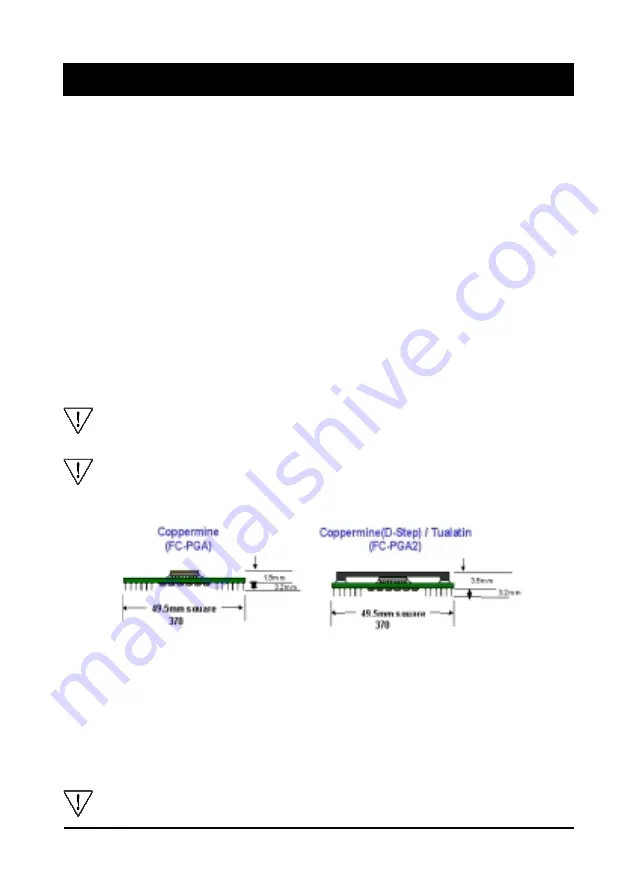
Chapter 2
6
+D=FJAH
0=H@M=HA5AJKF
If your mainboard has already been installed in your computer you may still need
to refer to this chapter if you plan to upgrade your system's hardware.
2-1 Installing a CPU in a Socket 370
The Intel Socket 370, designed for the Celeron/Coppermine processor, has been
incorporated as a standard mainboard specification To insert your CPU into Socket
370 please do the following:
1. Locate a small dot marked on the top surface of the CPU close to one if it's corners.
The same corner will also be cut off, leaving a noticeable notch in the CPU's corner.
These markings indicate Pin 1 of the CPU.
2. Pull up the lever of Socket 370 so that it is perpendicular with the surface of the
mainboard. Gently insert the CPU with Pin 1 at the same corner of Socket 370
that contains the end of the lever. Allow the weight of the CPU to push itself
into place. Do not apply extra pressure as doing so may result in damaging your
CPU. Snap the lever back into place.
Installing a heat sink with cooling fan is necessary for proper heat dissipation
from your CPU. Failing to install these items may result in overheating and
possible burn-out of your CPU.
The use of a Heatsink and Fan designed for the FC-PGA on a FC-PGA2 can cause
damage to the socket or motherboard and will void any warranty. The extra
thickness created by the IHS will cause the Heatsink and fan retention clip to
exert extra stress on the Socket, Processor or Motherboard.
2-2 Setting Your CPU's Parameter
Frequency Configuration
If you install a CPU on this mainboard, you must set CPU Frequency Ratio(JP4) and
JP2A/JP2B for External Clock Frequency.
* CPU Speed = Frequency ratio x External clock (System) Frequency
You do not need to make voltage settings because SeePU automatically sets
your CPU voltage.










































