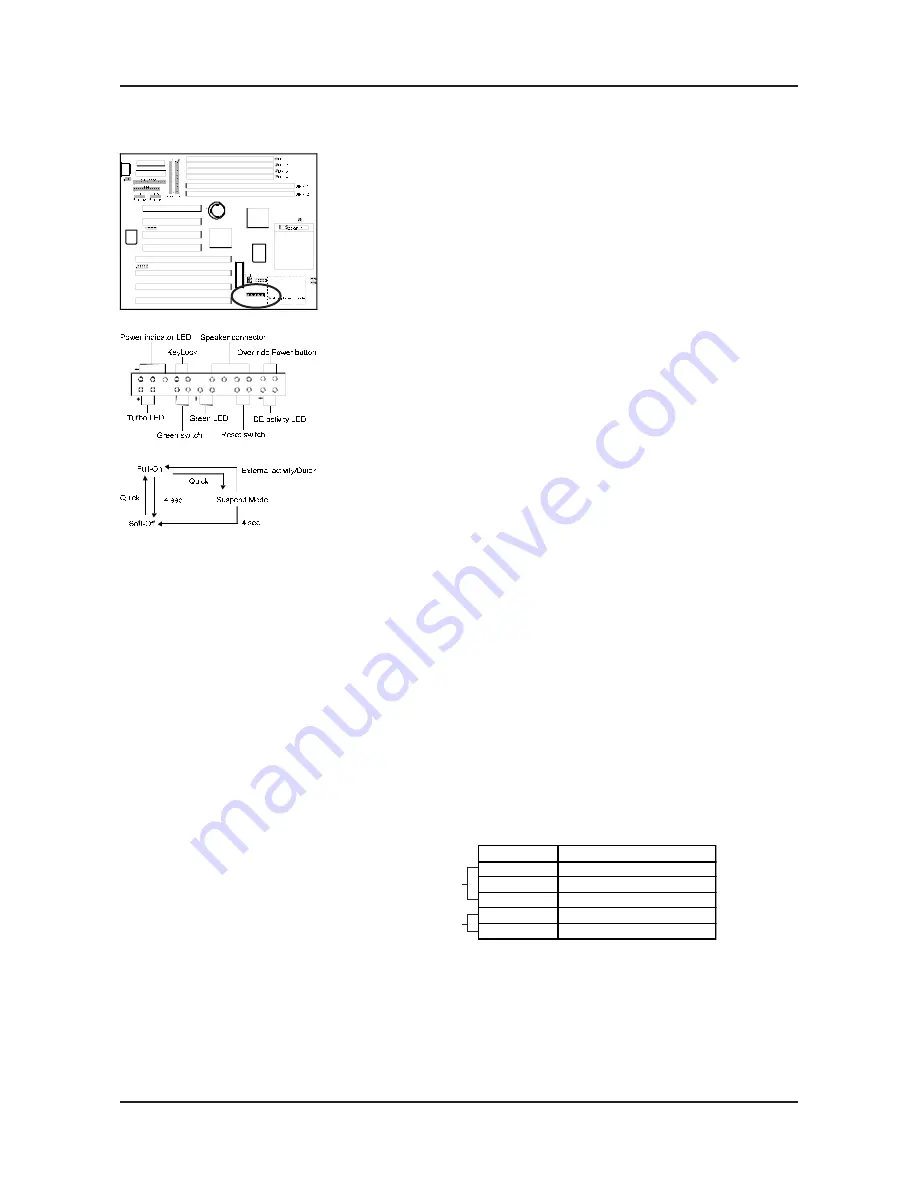
Chapter 2
12
Front Panel Connector Set (J15) A through G
A. Over-ride Power Button Connector
The power button on the ATX chassis can be used as a
normal power switch as well as a button to activate
Advanced Power Management Suspend mode. This mode
is used for saving electricity when the computer is not in
use for long periods of time. The Soft-OFF by PWR-
BTTN function in BIOS's Power Management Setup must
set to "Delay 4 Sec." to activate this function. See Section
3-4 for details. When the Soft-off by PWR-BTTN
function is enabled, pushing the power button rapidly will
switch the system between Full-On and Suspend mode.
Pushing the button rapidly again or any occurence of
external activity such as pressing a key on the keyboard
will bring the system back to Full-On. Pushing the button
while in Full-On for more than 4 seconds will switch the
system to Soft-off and pushing the button again rapidly
will turn the system back to Full-on. See Over-ride
Power Button Operation diagram.
B. Keyboard Lock & Power Indicator LED
Connector
Plugging this connector into the lock on the front panel
of the system case allows the lock to enable or disable
the keyboard. This function provides limited security
against casual intruders. The power indicator LED shows
the system's power status and willl flash when the system
is in Green mode (Suspend). It is important to pay
attention to the correct cable and pin orientation (i.e.,
not to reverse the order of these two connectors.)
Blinking LED in Suspend
While in Suspend mode, the LED light on the front panel of your computer will flash.
Suspend mode is entered by pressing the Override Power Button, pushing the Green
button on your ATX case (both discussed in Section 2-4) or by setting Suspend in
the Power Management menu (discussed in Section 3-4).
Over-ride Power Button
Operation
Keyboard Lock
Power indicator LED
Pin
Definition
1
+5V DC
2
No Connect
3
Ground
4
Keylock
5
Ground














































