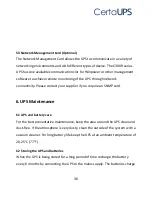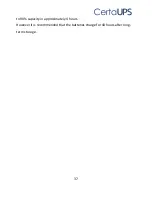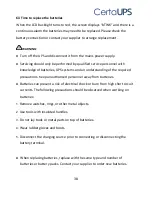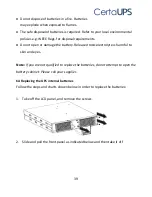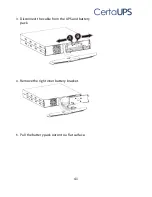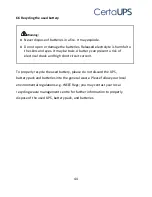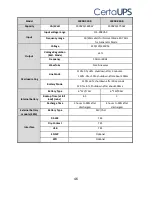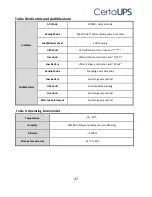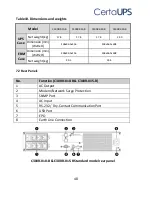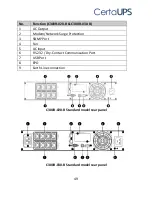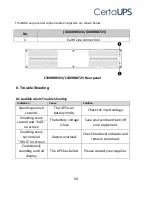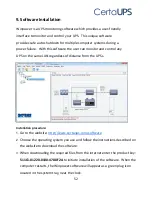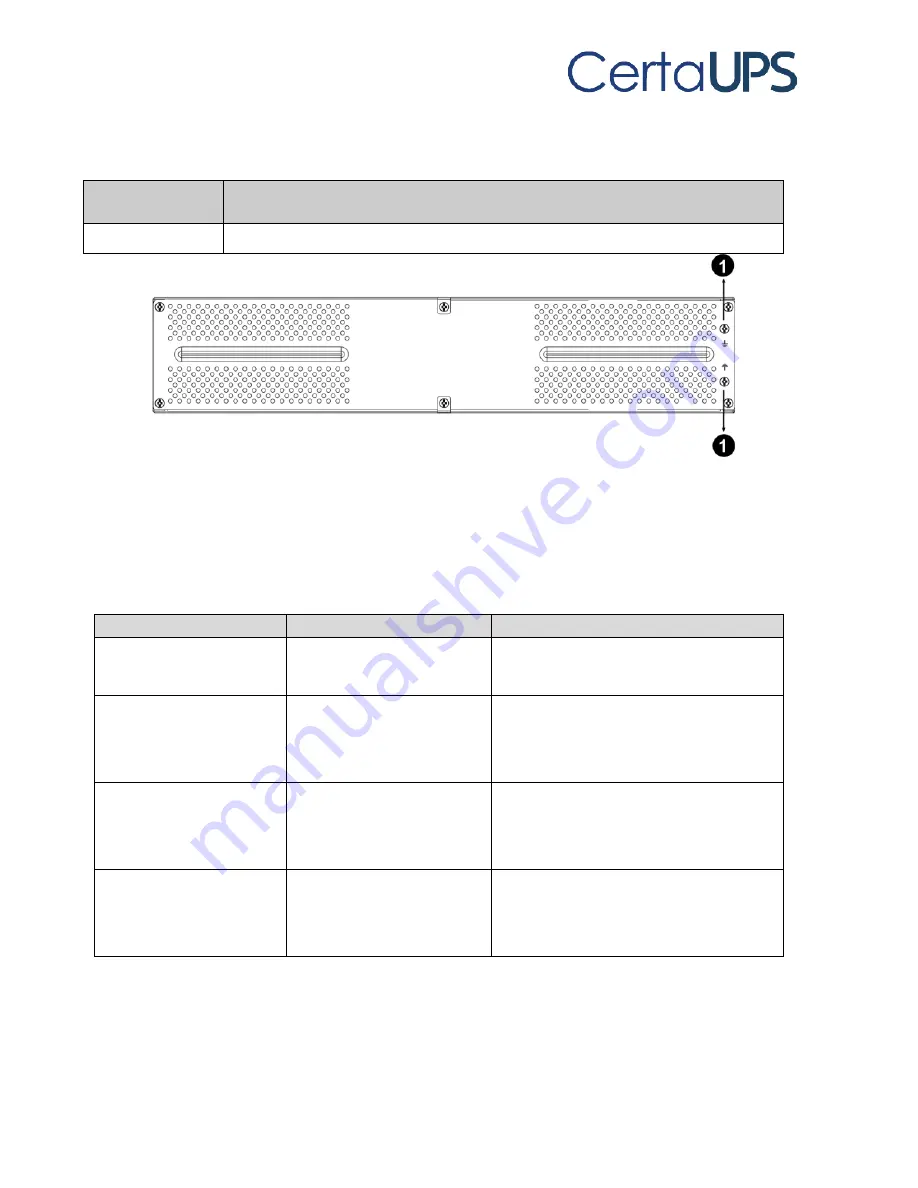
50
The EBM rear panel description table and picture are shown below:
No.
( C300RBB36V/C300RBB72V)
1
Earth Line connection
C300RBB36V/C300RBB72V Rear panel
8. Trouble Shooting
8.1 Audible Alarm Trouble Shooting
Indication
Cause
Solution
Sounding every 4
seconds
The UPS is on
battery mode.
Check the input voltage.
Sounding every
second and “bATL”
on screen
The battery voltage
is low.
Save your work and turn off
your equipment.
Sounding every
second and
“OVLD” on screen
Output overload.
Check load level indicator and
remove some load.
Continuously
sounding and red
display
The UPS has failed.
Please contact your supplier.