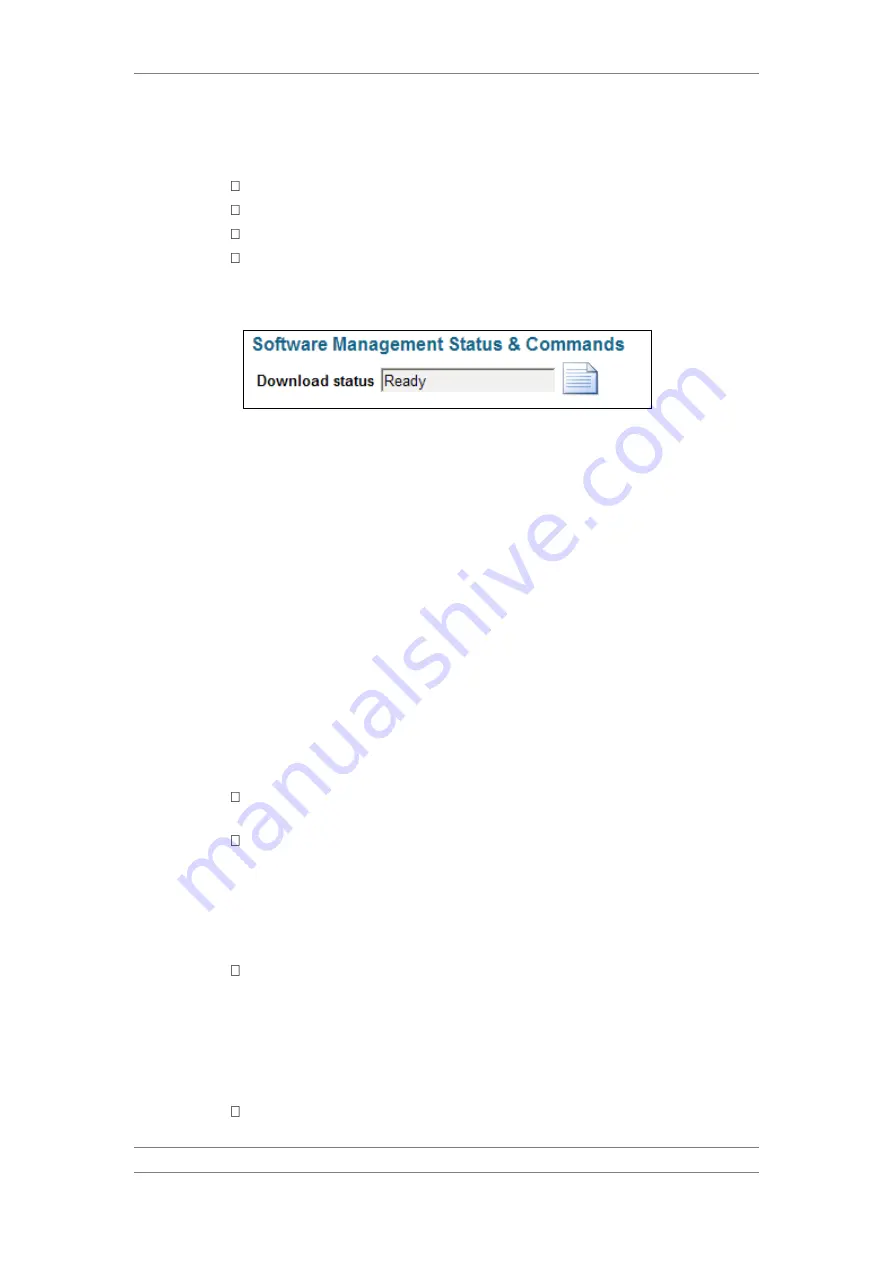
FibeAir® IP-10G
Installation Guide
Ceragon Proprietary and Confidential
Page 34 of 71
The
Download Status
field displays the status of the software download.
Options are:
Ready
In-Progress
Success
Failure
To view the software download log, click the icon next to the
Download
Status
field.
10.4.3
Upgrading the IDU Software Version
If you are upgrading the software in a 1+1 nodal configuration, make sure to
perform the following steps:
1 Before initiating the upgrade, connect to the active IDU in the local site.
2 Select
Configuration > Protection > Protection Parameters
. The
Protection Parameters page opens.
3 Set
Protection Lockout
to:
On
.
4 Click
Apply
.
If you are upgrading the software in a 1+1 standalone configuration, upgrade
the standby IDU first, then upgrade the active IDU.
If you are upgrading the software in a 2+2 configuration, upgrade the I
???
To upgrade an IDU’s software:
1 Select
Diagnostics & Maintenance> Software Management
. The
Software Management page opens.
2 In the Installation Type section, specify the type of installation:
Regular – The upgrade will be initiated immediately when you
click Upgrade.
Timed – The upgrade will be initiated after a defined time
interval.
3 For a timed installation, specify the number of minutes in the Timed Install
section of the Software Management page. When you click
Upgrade, the
upgrade will be initiated after the defined number of minutes.
4 In the New Version section, click
one of the following:
In a 1+1 nodal configuration, select the standby IDU and click
Upgrade
Selected
to upgrade the software in the standby IDU. This may take a
few minutes. Once the upgrade is complete, the standby IDU will
automatically reboot. Then, select the active IDU and click
Upgrade
Selected
. Once the upgrade is complete, verify in the Configuration >
General > Versions > IDU page that the new version is installed and
running.
In a 2+0 system, click
Upgrade All
to upgrade the software in both
IDUs.






























