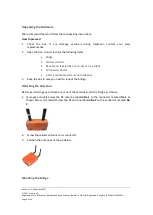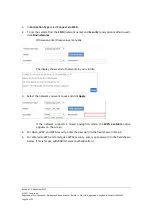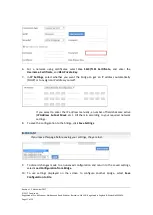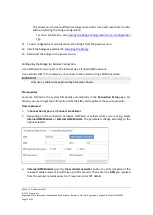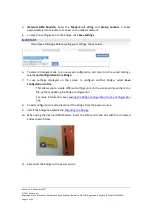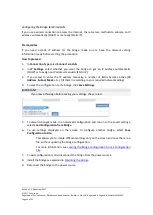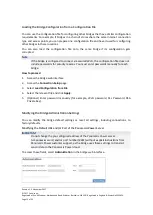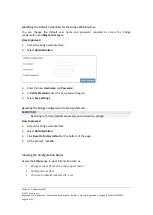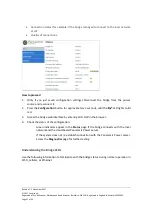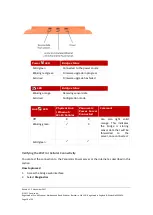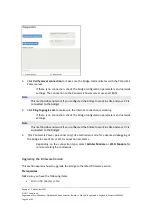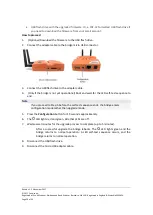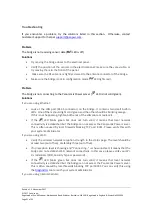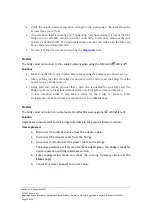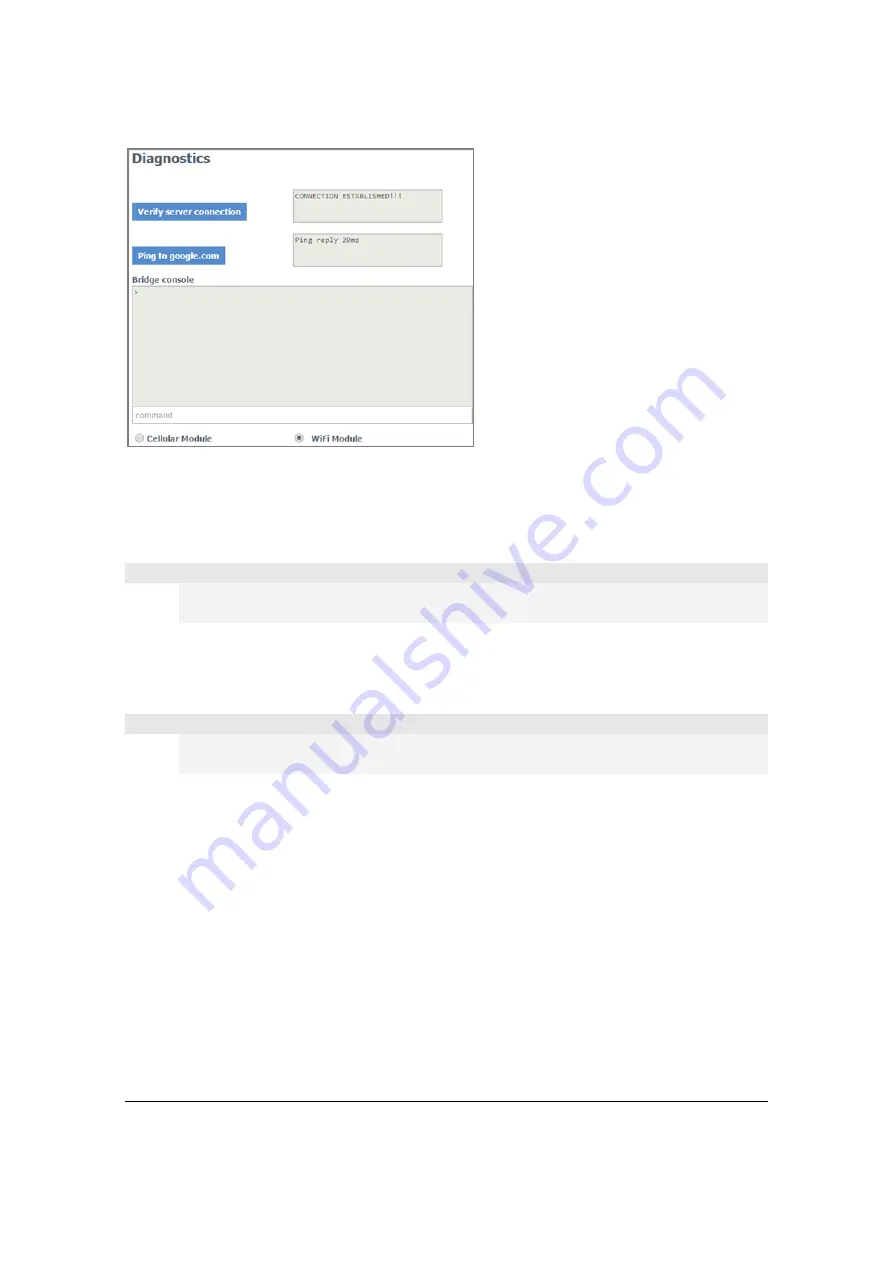
Revision 1. 2 November 2017
© 2017 Centrica plc.
Registered office: Millstream, Maidenhead Road, Windsor, Berkshire. SL4 5GD. Registered in England & Wales No 3033654
Page 19 of 22
3.
Click
Verify server connection
to make sure the bridge communicates with the Panoramic
Power server.
If there is no connection, check the bridge configuration parameters and network
settings. The connection to the Panoramic Power server uses port 8051.
Note
This method does not work if you configured the bridge to work in LAN, and your PC is
connected to the bridge!
4.
Click
Ping to google.com
to make sure the Internet connection is working.
If there is no connection, check the bridge configuration parameters and network
settings.
Note
This method does not work if you configured the bridge to work in LAN, and your PC is
connected to the bridge!
5.
(For Panoramic Power personnel only) Use technician mode for advanced debugging of
the bridge in case of 3G or Wi-Fi connection problems.
Depending on the connection type, select
Cellular Module
or
Wi-Fi Module
for
communicating the commands.
Upgrading the Firmware Version
This section explains how to upgrade the bridge to the latest firmware version.
Prerequisites
Make sure you have the following items:
•
Micro USB adapter cable