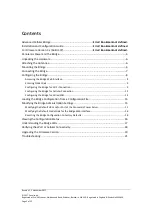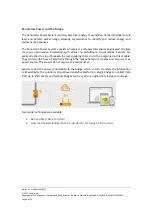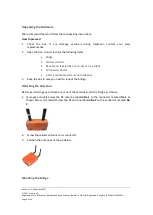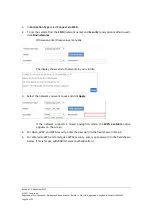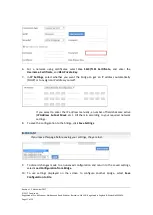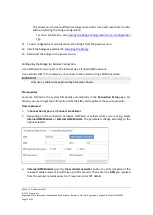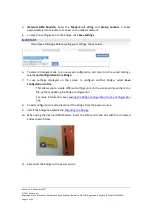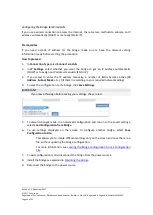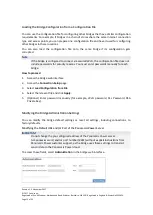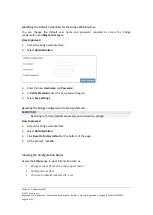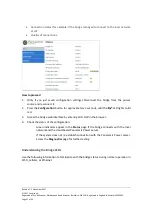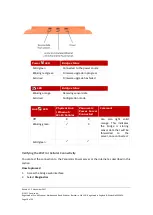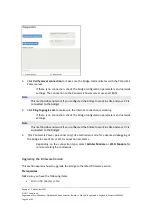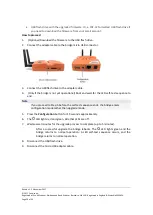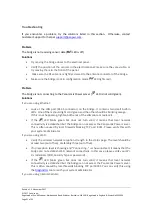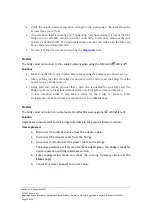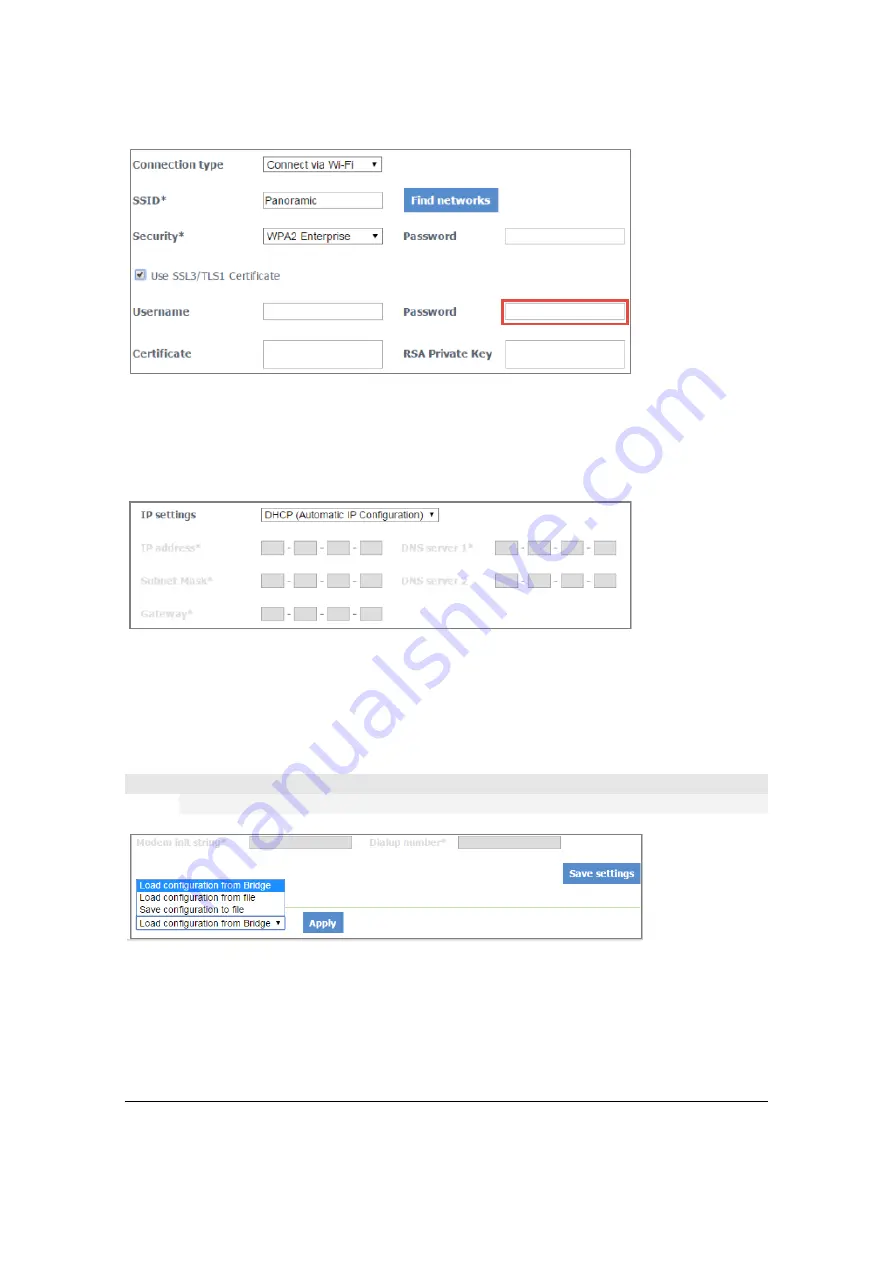
Revision 1. 2 November 2017
© 2017 Centrica plc.
Registered office: Millstream, Maidenhead Road, Windsor, Berkshire. SL4 5GD. Registered in England & Wales No 3033654
Page 11 of 22
6.
For a network using certificates, select
Use SSL3/TLS1 Certificate
, and enter the
Username
,
Certificate
, and
RSA Private Key
.
7.
In
IP Settings
, select whether you want the bridge to get an IP address automatically
(DHCP) or to assign an IP address yourself.
If you select to enter the IP address manually, a number of fields become active
(
IP Address
,
Subnet Mask
, etc.). Fill them in according to your required network
settings.
8.
To save the configuration to the bridge, click
Save Settings
.
IMPORTANT
If you leave this page before saving your settings, they are lost.
9.
To discard changes made to an unsaved configuration and return to the saved settings,
select
Load Configuration from Bridge
.
10.
To use settings displayed on the screen to configure another bridge, select
Save
Configuration to File
.