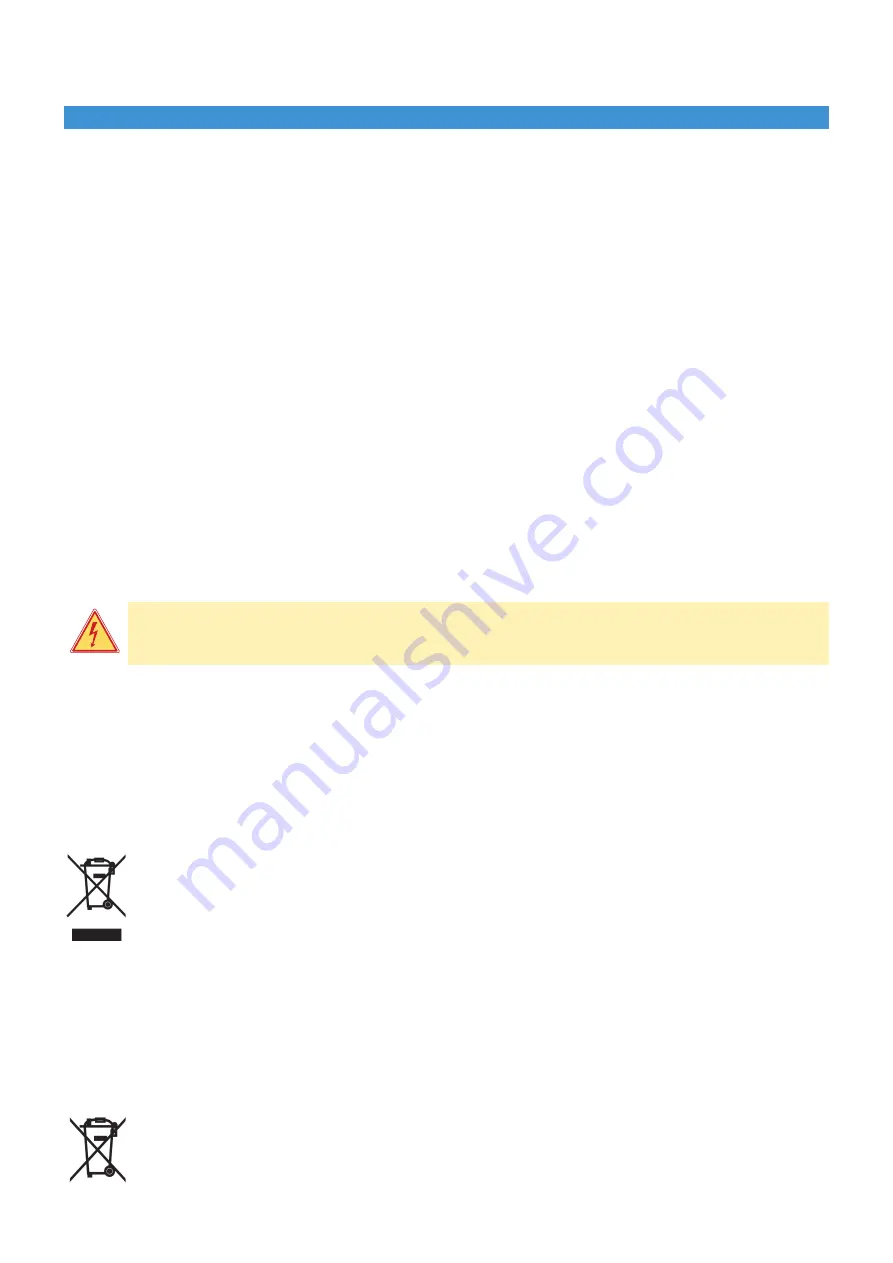
5
1.3
Safety Instructions
• The device is con
fi
gured for voltages of 100 to 240 V AC. It only has to be plugged into a grounded socket.
• Only connect the device to other devices which have a protective low voltage.
• Switch off all affected devices (computer, printer, accessories) before connecting or disconnecting.
• The device may only be used in a dry environment, do not expose it to moisture (sprays of water, mists, etc.).
• Do not use the device in an explosive atmosphere.
• Do not use the device close to high-voltage power lines.
• If the device is operated with the cover open, ensure that people‘s clothing, hair, jewelry etc. do not come into
contact with the exposed rotating parts.
• The device or parts of it can become hot while printing. Do not touch during operation, and allow to cool down
before changing material and before disassembly.
• Risk of crushing when closing the cover. Touch the cover at the outside only. Do not reach into the swivel range of
the cover.
• Perform only those actions described in this operating manual.
Work going beyond this may only be performed by trained personnel or service technicians.
• Unauthorized interference with electronic modules or their software can cause malfunctions.
• Other unauthorized work on or modi
fi
cations to the device can also endanger operational safety.
•
Always have service work done in a quali
fi
ed workshop, where the personnel have the technical knowledge and
tools required to do the necessary work.
• There are various warning stickers on the device. They draw your attention to dangers.
Warning stickers must therefore not be removed, as then you and other people cannot be aware of dangers and
may be injured.
• The maximum sound pressure level is less than 70 dB(A).
Danger!
Danger to life and limb from power supply.
Do not open the device casing.
1.4
Environment
Introduction
°
°
°
Obsolete devices contain valuable recyclable materials that should be sent for appropriate processing.
The modular construction of the printer enables it to be easily disassembled into its component parts.
Send the parts for recycling.
Following information applies in member states of the European Union:
USER INFORMATION in accordance with “Directives 2002/95/EC and 2002/96/EC regarding the reduction
of hazardous substances in electrical and electronic equipment, including the disposal of waste”.
The 'Not in the bin' symbol above when shown on equipment or packaging means that the equipment must, at the
end of its life, be disposed of separately from other waste.
The separate waste collection of such equipment is organised and managed by the manufacturer.
Users wishing to dispose of such equipment must contact the manufacturer and follow the prescribed guidelines
for its separate collection.
Appropriate waste separation, collection, environmentally compatible treatment and disposal is
intended to reduce harmful environmental effects and promote the reuse and recycling of materials contained in
the equipment.
Unlawful disposal of such equipment will be subject to the application of administrative sanctions provided by
current legislation.
The electronic circuit board of the device is equipped with a lithium battery.
Take old batteries to appropriate collection centres.
1




















