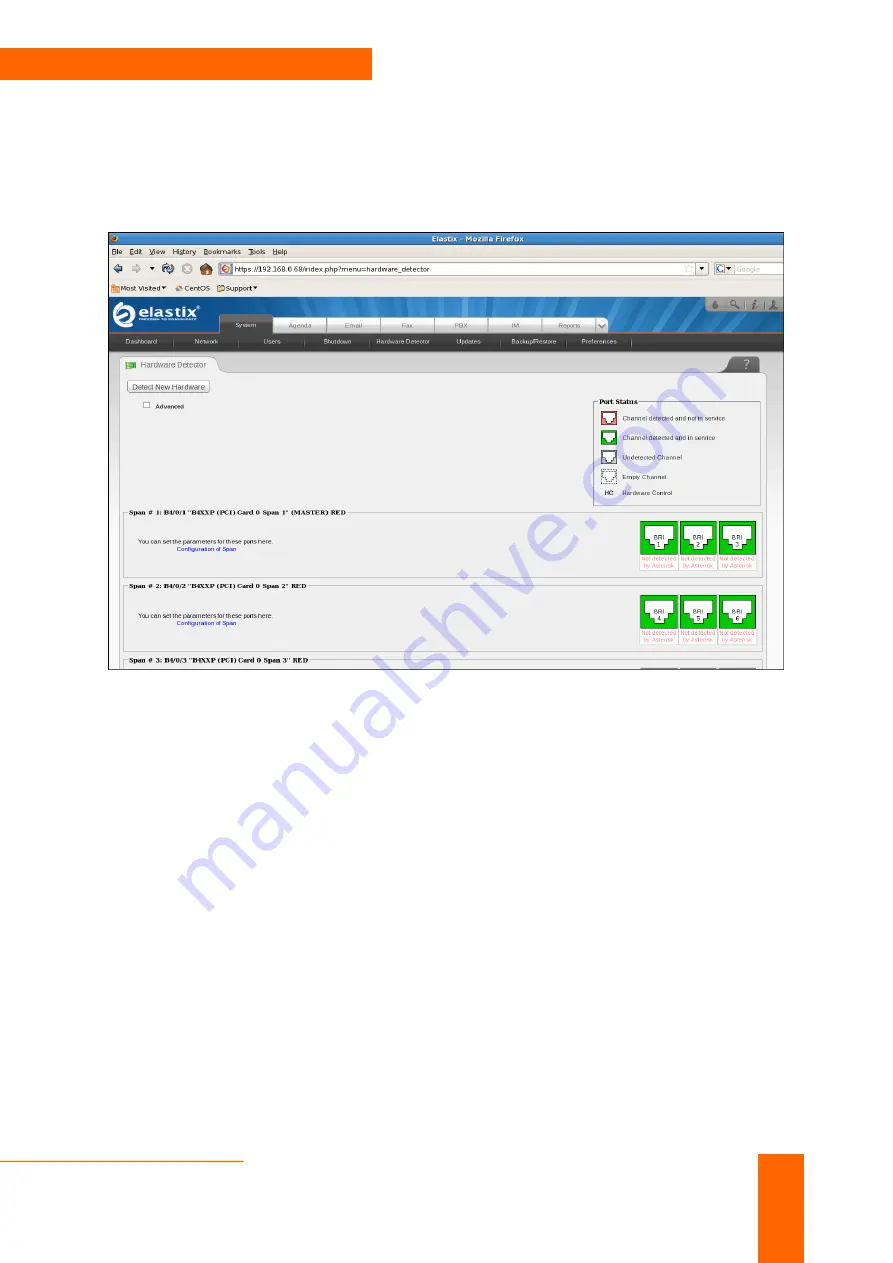
BRI Card Installation with Elastix 2.2.0
Step by Step Guide
3
Configure via webpage:
1. Input your IP of Elastix-2.2.0 (For example – 192.168.0.68) in the address bar,
When you see the Elastix web page (Username: - admin, Password: -
palosanto), Click Hardware detection.
2. Configuration of spans can be done through web interface itself. Click
“Configuration of span” on each span and configure channels, after that you
will see.













