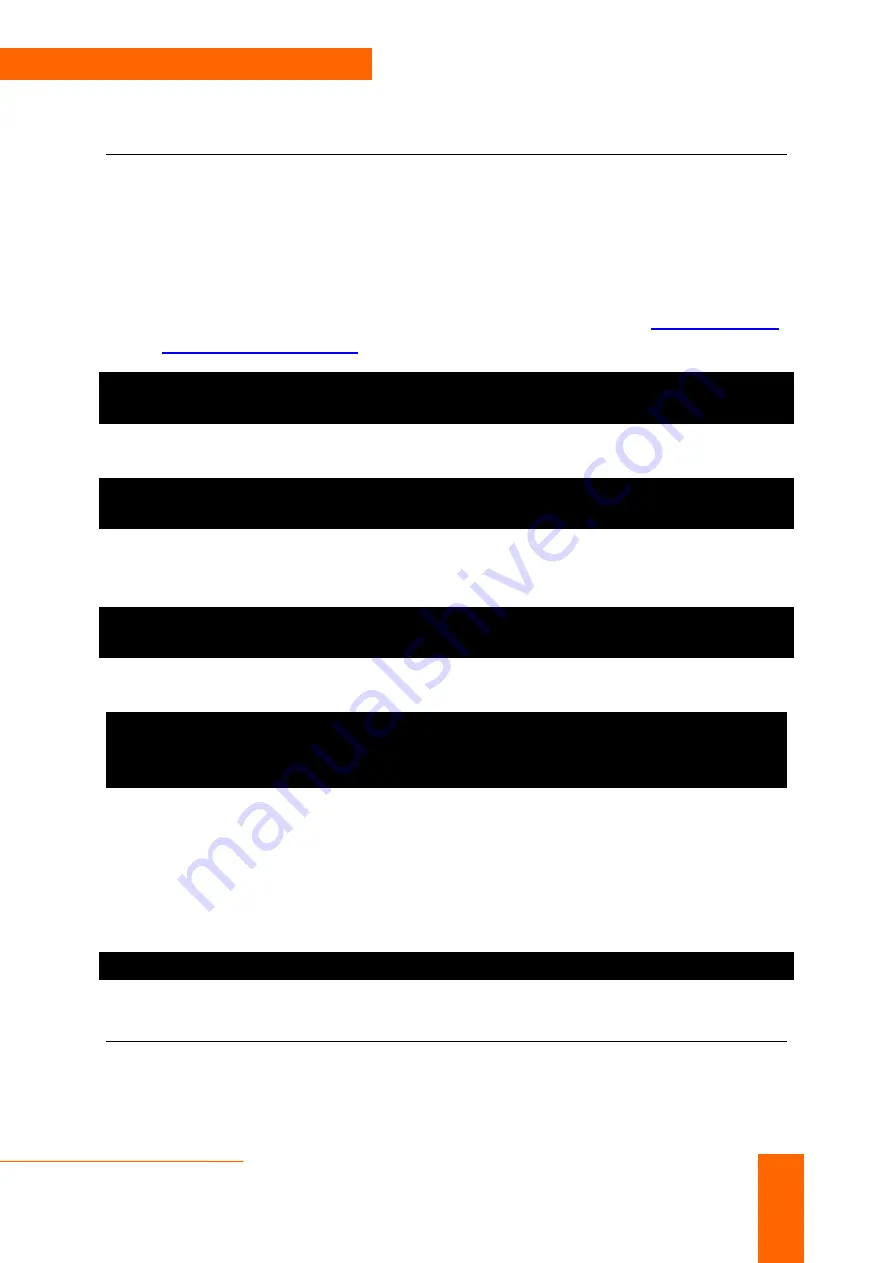
BRI Card Installation with Elastix 2.2.0
Step by Step Guide
2
Software Installation
To use CEM-Solutions BRI card in Elastix, you have to reinstall dahdi-linux with the
driver of CB400P/CB400E. Dahdi includes two software: dahdi-linux and dahdi-tools,
here you just need to download dahdi-linux driver of CB400P/CB400E, then reinstall
dahdi-linux with the driver of CB400P/CB400E.
1. Go to
/usr/src
directory
2. Download the DAHDI driver with tools, which are available at
http://www.cem-
slutions.net/bri-card.html
under ‘Drivers and Manuals’.
#wget
http://www.cem-solutions.net/firmware/bri-card/cem-
dahdi-drivers/dahdi-linux-complete-2.5.0.1+2.5.0.1.tar.gz
3. Expand the downloaded file and enter into that directory.
[root@pbx1 ~]#tar -xvzf dahdi-linux-complete-
2.5.0.1+2.5.0.1.tar.gz
4. Before reinstalling dahdi-linux, you had better stop asterisk and dahdi in your
server. Please use the following command to stop asterisk and dahdi
[root@pbx1 ~]#amportal stop
[root@pbx1 ~]#service dahdi stop
5. Please use the following command to reinstall the DAHDI
[root@localhost dahdi-linux-x.x.x]#make clean
[root@localhost dahdi-linux-x.x.x]#make
[root@localhost dahdi-linux-x.x.x]#make install
6. During step 5, if you do not get any error information, it means that you have
reinstalled dahdi successfully; if you get any error information, you have to
check the error and fix it, then run the installation command above again.
7. Please add the line "allo4xxp" at the end of the file in /etc/dahdi/modules and
run "service dahdi start" command to start dahdi.
[root@pbx1 ~]#service dahdi start
Software Configuration
You have two ways to configure the software; configure via web page or via
command line













