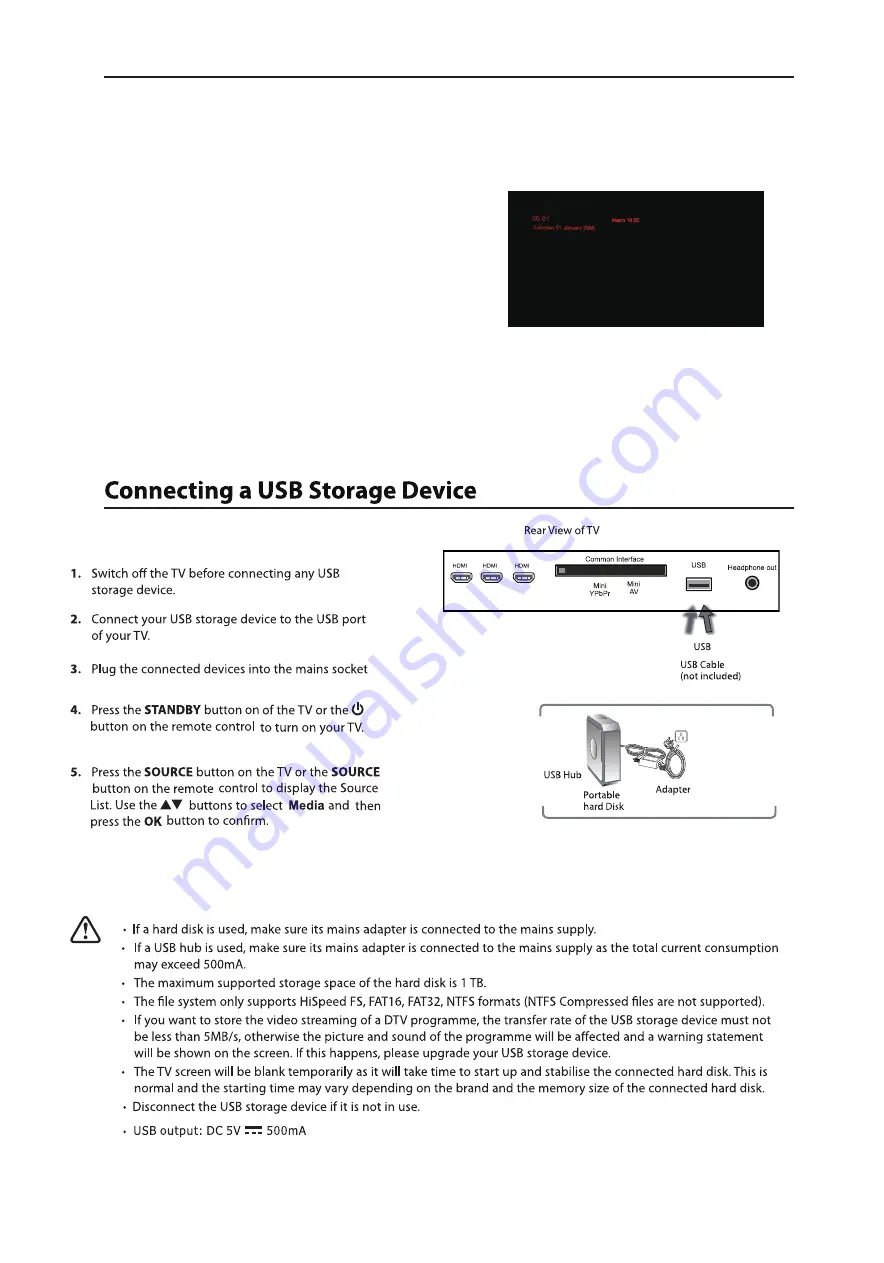
27
3
2
1
SLEEP
SLEEP FUNCTION
Set the wakeup time:
1.Press the sleep button on the remote control twice to bring up the wakeup
setting. Press the numeric buttons on the remote control to put in the required
wakeup time. The initial set time will be saved and be shown on the screen
when the wakeup settings are recalled. This can be adjusted as required by
using the numeric buttons on the remote control.
2.Once you have activated the wakeup time it will be shown on the right hand
side of the screen. The actual time and date will be visible on the left side of
the screen.
3.For normal use without Wakeup function, turn the TV on and off by using the
Standby button on the TV or the green power button on the remote control.
Tip: It is possible to charge your mobile phone or tablet via the USB socket when the TV is in
wakeup mode.
Press the Sleep button on the remote control 1 time to enter the time setting. Press 2 times to enter the Wakeup setting.
Once the Wakeup mode has been set the TV will sleep until the set time is reached. Once the set time is reached the TV will then
automatically turn on. After the TV has automatically turned on it is now set to automatically turn back off to standby after 30 minutes
unless within that 30 minutes any button on the remote control or on the TV is pressed. Once any button has been pressed the TV
will revert back to the normal TV function.
All manuals and user guides at all-guides.com
Summary of Contents for C32227T2WAKEUP
Page 1: ...32 LED TV C32227T2WAKEUP All manuals and user guides at all guides com ...
Page 9: ...7 All manuals and user guides at all guides com ...
Page 10: ...1 2 3 8 Headphone out Digital audio out All manuals and user guides at all guides com ...
Page 11: ...9 Headphone out Digital audio out All manuals and user guides at all guides com ...
Page 12: ...10 Headphone out Digital audio out All manuals and user guides at all guides com ...
Page 16: ...14 All manuals and user guides at all guides com ...
Page 17: ...15 All manuals and user guides at all guides com ...
Page 24: ...22 3 2 1 Headphone out All manuals and user guides at all guides com ...
Page 28: ...26 All manuals and user guides at all guides com ...
Page 35: ...33 All manuals and user guides at all guides com ...
Page 36: ...34 All manuals and user guides at all guides com ...
Page 37: ...35 All manuals and user guides at all guides com ...
Page 38: ...36 All manuals and user guides at all guides com ...
Page 40: ...38 All manuals and user guides at all guides com ...
Page 41: ...39 All manuals and user guides at all guides com ...
Page 42: ...40 All manuals and user guides at all guides com ...














































