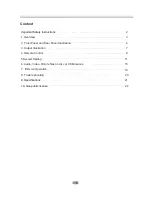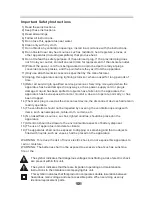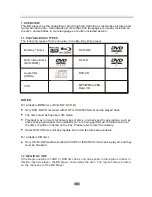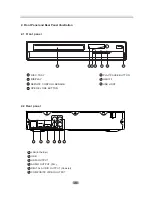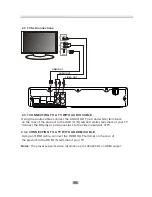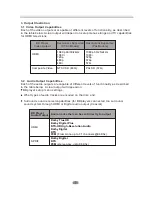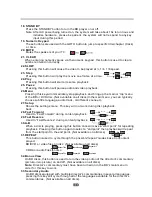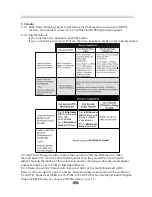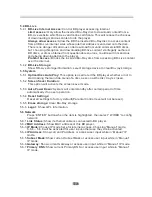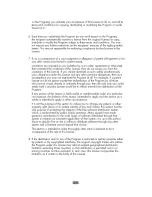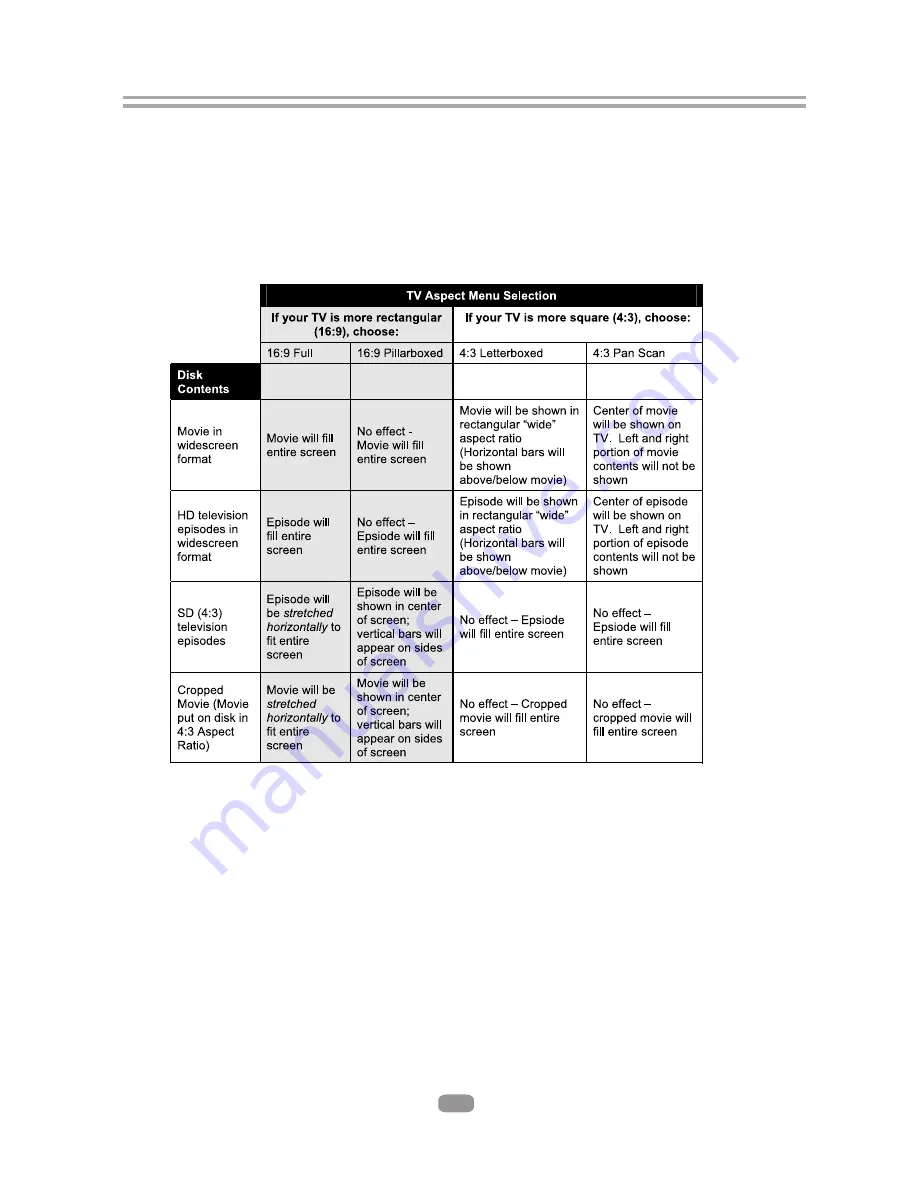
5.2Display
5
.2.1 TV Type: Select to output NTSC or PAL video format .
5.2.2 Resolution: To get the best video quality set the best resolution for your TV.,
If you are not sure select HDMI Auto. The system will read the preferred
resolution supported by your TV via EDID.
5.2.3 Select the correct aspect ratio. (Refer to the below table)
Note: The Aspect setting only effects HDMI and COMPONENT output. The 4:3
setting has
Note: 4:3PS and 4:3LB are only valid under SD mode (480p/576p or 480i/576i).
5.2.4 Film Mode: system will output 1080p 24Hz if this item is set to ON and disc
movies are recorded on film at rate of 24 frames per second.
Note: This item only takes effect when the resolution is set to 1080p.
5.2.5 Color Depth:ON/OFF
Note: Please ensure your TV can support deep color properly if you want to select ON.
5.2.6 Bluray 3D mode: Automatic or Forced 2D.
no effect if the resolution has been set to 720p, 1080i or 1080p.
(your TV must be Full HD for this option)
5.2.7
CEC support:
Set this item to enable/disable CEC:
The CEC feature is designed to allow CEC-enabled devices to command and
control each other without user intervention. For example: If your TV is also CEC
-enabled and you will turn off your TV, the Blu-Ray player will get a CEC signal
and turn off automatically. Or if you turn on your Blu-Ray player, your TV will
automatically turn on and switch to HDMI input.
Note: Not every CEC-Enabled unit is compatible with this unit.
12