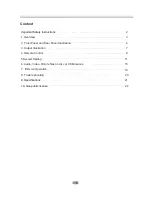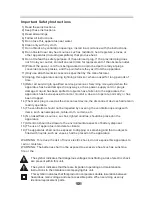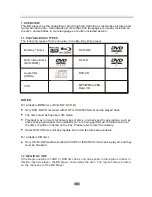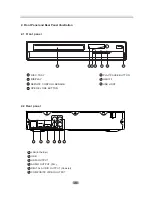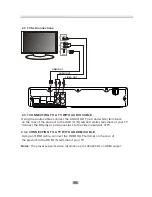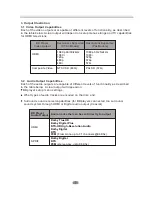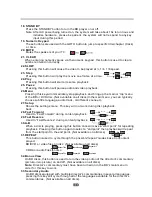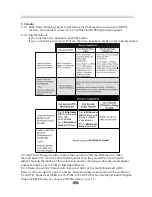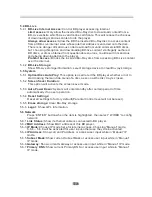8
3.3.2. Stereo Audio Outputs
These are analog,
“
old fashioned
”
stereo (left/right) outputs. If your TV does not have
an HDMI input, you can connect these outputs to the stereo audio inputs of a TV.
3.3.3. Composite Video
If your TV does not have component or HDMI video inputs, connect this output to the
composite video input of the television.
3.3.4. HDMI 1.3 Audio/Video Output
If you are using a surround-sound audio receiver with an HDMI input
, connect
the HDMI output of the BD player to the HDMI input of the audio receiver. (You will need
to connect a second HDMI cable from the HDMI output of the audio receiver to the HDMI
input of the television)
If your surround-sound audio receiver does not have an HDMI input (or if you are not
using a surround- sound receiver), connect this output directly to the HDMI input of the
TV. One of the other audio outputs can be connected to the audio receiver.
3.3.5. Ethernet Connector
For BD-Live only, use an Ethernet cable to connect this connector to access Ethernet
while playing BD-Live disc.
3.3.6. USB 2.0 Connector
Used for external USB memory access, play supported audio/video files on USB
memory or store download content into USB memory for BD-Live
Warning:
The USB memory stick should be Plugged in to the unit directly.
USB extension
cable should not be used to avoid failing of data transferring and
interference caused.
3.3 Connectors Description
3.3.1
SPDIF Digital Audio Output
The SPDIF output is a digital audio output. If you have a surround-sound receiver with
a SPDIF (coaxial)input, connect this output to the coaxial input of the surround sound
receiver.