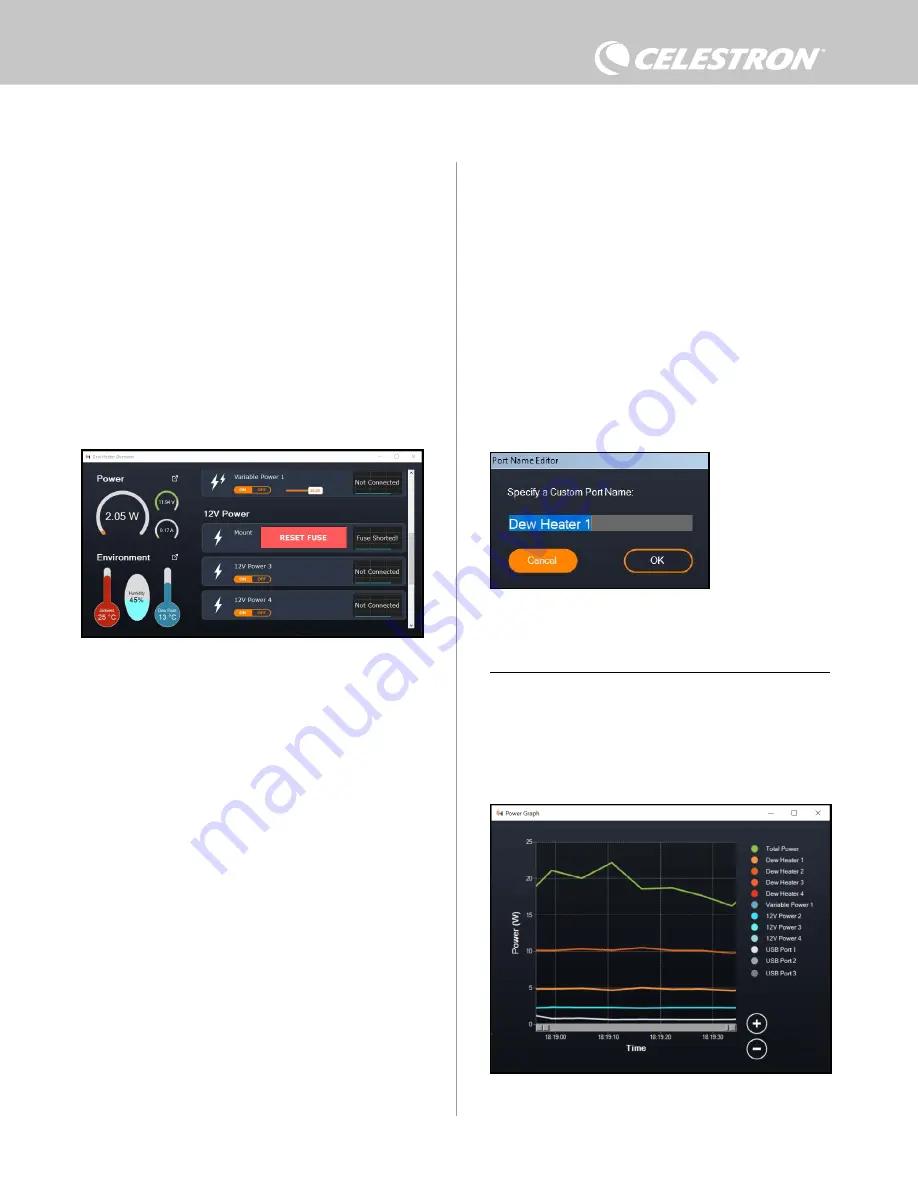
ENGLISH |
9
preventing dew. A higher aggression setting will use more
power but will provide the highest level of dew prevention during
changing environmental conditions. In general, you can use a lower
aggression setting for warmer, drier, or windier observing sites and
smaller telescope apertures. Conversely, use a higher aggression
setting for cooler, more humid observing sites and larger telescope
apertures.
If you are unsure of which aggression setting to use, try 5 (the
default setting).
You can rename each port in the Overview screen by clicking on the
name of the port. The Port Name Editor window will appear (Figure
16), and you can enter the new name. Click the OK button when
done, and the new name will appear for the port. This will help you
keep your controls organized, as you can rename each port for the
connected device. For example, you can rename your ports “8-inch
Dew Heater Ring” or “CGX Mount.”
The Overview menu is also where you can turn power to each output
port on or off, including the power ports, the dew heater ports, and
USB ports. Simply click the “On/Off” button under the port you
wish to adjust. When you click the button, the icon to its left will turn
either orange (on) or white (off). This is a great way to adjust power to
individual devices in your setup, especially if you are controlling your
telescope remotely.
As discussed previously, the controller will automatically shut off its
ports if there is too much load on one of the ports (greater than 84W)
or if the total load on the controller exceeds 240W (20A max current).
If this happens, the Fuse Blown Notification will appear, and you will
see a “RESET FUSE” box next to the affected port(s) in the Overview
screen (Figure 15). To re-enable a port after it has been automatically
disabled, first reduce the load on the port as needed. Then, click on
the “RESET FUSE” box to re-enable power to the port.
Fig 15
If the power draw on a port exceeds the maximum for the port, then the port will automatically
shut off. To re-enable the port, click the RESET FUSE box once the load on the affected port
has been reduced.
Fig 16
Port Name Editor window
Fig 17
Power Graph window
POWER GRAPH
Select “Power Graph” from the Dew Heater menu to bring up the
Power Graph window (Figure 17). You can also access the Power
Graph directly from the Overview screen by clicking on the shortcut
arrow icon next to the word “Power” on the upper-left side of the
Overview screen. The Power Graph shows power usage over time
for all devviced connected to the controller.
NOTE: If the total load on the controller exceeds 240W (20A max
current), you will need to re-enable all ports.
You can also set the voltage of the variable power port here. Simply
move the slider in the Variable Voltage Power section of the screen
to the desired value.
WARNING: When you are using the variable output power port,
make sure to set the voltage before plugging your device into the
controller. Otherwise, you could supply the device with power of an
improper voltage and damage your device.
Under each Dew Heater port, you’ll find buttons to change from Auto
“smart” control mode to Manual control mode:
- If you select Manual Mode, you need to indicate the desired power
level. This is a number between 0 and 100—the percentage of
maximum power to the dew heater connected to the port.
l
To turn a dew heater port off, select Manual control and set
the slider to 0%.
- If you select Automatic Mode, you will need to set the “aggression”
level. This is a number from 1 (lowest aggression) to 10 (highest
aggression) that indicates how active the controller is when
Summary of Contents for 94036
Page 14: ...14 ENGLISH NOTES ...
Page 15: ...ENGLISH 15 NOTES ...
Page 30: ...14 FRANÇAIS NOTES ...
Page 31: ...FRANÇAIS 15 NOTES ...
Page 46: ...14 DEUTSCH HINWEISE ...
Page 47: ...DEUTSCH 15 HINWEISE ...
Page 62: ...14 ITALIANO NOTE ...
Page 63: ...ITALIANO 15 NOTE ...
Page 78: ...14 ESPAÑOL NOTAS ...
Page 79: ...ESPAÑOL 15 NOTAS ...
























