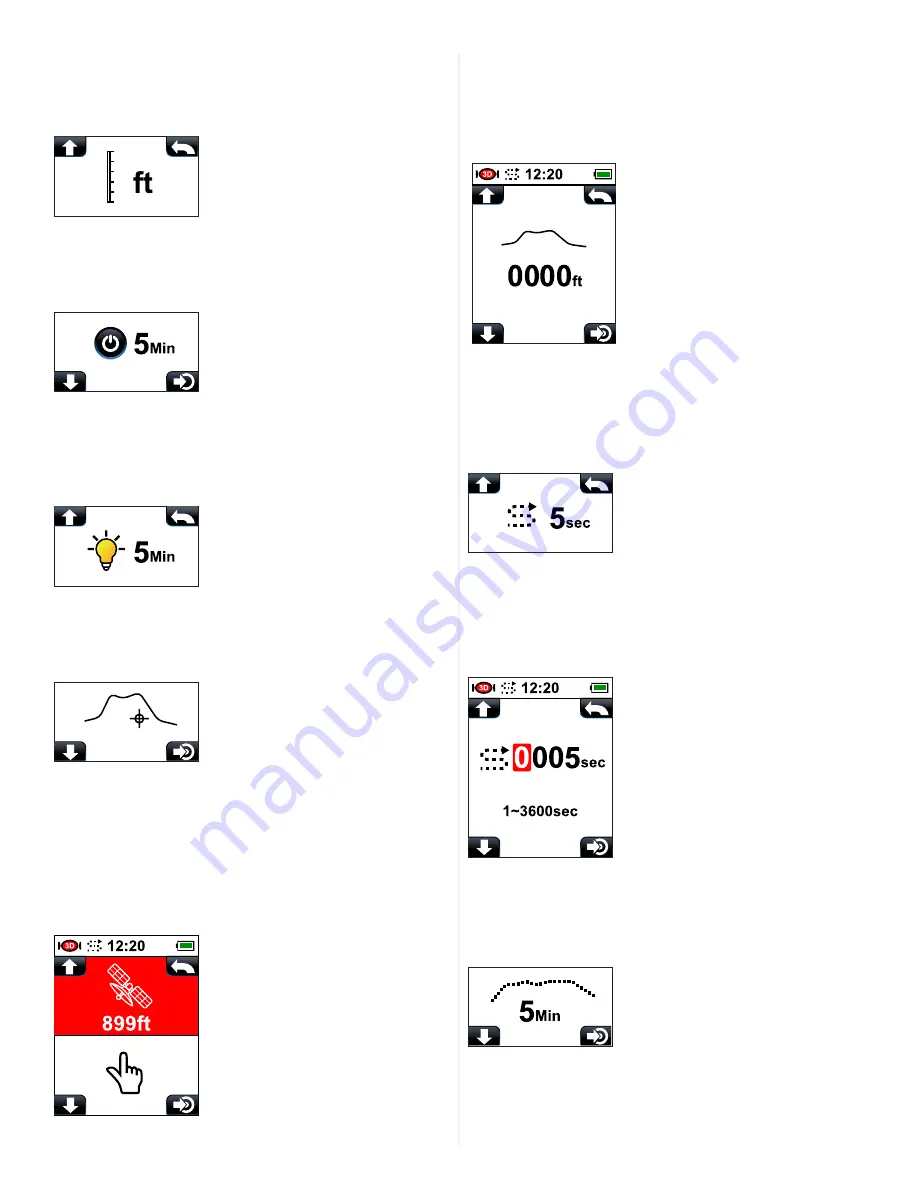
7
if the unit of measure is set to M and you travel past 1000 meters,
the unit will automatically switch to Km (Kilometers). It will do the
same with feet and miles.
e. Altitude Unit Setting
The default Altitude Unit is set to
Ft
(Feet). To Change to
M
(Meters),
press
your
SET
key once. To go back to
Ft
,
press
your
SET
key again.
f. Auto Off
The default Auto Off time is set for
5 Minutes
. You can set your
reTrace
™
Deluxe to turn off at 5, 10, 30 or 60 minutes as well
as stay always “on”.
Press
your
SET
key to toggle through the
choices.
g. Backlight On Setting
The default value for Backlight is
“on”
. You can adjust the timer to
5, 10, 15 and 30 minutes.
Press
your
SET
key to toggle through
the choices.
h. Altitude Benchmark Setting
In order for your altitude reading to be accurate, you need to set
the benchmark height. reTrace
™
Deluxe offers two ways to do this.
To pull up the choice window,
press
the
SET
key.
1. Set altitude using GPS
: On the top of the screen is a satellite
icon with a number. This is the GPS altitude. This is a fairly
accurate reading of your height based on the GPS coordinates
and the air pressure reading from the unit. To select this
benchmark setting method,
press
the
SET
key.
2. Manually set altitude: To manually set the altitude benchmark,
press
the
CHANGE SETTING
key once to highlight the
Manual setting (finger) icon.
Press
the
POWER
key to open
the manual setting window. Using your
SCROLL
key or the
CHANGE SETTINGS
keys, enter the height you would like for
your benchmark.
The most accurate way to set the benchmark is to be at sea
level and enter 0000 for the height. If this is not possible, there
are many online sources for acquiring your altitude benchmark.
Once you acquire your local benchmark, you need to go to that
spot and enter the altitude into your reTrace
™
Deluxe.
i. Data Log Period Setting
The Data Log setting tells the reTrace
™
Deluxe how often to
record data. This is a powerful tool that collects info about your
travels that can be saved and uploaded to the reTrace
™
Deluxe
software for analyzing. The default time for the Data Log Period is
5 seconds.
Press
your
SET
key to select and make changes. This
window appears:
Press
your
SCROLL
and
CHANGE SETTINGS
keys to change
the digits to your desired number as described in previous
instructions. When finished,
press
the
POWER
key once to return
to the main screen.
j. Barometer Curve Record setting
To change the interval of barometric recording points,
press
your
SET
key and choose 5, 10, 30 or 60 minutes. The default setting
for recording the barometer curve is 5 minutes.











