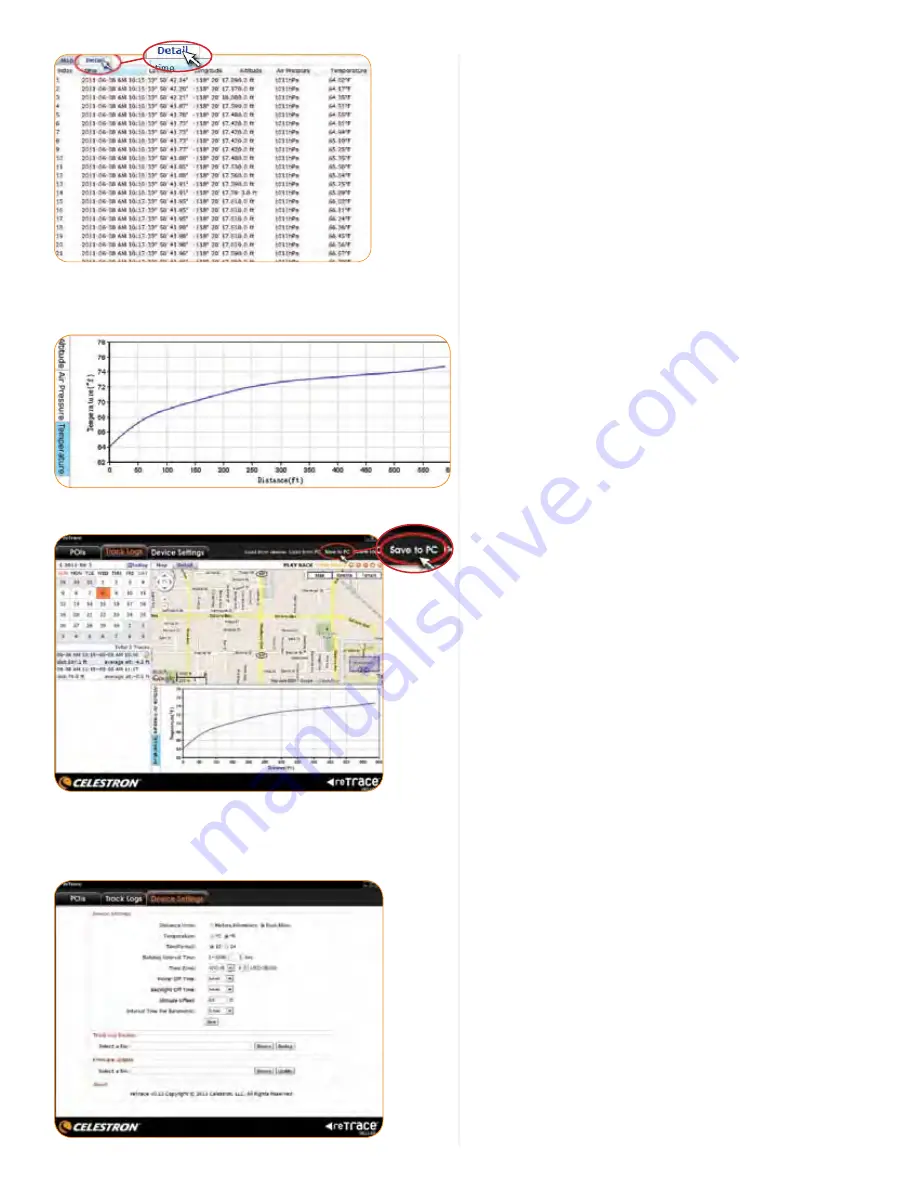
10
Below the map and detail area is the chart area. Select a tab
to choose your temperature, altitude and barometric pressure
readings for the recorded trail.
To save your Track Logs to your computer, click the button
“Save to PC”.
3. DeVICe SeTTINgS
The reTrace
™
Deluxe software allows you to change the settings
for your device. First Click the Device Settings tab. This window
will appear.
Here you will see that you can:
A. Change the device settings
B. Backup the Track Log
C. Update your firmware
A. Changing the device settings: It’s as easy as selecting
each of the choices available. They are:
– Distance Units
– Temperature Format
– Time Format
– Data Logging interval
– Set your GMT time zone
– Set your Power Off time
– Set The Backlight Off time
– Set the Altitude benchmark or Offset
– Set the time interval for the Barometric pressure reading
When you are satisfied with your changes, click the save button.
The change takes place immediately.
B. Backup your Track logs:
– Click the backup button and browse to a folder to back up
C. Update your firmware:
– Occasionally new firmware will be released and available
on our website
– Download the new firmware from the website and save it
to a file on your computer
– Use this feature to browse to the folder and select
the update
WARNINgS AND NOTICeS
gPS SYSTeMS AND LOCATION ACCURACY NOTICe
The Global Positioning System (GPS) is operated by the
government of the United States of America, which is solely
responsible for its accuracy and maintenance. The system
is subject to changes which could affect the accuracy and
performance of all GPS equipment. The inherent nature of the
GPS system itself limits the accuracy of the distance indicated on
the reTrace Deluxe display to within r/- 3 to 5 meters (or
yards) of the actual marked location.
WARNINg
This device is intended as a supplemental handheld navigation
aide only. The user assumes all responsibility associated with the
use of this product. It must not be used for any purpose requiring
precise measurement of location, direction, distance, velocity,
or typography. This device should not be used for any aircraft
navigation applications.
VehICULAR USe NOTICe
Celestron is committed to the safe and responsible enjoyment of
the outdoors. Do not use this product while driving. An accident
can result in property damage, injury, or death if the operator fails
to practice prudent driving practices. It is the sole responsibility
of the driver of any vehicle to operate the motor vehicle in a safe
manner. Information from the GPS unit can distract the operator
of a motor vehicle. It is unsafe to operate the controls of the GPS
Map data ©2011 Google
Please read the Google™ Maps Terms of Service at:
http://maps.google.com/intl/en/help/terms maps.html











