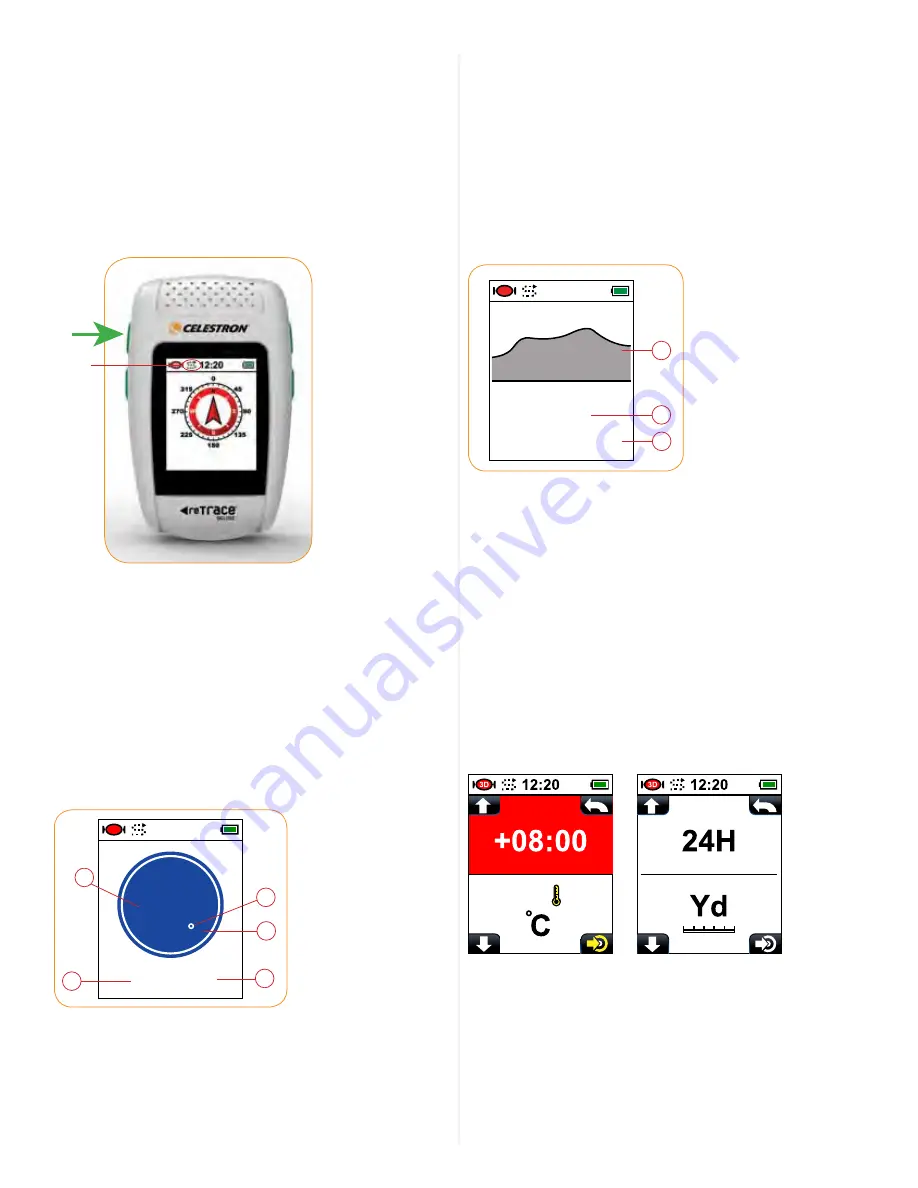
5
geographical position and the conditions around you at
a specific instant in time. This snapshot includes your
GPS coordinates, the time, the temperature, your altitude and
barometric pressure. This data is recorded and saved to
memory. Once uploaded to the computer through the reTrace
™
Deluxe software, the data points are strung together and this
makes up your data log. The information is displayed in graphs
and charts. The trail is overlaid on a Google
®
map.
To set the reTrace
™
Deluxe to record trail data, while in any
screen,
press
and
hold
the
SCROLL
key until the Data Log
icon is displayed on the top of the screen next to the clock.
Your trail data is now being recorded. To turn off the trail data
recording function,
press
and
hold
the
SCROLL
key until the
Data Log icon goes away.
From the Trail Monitor screen,
press
the
SCROLL
key to get to the
next screen – the Altitude and Temperature screen.
IV. ALTITUDe AND TeMPeRATURe
The ALTITUDe/TeMPeRATURe PAge
In this screen, the temperature and altitude are displayed
in easy to read large numbers. To change the units, go to the
Settings section.
10688
ft
70.81
F
12:20
3D
E
D
A
C
B
A. Temperature Reading
B. Altitude Reading
C. Temperature Degree Icon
D. Temperature Unit (°F or °C)
E. Altitude Unit ( Ft-feet or M-meters)
From the Altitude and Temperature screen,
press
the
SCROLL
key
to get to the next screen – the Barometer.
V. BAROMeTeR
The BAROMeTeR PAge
A simple and clearly displayed chart showing both the change
in barometer pressure and the current barometer reading. The
chart is created by the pressure being recorded at specific time
intervals. The default time interval is 5 minutes. You can change
the recording time intervals through your settings. The units of
measure can also be chosen in your settings.
mb
3688
3D
12:20
3D
A
B
C
A. Barometer Data Chart:
A graphical representation of the
barometric pressure. Maximum number of recorded points
is 120. Time between points is determined in Settings.
B. Barometer 4 Digit Value
C. Barometer Units of Measure:
Mb=millibars, Hg=millimeters
of mercury
VI. SeTTINgS
From the Compass page,
hold
the
CHANGE SETTINGS
key for
3 seconds. This will open up your Settings mode. Five windows
are accessible in the Settings mode. Each window is split
between two “set-able” functions. Using the
SCROLL
and
the
CHANGE SETTINGS
keys, toggle through the settings
windows. The windows will appear in the following order. (A red
background means that function is highlighted.)
TIME and
TEMPERATURE
HOURS and UNITS
OF MEASURE
Data
Log
Icon
Map data ©2011 Google











