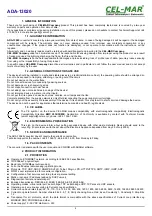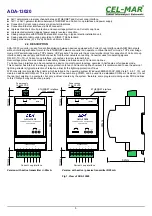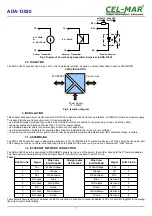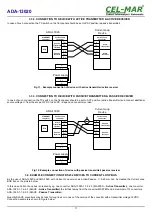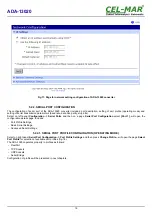Contents
1. GENERAL INFORMATION...................................................................................................................................................................... 4
1.1. GUARANTEE INFORMATION........................................................................................................................................................ 4
1.2. GENERAL CONDITIONS FOR SAFE USE.................................................................................................................................... 4
1.3. CE LABEL....................................................................................................................................................................................... 4
1.4. ENVIRONMENTAL PRESERVATION............................................................................................................................................ 4
1.5. SERVICE AND MAINTENANCE..................................................................................................................................................... 4
1.6. PACK CONTENTS.......................................................................................................................................................................... 4
2. PRODUCT INFORMATION..................................................................................................................................................................... 4
2.1. PROPERTIES................................................................................................................................................................................. 4
2.2. DESCRIPTION................................................................................................................................................................................ 5
2.3. ETHERNET NETWORK COMMUNICATION................................................................................................................................. 6
2.3.1. TCP/UDP PORTS MODE COMMUNICATION.......................................................................................................................6
2.3.2. VIRTUAL SERIAL PORT (REALPORT) MODE COMMUNICATION.....................................................................................6
2.3.3. SERIAL BRIDGE MODE COMMUNICATION........................................................................................................................6
2.3.4. OTHER COMMUNICATION MODES..................................................................................................................................... 6
2.4. CURRENT LOOP INTERFACE...................................................................................................................................................... 6
2.4.1. CURRENT LOOP TRANSMITTER......................................................................................................................................... 6
2.4.2. CURRENT LOOP RECEIVER................................................................................................................................................ 6
2.5. ISOLATION..................................................................................................................................................................................... 7
3. INSTALLATION....................................................................................................................................................................................... 7
3.1. ASSEMBLING................................................................................................................................................................................. 7
3.2. ETHERNET NETWORK CONNECTION........................................................................................................................................ 7
3.2.1. CONNECTING TO NETWORK ADAPTER OF PC................................................................................................................8
3.2.2. CONNECTING FOR REALPORT MODE OPERATING.........................................................................................................8
3.2.3. CONNECTION FOR FUNCTIONING IN TCP AND UDP SERIAL BRIDGE MODE...............................................................9
3.3. CONNECTION TO CURRENT LOOP INTERFACE DEVICES....................................................................................................10
3.3.1. CONNECTION TO DEVICE WITH ACTIVE TRANSMITTER & PASSIVE RECEIVER.......................................................10
3.3.2. CONNECTION TO DEVICE WITH ACTIVE TRANSMITTER & ACTIVE RECEIVER..........................................................11
3.3.3. CONNECTION TO DEVICE WITH PASSIVE TRANSMITTER & PASSIVE RECEIVER.....................................................11
3.4. EXAMPLE CONNECTION OF RS232 DEVICES TO CURRENT LOOP BUS.............................................................................11
3.5. POWER SUPPLY CONNECTION................................................................................................................................................ 12
4. ACTIVATION......................................................................................................................................................................................... 13
5. CONFIGURATION................................................................................................................................................................................. 13
5.1. INITIAL CONFIGURATION USING ADAFINDER SOFTWARE...................................................................................................13
5.1.1. ADAFinder INSTALLATION................................................................................................................................................. 13
5.1.2. NETWORK SETTING.......................................................................................................................................................... 13
5.2. CONFIGURATION AND MANAGEMENT BY THE USE OF INTERNET BROWSER..................................................................15
5.2.1. NETWORK SETTING CONFIGURATION...........................................................................................................................15
5.2.2. SERIAL PORT CONFIGURATION....................................................................................................................................... 16
5.2.2.1. SERIAL PORT PROFILE CONFIGURATION (OPERATING MODE).........................................................................16
5.2.2.1.1. REALPORT (VIRTUAL PORT ) CONFIGURATION...........................................................................................17
5.2.2.1.2. TCP SOCKETS CONFIGURATION....................................................................................................................17
5.2.2.1.2.1. TCP SERVER AND CLIENT CONFIGURATION.......................................................................................17
5.2.2.1.2.2. THE 'ENABLE TCP KEEP-ALIVE' OPTION CONFIGURATION................................................................18
5.2.2.1.2.3. SERIAL PORT TRANSMISSION PARAMETERS CONFIGURATION.......................................................19
5.2.2.1.3. UDP SOCKETS PROFILE CONFIGURATION...................................................................................................19
5.2.2.1.3.1. UDP CLIENT & SERVER CONFIGURATION IN CASE OF MASTER DEVICE........................................19
5.2.2.1.3.2. UDP CLIENT & SERVER CONFIGURATION IN CASE OF SLAVE DEVICE...........................................20
5.2.2.1.3.3. CONFIGURATION OF SERIAL PORT TRANSMISSION PARAMETERS.................................................20
5.2.2.1.4. SERIAL BRIDGE PROFILE CONFIGURATION.................................................................................................21
5.2.2.1.4.1. CONFIGURATION OF SERIAL PORT TRANSMISSION PARAMETERS.................................................21
5.2.3. SYSTEM SETTINGS............................................................................................................................................................ 21
5.2.4. USERS AND PERMISSIONS............................................................................................................................................... 21
5.2.4.1. CHANGING USER NAME AND PASSWORD............................................................................................................21
5.2.4.2. ADDING NEW USER WITH LIMITED PERMISSIONS FOR CONFIGURATION OR MANAGEMENT......................21
5.2.5. MANAGEMENT.................................................................................................................................................................... 22
5.2.5.1. SERIAL PORT MANAGEMENT..................................................................................................................................22
5.2.5.2. CONNECTIONS MANAGEMENT................................................................................................................................22
5.2.6. ADMINISTRATION............................................................................................................................................................... 22
5.2.6.1. FILE MANAGEMENT................................................................................................................................................... 22
5.2.6.2. BACKUP & RESTORE CONFIGURATION.................................................................................................................22
5.2.6.3. FIRMWARE UPDATE.................................................................................................................................................. 22
5.2.6.4. FACTORY DEFAULT SETTINGS............................................................................................................................... 22
5.2.6.5. SYSTEM INFORMATION............................................................................................................................................ 22
5.2.6.6. REBOOT...................................................................................................................................................................... 22
5.2.6.7. LOGOUT – ENDING MANAGEMENT AND CONFIGURATION.................................................................................22
6. USING VIRTUAL PORT SERVICE [REALPORT]................................................................................................................................. 23
6.1. VIRTUAL PORT DRIVER INSTALLATION IN WINDOWS XP.....................................................................................................23
2
ADA-13020