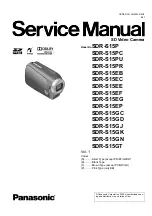Changing your Slideshow Display
Display Modes:
Your CEIVA is optimized for photos taken at a minimum of 640x480
pixels at a 3:4 ratio, but portrait-oriented photos or small photos may appear with black
borders around the edges� There are several modes to crop, stretch or zoom your photos
in different ways to fit them on the screen� Press the Menu button and navigate to Settings
> Slideshow Settings > Display Mode to change this setting:
Transition Types:
Your CEIVA transitions between photos in a smooth Dissolve effect
by default, but you may wish to change it to a sharper Cut effect that will behave more like
a traditional slideshow, or Fade to Black to add a dramatic effect� Press the Menu button
and navigate to Settings > Slideshow Settings > Transition Types to change this setting�
Slideshow Timing:
Your photos display for 5 seconds before transitioning (and for 30
seconds when you navigate to them using the menu buttons before Autostarting again),
but you can adjust your settings to display them as long as one hour before transitioning if
you would like more time to enjoy them� You can also change your Channel Timing inde-
pendently of your photos to give you more time to read them� Press the Menu button and
navigate to Settings > Slideshow Settings > Slideshow Timing to change your options�
10
Normal: Displays photo as is
Zoom: Makes photo larger,
may crop at edges
Fit to Fill: Zooms photo until it
reaches closes border, does
not crop photo
Crop to Fill: Zooms and crops
photo, eliminating any black
border around the image
Stretch to Fill: Stretches
photo to fit the entire screen,
does not crop photo