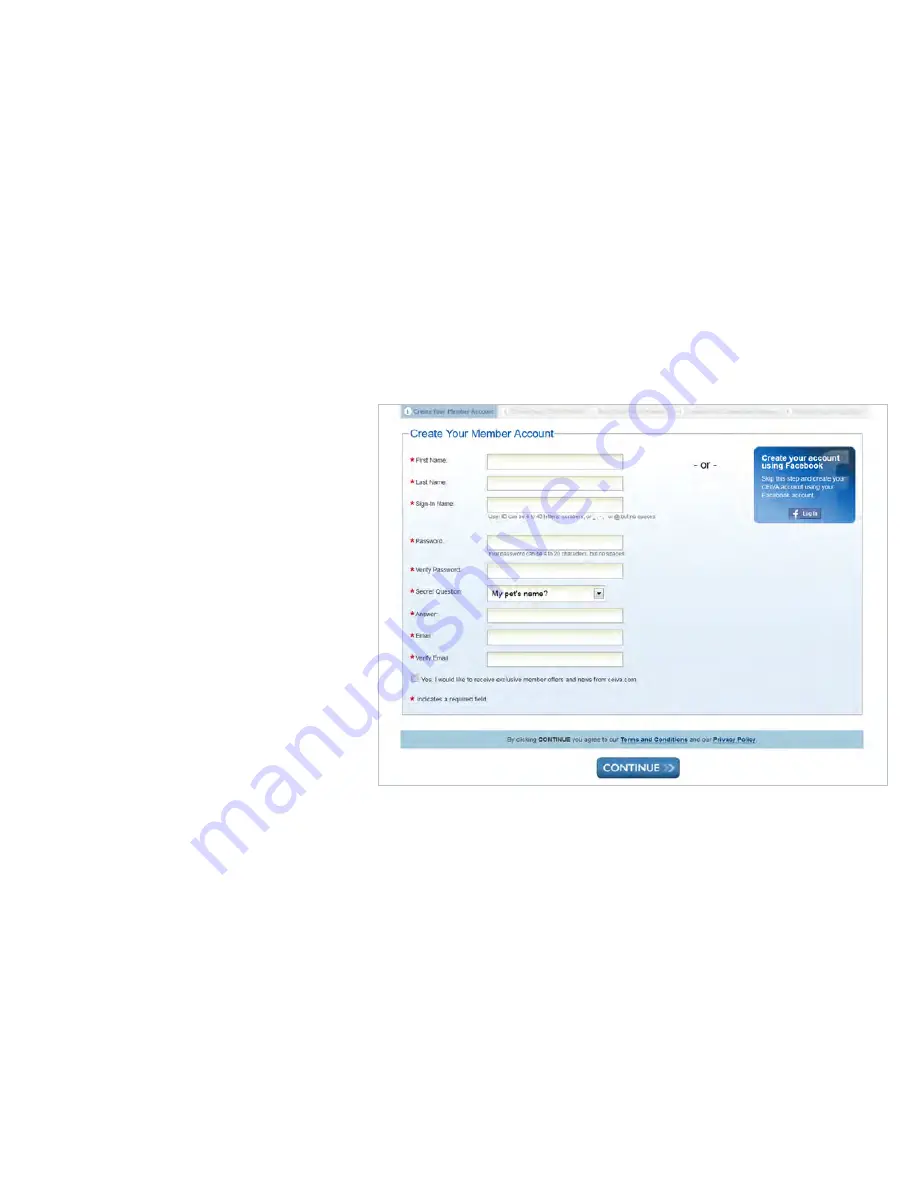
Creating Your Member Account
To create your Member Account enter
your information into the form and click
‘Continue’.
Alternatively, you may sign in using your
Facebook account.
As part of the Guelph Hydro program
there is no charge for the CEIVA service
for 12 months.
Your personal information is kept safe
and secure on CEIVA’s U.S. based
servers. CEIVA is ISO 27001 compliant,
maintaining the highest form of security
standards in the industry.
20
Summary of Contents for Homeview Display
Page 1: ......
Page 2: ......
Page 8: ...Step 2 Select Connect to your Smart Meter 6...
Page 12: ...Enhanced Experience 10...
Page 13: ......
Page 16: ...Step 2 Select Wireless as your form of connection Select Next to move to the next screen 14...
Page 19: ...Step 5 Press select on the remote to Test Connection 17...
Page 20: ...Step 6 Select Go to complete the wireless connection process 18...
Page 26: ......





































