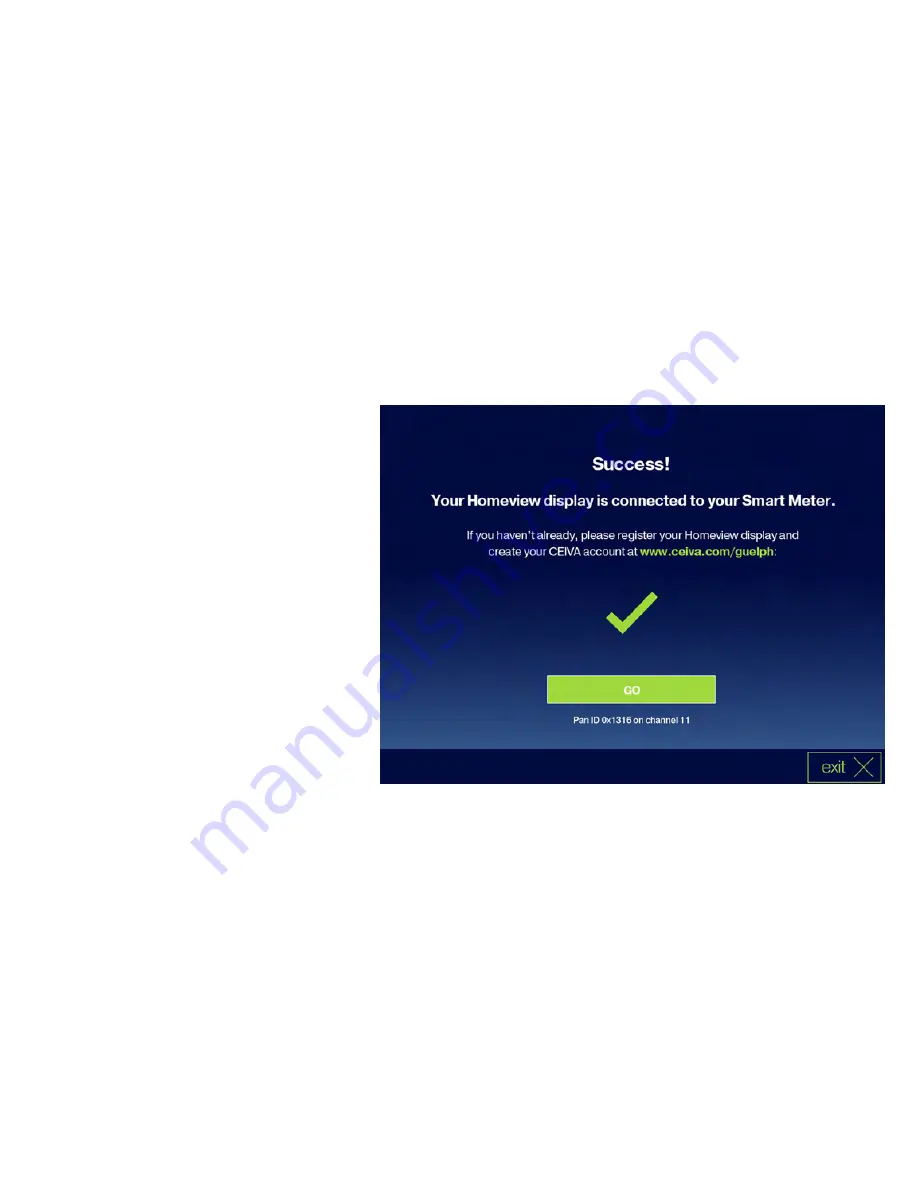
Step 4
When the process has successfully
completed, select ‘Go’ to see your
Energy Dashboard.
If the connection process is not successful,
try relocating the CEIVA Homeview closer
to your smart meter location and repeat the
installation steps.
If the device still does not connect, contact
Guelph Hydro at 519-822-1750 ext. 4678
during normal business hours, or email
8
Summary of Contents for Homeview Display
Page 1: ......
Page 2: ......
Page 8: ...Step 2 Select Connect to your Smart Meter 6...
Page 12: ...Enhanced Experience 10...
Page 13: ......
Page 16: ...Step 2 Select Wireless as your form of connection Select Next to move to the next screen 14...
Page 19: ...Step 5 Press select on the remote to Test Connection 17...
Page 20: ...Step 6 Select Go to complete the wireless connection process 18...
Page 26: ......

























