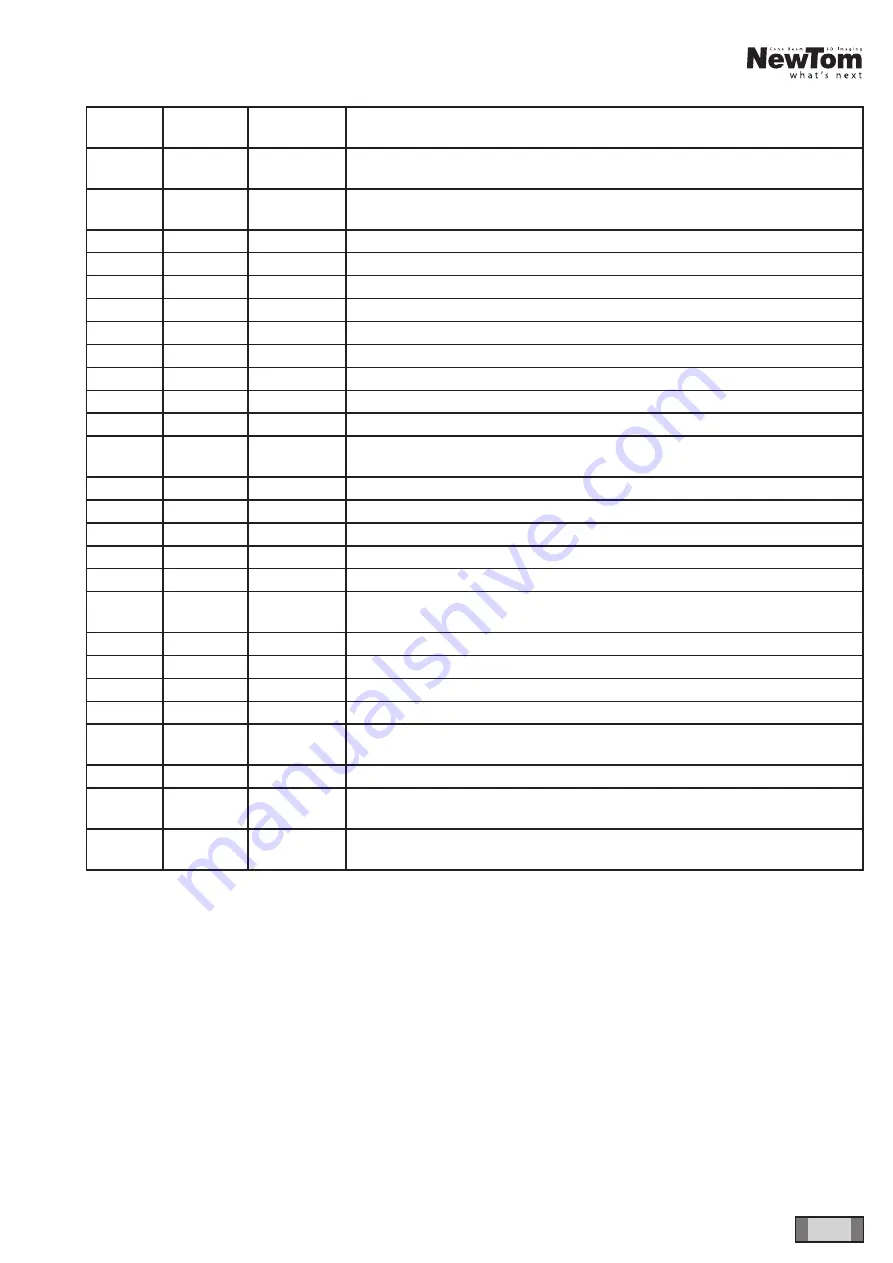
37
EN
NewTom GO 2D/3D
- TECHNICAL MANUAL
EN
CONTROL BOARDS DESCRIPTION
LED ID
COLOR
NAME ON
BOARD
DESCRIPTION
DL8
YELLOW
VAC
On when mains power supply is on. Off during stand by or in case of issues
with power amplifier on the board.
DL9
YELLOW
VDC
On when 390V are present on power amplifier. Off when in stand-by or in
case of issues with the power amplifier.
DL10
GREEN
-5VA
Analog -5.3V present, normally on
DL11
GREEN
+5VA
5.3V present, normally on
DL13
GREEN
18V
18V driver tension present, normally on
DL14
GREEN
12V
12V driver tension present, normally on
DL15
GREEN
5.0V
5V CPU tension present, normally on
DL16
GREEN
12V_EXT
12V for x-ray button, emergency button and interlock, normally on.
DL17
GREEN
3.3V
3.3V CPU tension present, normally on
DL18
GREEN
24V
24V tension present, normally on
DL19
GREEN
SYNC
Power-LOGIC boards sync signal, normally off
DL20
GREEN
ENB
Inverter enabled signal from LOGIC board, normally on. Off during standby
or in error condition.
DL21
GREEN
ACK
Acknowledged signal from LOGIC board, normally off.
DL23
GREEN
RDYL
External “ready” lamp relay status. Normally off, on when unit is “ready”.
DL24
YELLOW
XRYL
External “x-ray on” lamp relay status. Normally off, on during x-ray emission.
DL25
GREEN
BUT
Xray button pressed. On when x-ray button is pressed.
DL26
YELLOW
ILK
Interlock status. Normally off. On if door is open or interlock is not connected.
DL27
RED
EMG
External emergency button status. Normally off. On if External emergency
button status is pressed or not connected.
DL28
YELLOW
FIL
X-ray filament on. On during emission.
DL29
YELLOW
INV
Inverter on. On during emission
DL30
YELLOW
DRV
Driver enabled, normally on. Off during standby or in error condition.
DL31
GREEN
48V
48V tension ON. Off during standby or in error condition.
DL32
YELLOW
ON
Mains power supply to power ampifier relay status. Off during standby or in
error condition.
DL33
YELLOW
PC
Preload resistance by-pass relay. Off during standby or in error condition.
DL35
RED
EMG
Integrated emergency button status. Normally off. On if integrated emergency
button status is pressed or not connected.
DL36
RED
MT
Column engine overload. Normally off. On when thermal sensor is active or
not connected.
To connect the X-ray button, use k10 connector as follows:
PIN 1-2: X-ray emission contact
PIN 3: signal “Ready”
Summary of Contents for NewTom GO 2D
Page 1: ...Cod 97071219 Rev 01 01 2017 NewTom GO 2D 3D technical manual EN...
Page 2: ......
Page 4: ...2 EN NewTom GO 2D 3D TECHNICAL MANUAL CONTENTS...
Page 37: ...35 EN NewTom GO 2D 3D TECHNICAL MANUAL EN CONTROL BOARDS DESCRIPTION...
Page 40: ...38 EN NewTom GO 2D 3D TECHNICAL MANUAL EN CONTROL BOARDS DESCRIPTION PIN 4 signal X ray ON...
Page 41: ...39 EN NewTom GO 2D 3D TECHNICAL MANUAL EN CONTROL BOARDS DESCRIPTION...
Page 45: ...43 EN NewTom GO 2D 3D TECHNICAL MANUAL EN CONTROL BOARDS DESCRIPTION...
Page 47: ...45 EN NewTom GO 2D 3D TECHNICAL MANUAL EN CONTROL BOARDS DESCRIPTION 5 5 MONOBLOC AREA...
Page 51: ......
Page 52: ......




























