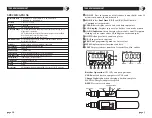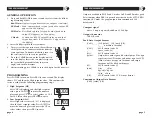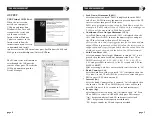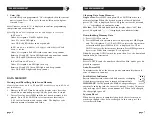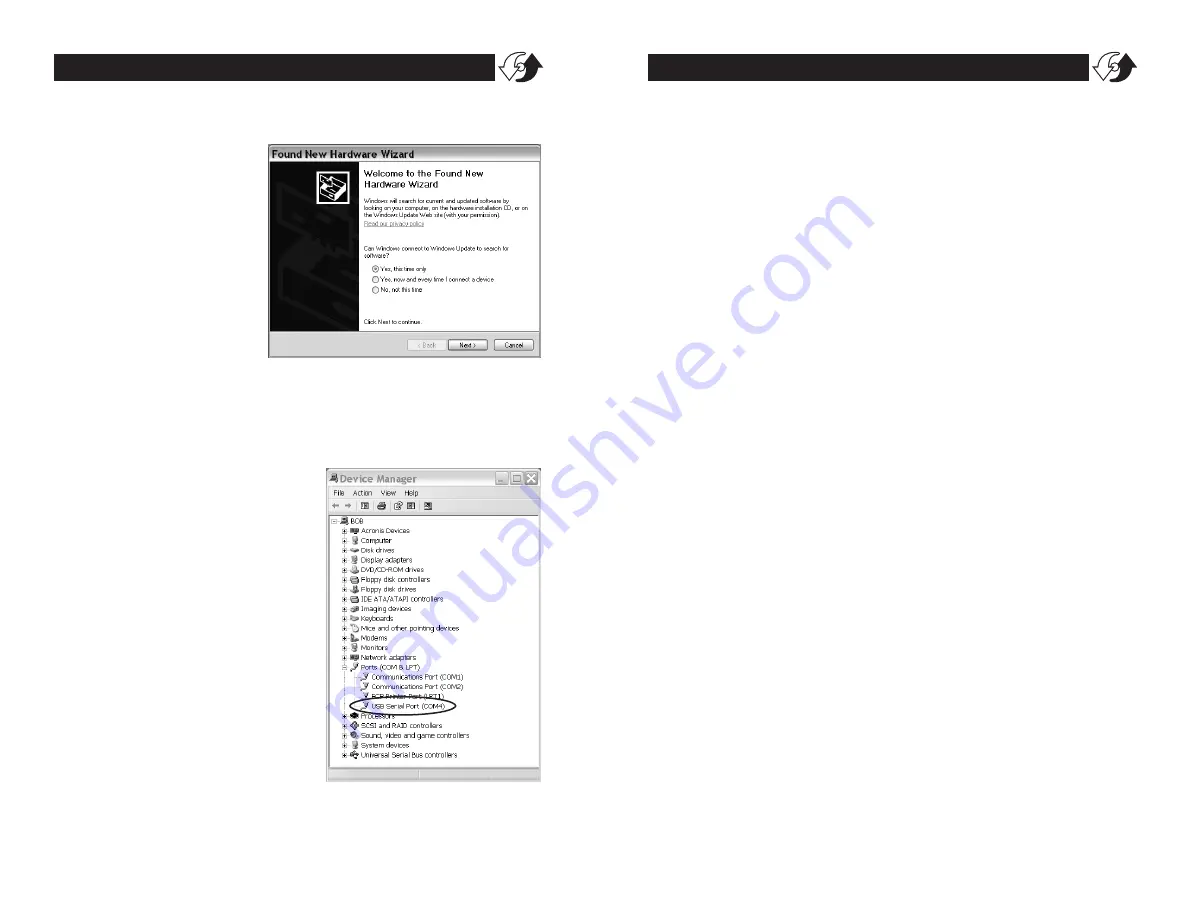
page 5
TORQUE MEASUREMENT
page 8
TORQUE MEASUREMENT
The PC and tester will communi-
cate through the USB port the
same as a com port. To verify the
COM port number open the
Device Manager.
OUTPUT
USB Virtual COM Port
When the tester is con-
nected to a computer’s
USB port and turned on,
Windows XP or Vista will
recognize the tester and
ask to connect to the
Internet. Allow Windows
Update to connect to the
Internet and follow the
instructions on your screen
to download and install
two drivers for the USB virtual com port. For Windows 98, ME and
MAC go to www.ftdichip.com/Drivers/VCP.htm.
3.
Peak Down Minimum (PdLO)
After Low value is entered, "PdLO" is displayed, then the PdLO
value. Press DOWN to move the numeric place and press the UP
to select values, then press PRG to enter.
PdLO sets a minimum torque value for Peak Down mode. For
example, if "PdLO" value is set at 5.0 lbf-in, only a reading over
5.0 lbf-in will be measured in Peak Down mode.
4.
Continuous Data Output Minimum (CLO)
After Peak Down value is entered, "CLO" is displayed, then the
CLO value. Press DOWN to move the numeric place and press
the UP to select values, then press PRG to enter.
CLO sets the start and stop trigger points for Continuous data
output. When torque reaches the CLO value, the tester starts to
output data and stops if torque falls below the value. Note: the
display does not show any value below the CLO minimum.
5.
Auto Zero Reset (AC)
After Continuous Data Output Minimum is entered, "AC" is dis-
played, then the Auto Zero Reset duration value. Press UP or
DOWN to select 0.0C - 0.1C - 0.5C - 1.0C - 1.5C - 2.0C - 2.5C -
3.0C, and press PRG to enter (0.1C for 0.1 second and 0.0C for
MANUAL RESET).
After measuring, Auto Zero automatically resets the tester to "0.0".
6.
Batch Counter (CO)
After the Auto Zero value is entered, "CO" is displayed, then the
CO value. Use the UP or DOWN keys to select a value and press
PRG to enter (0-99, clockwise only).
7.
Interval (In)
After the Batch Counter value is enetered, "In" is displayed, then
the In value. Use the UP or DOWN keys to select a value and
press PRG to enter (0-24 seconds in 2 second increments).
8.
Beeper (bp)
After Interval value is entered, "bp" is displayed, then "On". Press
UP or DOWN to select On, OFF, or FF, then press PRG to enter.
"On"– beeper sounds for Good, NG and capacity overload
"OFF"– beeper sounds for capacity overload only
"FF"– beeper sounds for NG and capacity overload.