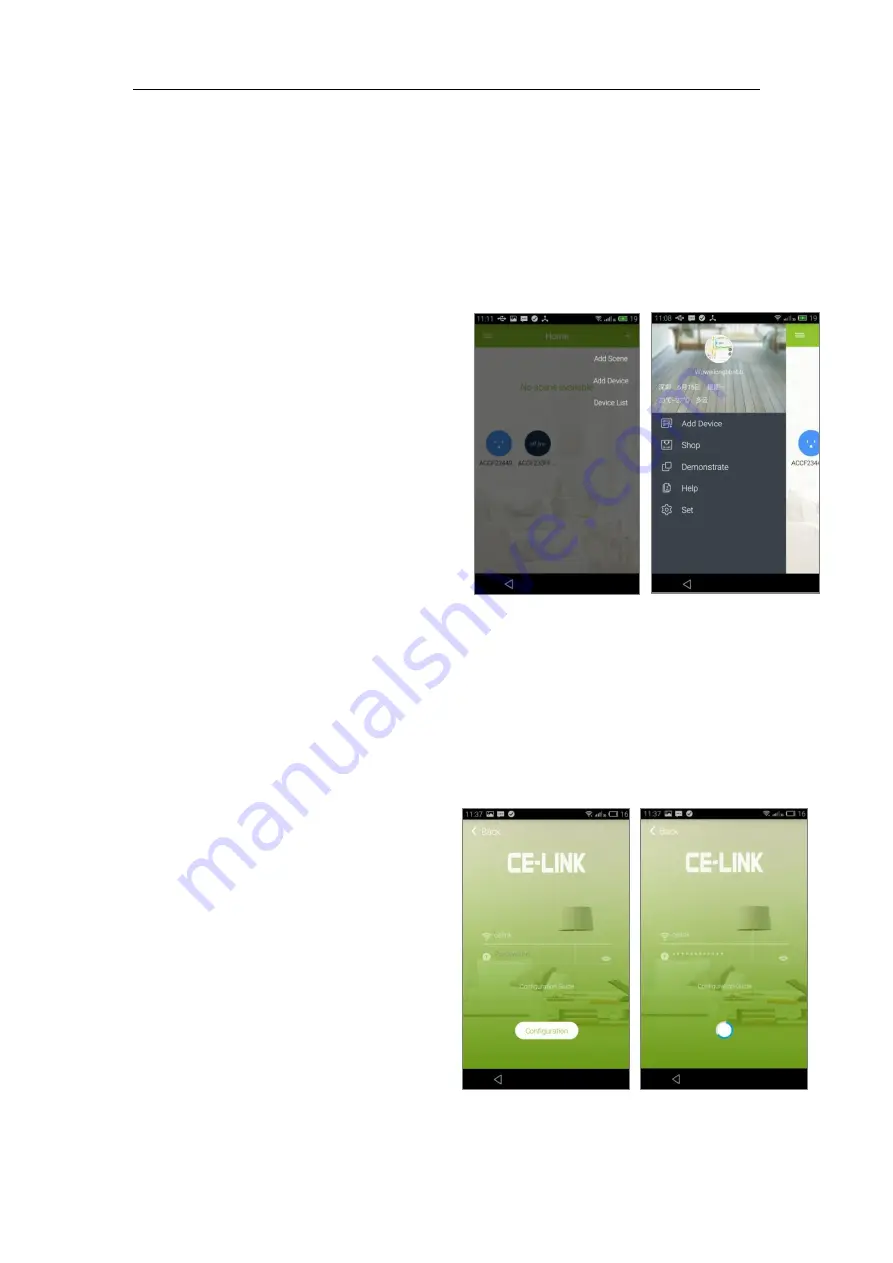
4
3) Enter the information and then tap the “
register”
to complete the
registration;
4) Once the registration is successful, it will show the message
Registration Succeeded
and return to the home screen
automatically in a few seconds.
5) Tap the
“+”
in the top- right to
cycle between
Add Scene
,
Add
Device
and
Device List.
6) Swipe right on the home screen
to
Add
device
,
Shop
,
Demonstrate,
view
Help
information, or
Set
. Tap the
image to edit user information or
log out.
7.2 Add device
1) You can enter “Add devices” page in two ways:
1: Home screen > Swipe right > Tap Add device;
2: Home screen > Tap“+” in the top- right >Tap Add device;
2) Tapping the
Add device
will take you to the configuration page.
Then follow the following
instructions:
a) Enter the Wi-Fi password;
Note:
App will automatically
connect to the current Wi-Fi that
your smart phone or tablet has
been connected.
b) Long press the set button on
the top of the socket for 6~9
seconds,
and
check
the
configuration Status LED on the
socket. If it is blinking alternately
blue and red, release the set button.
































