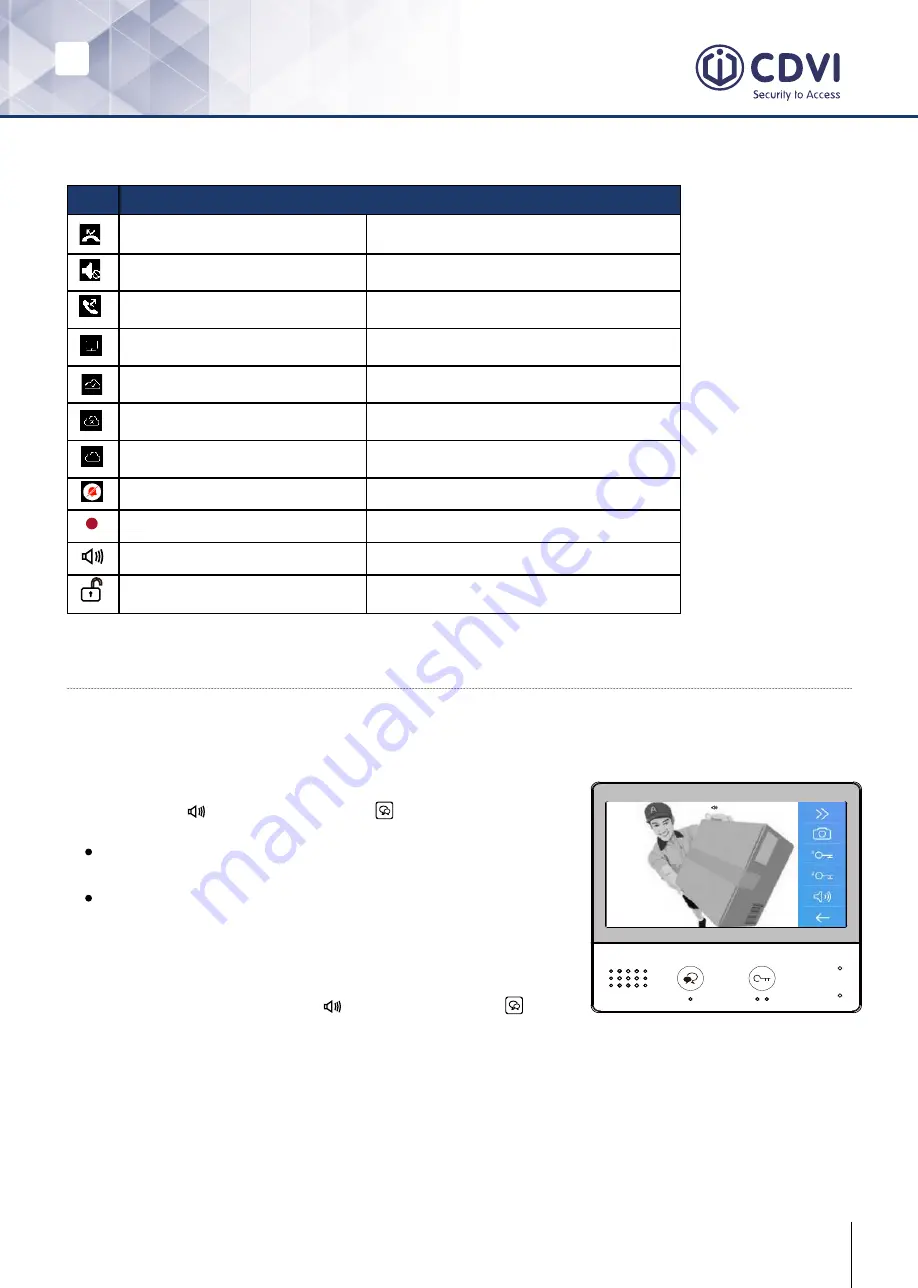
EN
EN
5
CDV-471IP
2EASY IP, 7” Screen Intercom Monitor
Icon
Description
Missed call
Displays when there is a missed call.
Touch to review the missed call.
Do not disturb
Indicates the device is in “Do Not Disturb”
mode.
Call transfer
Indicates the device is in “Divert Call”
mode.
Device online
Indicates the device is online, but not
connected to the internet.
Cloud server is working
Indicates the device is connected to the
cloud server.
No cloud server
Indicates the device is not connceted to the
cloud server.
Cloud server anomaly
Indicates the device cloud server connection
is abnormal.
Mute
Indicates the device is in “Mute” mode.
Recording
Indicates the device is recording.
Talking
Indicates the device is in “Talking” status.
Unlock
Indicates that the corresponding door is
unlocked.
5] ANSWERING A CALL
Status bar icons
00:10 Door Station1
2. When finished, touch the
icon or press the
TALK/MON
button again.
Available functions while talking on a call
• Door release
• Manual recording
When you receive a call, the indoor station rings. The image will be displayed on the
screen.
1. Touch the icon or press the
TALK/MON
button.
Speak within about 50cm of the
microphone.
You can communicate hands-free
with the visitor for 90 seconds.


































