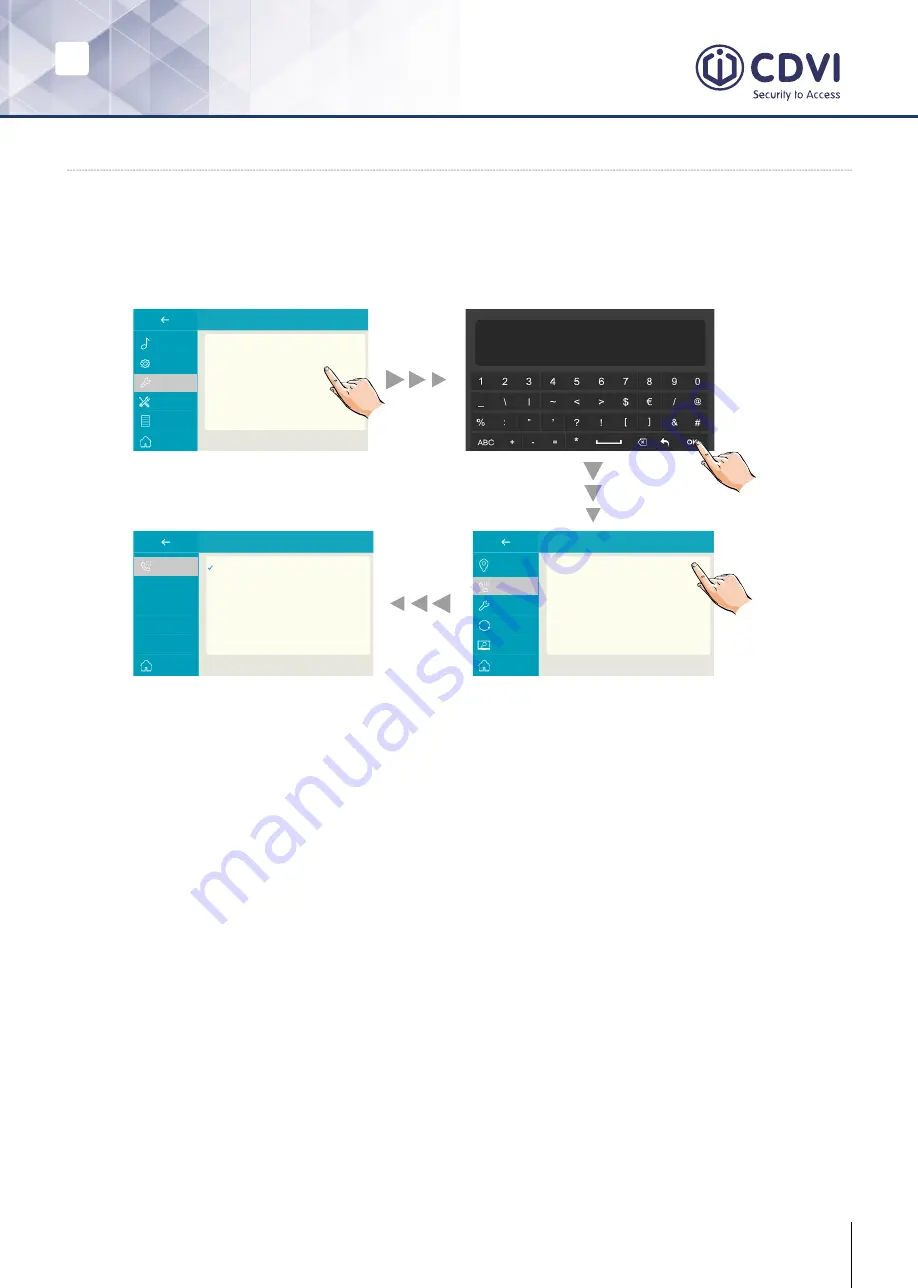
EN
EN
11
CDV-471IP
2EASY IP, 7” Screen Intercom Monitor
12] ADDRESS SET UP
1. From the main menu, tap the
Settings
icon.
- A list of available settings is displayed.
2. Select
Installer
, and then tap
Call_Nbr
.
3. Input the password if required (66666666 by default).
Device_Addr:
• (VS) Single Family:
For single villa one-to-one installation, there is no need to
input room numbers.
• (SS) Standalone Apartment
: For standalone buildings, tap to input room
numbers (1-digit, 2-digit, 3-digit, or 4-digit).
Ex: Tap
(SS)
and input 0001 for a room in a standalone building.
• (NS) Networked System:
For standalone buildings, you must input an 8-digit
number (first 4 digits for building/block number, last 4 digits for room number).
Ex: 00010003 - 1st building, 3rd monitor; 00030005 - 3rd building, 5th monitor
• Restore/Update from RES:
Reserved for configuring database files (RES files)
for updates and backups.
MS_NBR:
Master and slave number. 01 is the master monitor, 02-32 are slave monitors.
Name:
The name input here will automatically sync to the door station’s calling list.
Global_Nbr:
Extra call number for door stations which commonly call this monitor.
Local_Nbr:
Extra call number for a door station in the same building which calls this monitor.
IP address
192.168.251.016-s
Call_Nbr
(VS)Single Family
Parameter
Upgrade
Onsite tools
Installer
Call Tune
General
Installer
Manager
ExternalUnit
Device_Addr
(VS)Single Family
MS_Nbr
(1)Master
Name
IX471
Global_Nbr
-
Local_Nbr
-
(VS)Single Family
(SS)Standalone Apartment
(NS)Networked System
Restore Call_Nbr default
Update Call_Nbr from RES
Call_Nbr
Call_Nbr
IP address
Call_Nbr
Parameter
Upgrage
Onsite tools
Call_Nbr
Input installer PWD
-
123
















