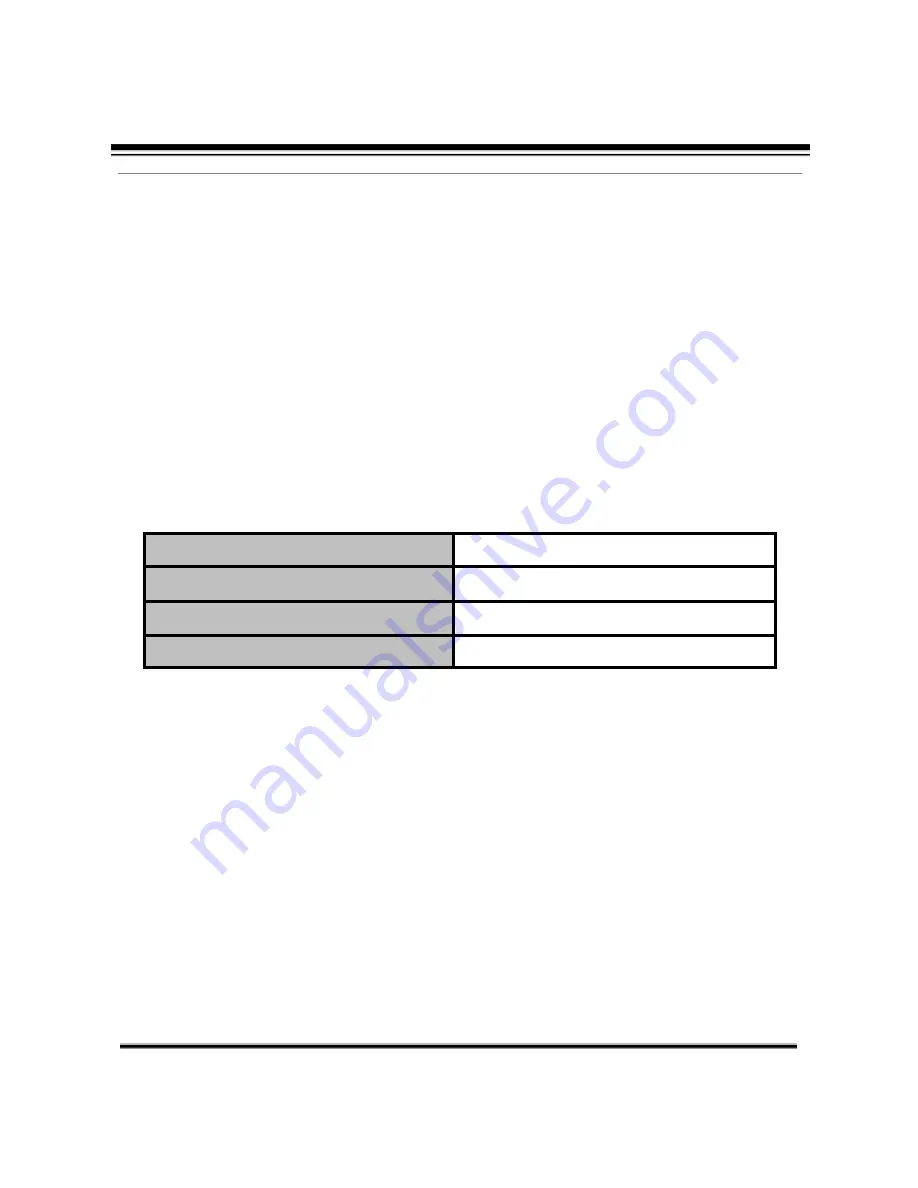
3
static object for long time, as it will cause
Irreparabl
e
damage to the
camera’s CCD.
7. Cleaning Method
Please don’t use abrasive and violent detergent to clean the dome.
Please
choose dry fabric and neutral detergent. And please use lens paper to
clean
the lens.
8. Internal removing, assembly, repair and operations should be only
performed by qualified service personnel
.
9. Please use our production under the following environmental standards:
Environmental Temperature
-
35
60
o
C
Environmental Humidity
<95
Barometric Pressure
86
106KPa
Power Supply
DC12V/4A
• Stepless speed changes, auto zoom/speed matching
• Pan 0.01~36
0
o
/S, Tilt 0.01
o
~120
o
/S, Preset: 400
o
/S (high speed IR speed dome)
•
P
an 0.5
o
~20
o
,
Tilt 0.5
o
~20
o
, Preset:
20
o
/s (for Vari
-
speed IR dome)
• Auto object track with zoom in/out and motion detection
(Auto Track Model)
•
Timing actions for 7 days of programmable schedule
• Built
-
in Semi
-
conductor heater & digital temperature sensor
• PWM cooling fan vari
-
speed temperature control
• Reserved network interface and space for network module
• Pan Tilt ac/
-
0.1
o
,
220preset positions
•
8 cruising tracks, each cruising track has 32 presets
~
%
~
2 Features
2.1
Main Features





































