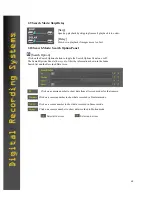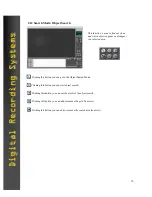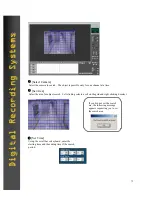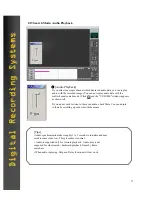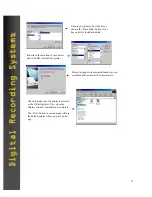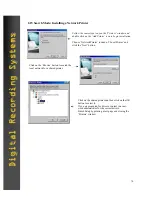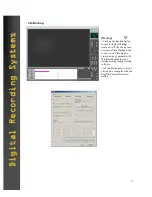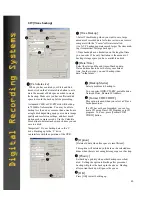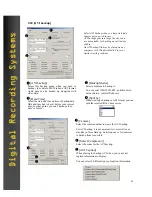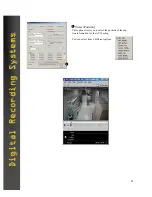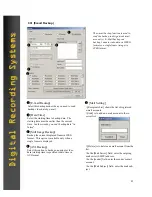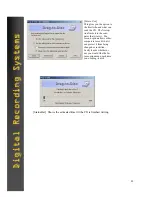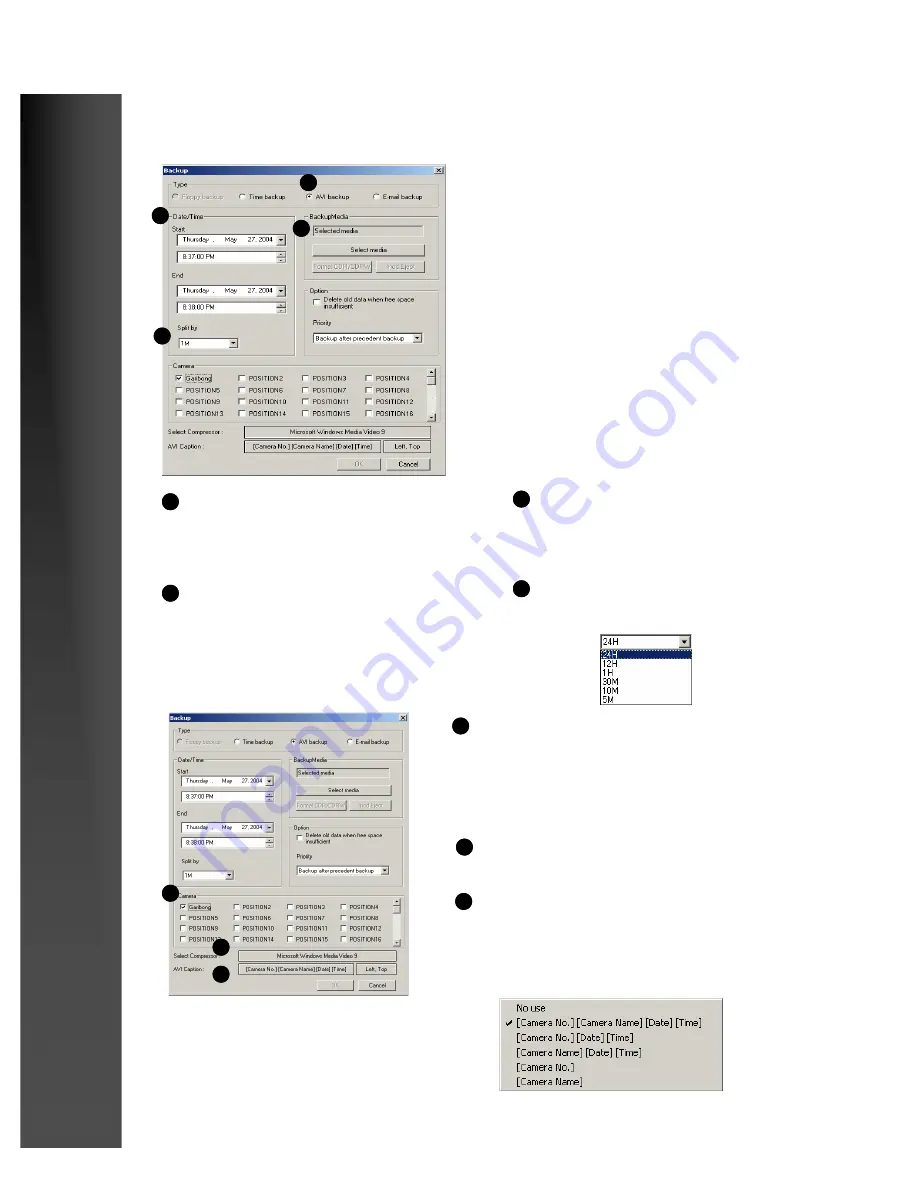
81
Digital Recording Systems
Digital Recording Systems
2.20 [AVI backup]
1
2
3
4
Select AVI backup when you have isolated a
short event you wish to save.
AVI backups generate large file sizes and
are not suitable for backing up entire days
of data.
An AVI backup file may be played on any
computer with Windows Media Player or
similar viewing software.
[AVI backup]
Select this backup mode when you need to
backup video data in MS Windows AVI format.
Audio data can be backed up alongside with
video data.
1
[Date/Time]
Select the start and the end time of backup data.
Date and time has to be set before your current
time. In other words, you can’t backup video
data “in future”.
2
[Split by]
When creating a backup in AVI format, you can
split the resulted file by time or size.
4
[Backup Media]
Select a medium to backup to.
You can select HDD, CD-RW, portable drive,
network drive, remote IP address.
3
5
[Camera]
Select the camera number to create the AVI backup.
For AVI backup, it is not necessarily to select all cam-
eras like in Time Backup. Selection one or few cameras
to backup from is possible.
5
6
7
[AVI Caption]
When playing the backup AVI video, you can select
caption information to display.
You can select 6 different types of caption information.
7
[Select Compressor]
Select the codec for the AVI backup.
6