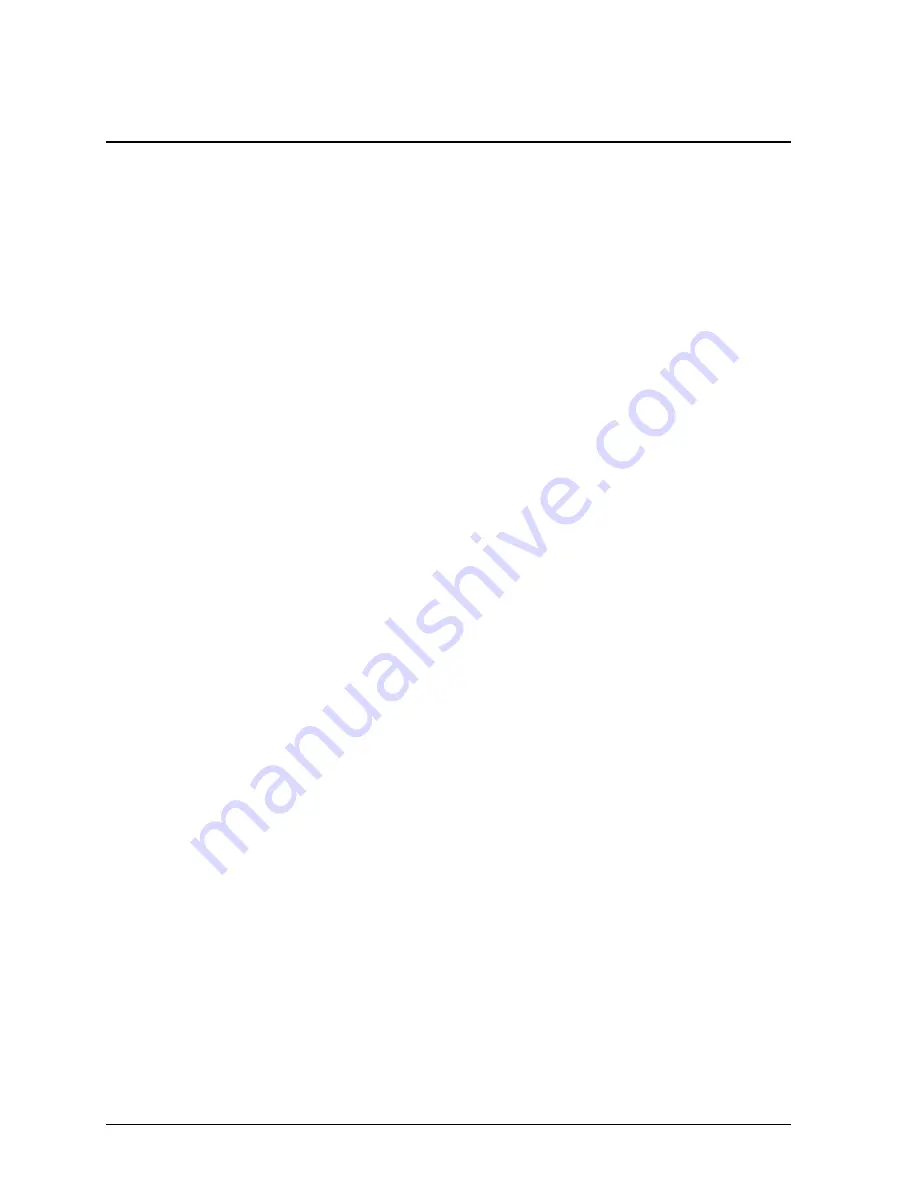
16
Network
Configuration
3 Network Configuration
3.1 Identifying the WattNode
The WattNode supports three network identification methods. The first requires that the WattNode’s
service button be pressed when requested by the network installation software. The second technique uses
the WattNode’s unique Neuron ID to identify the WattNode being installed. The third uses the network
wink command to light the WattNode’s service LED for 5 seconds.
Service button installation requires that the network management computer be near the WattNode during
installation. This is possible either with very small networks, or with a portable network installation
computer. If this technique is used, follow the procedure for installing a new node on the network in the
network management software. When the software prompts you to press the service pin, press the black
square button beside the black connector (while pressed, the Service LED will light). If the network
management software does not respond within several seconds, then there is probably some problem with
the network (see section
5 Troubleshooting
).
Neuron ID installation is performed by manually entering the WattNode’s Neuron ID into the network
management software during node installation. This technique allows an electrician to install and record
the location and Neuron IDs of several WattNodes. Once the WattNodes are physically installed, they can
be configured remotely. The Neuron ID is printed on a permanent label located on the back of the
WattNode.
Wink installation can be used when several WattNodes—and possibly other nodes—have been physically
installed and need to be identified for the network. The network management software must be able to find
unconfigured nodes on the network. When an unconfigured node is found, the network management
software will be instructed to send the wink command to the node. By observing which WattNode
responds to the wink command by lighting its service LED solidly for 5 seconds, the physical location of
the WattNode may be matched with the network address.
The wink command may also be used after a WattNode has been configured on the network to verify its
network communication and/or its physical location.
The WattNode will not produce accurate measurements until the full-scale current rating of the CTs is
programmed into the Energy object; for instructions see section
4.2.3 Energy Configuration
.
3.2 WattNode Reinitialization
The WattNode may be reinitialized to clear its configuration settings. Reinitialization can be used when the
WattNode is installed in a new location or on a new network, or to restore all configuration network
variables to the factory default values.
To reinitialize the WattNode, first remove power from the WattNode, then while holding the service button
pressed, restore power. Continue holding the service button for five seconds after power is restored. After a
few seconds, the service LED should begin to flash (one second ON, one second OFF). Now the WattNode
is ready to be installed.
Reinitialization deletes all network configuration, returning the WattNode to the unconfigured state (see
section
5.1 Service LED
). All network variable bindings will be deleted and all of the configuration
network variables will be restored to factory default values, except
nciGain
and
nciCTAmps
. The
WattNode will also zero the accumulated energy total, demand and peak demand. Finally, any disabled
measurement objects will be enabled.
Summary of Contents for WattNode WNA-1P-240-FT10
Page 40: ......
















































