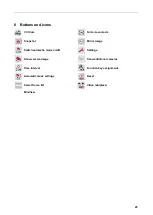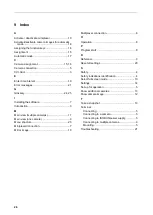CCI.Control
CCI.Control
–
Set-up for operation
11
3.3 Operating modes
3.3.1
Standalone mode:
To place CCI.Control into operation, proceed as follows:
1. Switch on the terminal.
2. Start CCI.Control.
3. Add a new task (cf. Section 4.4.2.2).
4. Start the task (cf. Section 4.4.3.1).
5. Stop the task following completion (cf. Section 4.4.3.1).
6. Print out the task report if required.
3.3.2
Recommended operating mode with GPS receiver, ISOBUS implement and FMIS
To place CCI.Control into operation, proceed as follows:
1. Plan your tasks using an FMIS.
2. Export the task data as ISO-XML on a flash drive or via online transfer.
3. Connect an ISOBUS implement to the tractor.
4. Connect the GPS receiver to the tractor.
5. Switch on the terminal.
6. If necessary, connect the flash drive to the terminal.
7. Start CCI.Control (cf. Section 4.2).
8. Import the task data (cf. Section 4.5).
9. Select the required task (cf. Section 4.4.2.3).
10. Start the task (cf. Section 4.4.3.1).
11. Stop the task following completion (cf. Section 4.4.3.1).
12. Print out the task report if required.
13. Export the task data to the flash drive or via online transfer (cf. Section 4.6).
14. Import the compiled data to the FMIS and analyse it.
Pos : 9 /CC-I sobus/Bedienung @ 8\ mod_1273573299873_6.doc @ 120150 @ 122333323323333442222
Summary of Contents for CCI 100
Page 92: ...CCI Cam Visual implement monitoring Operating instructions Reference CCI Cam v5 ...
Page 118: ...CCI Control Documentation and task management Operating instructions Reference CCI Control v4 ...
Page 224: ...107 10 Notes ...
Page 227: ...110 Edit 38 ...
Page 228: ...CCI TECU Tractor data Operating instructions Reference CCI TECU v6 ...
Page 366: ...CCI GPS GPS settings and tractor geometry Operating instructions Reference CCI GPS v2 ...