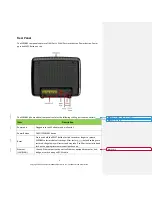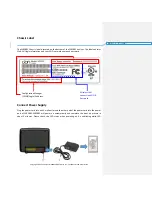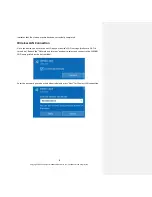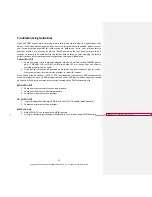5
Copyright © 2021 Compal Broadband Networks, Inc. Confidential and Proprietary
Rear Panel
The WR5881 rear panel contains of LAN Ports, WAN Port, reset button, Power button, Power
port and WPS Button on top.
The WR5881 (shown above) rear panel contains the following cabling port and connectors:
Item
Description
Power port
Plugged into the AC adapter and wall outlet
.
Power Button
ON/OFF WR5881 device
Reset
Press and hold the RESET button for five seconds or longer to restore
WR5881 to factory default settings. After factory
reset
default settings are
restored, the gateway will restart and may take 5 to 30 minutes to find and
lock on the appropriate communication channels.
Ethernet
(LAN/WAN)
Use any Ethernet port to connect an Ethernet-equipped computer, hub,
bridge, or switch using an RJ-45 cable.
格式化
:
左右對齊
,
行距
:
多行
1.15 li
格式化
:
字型
: 11
點
格式化
:
靠左