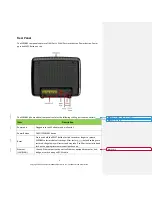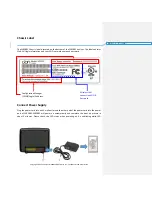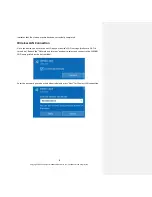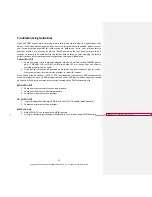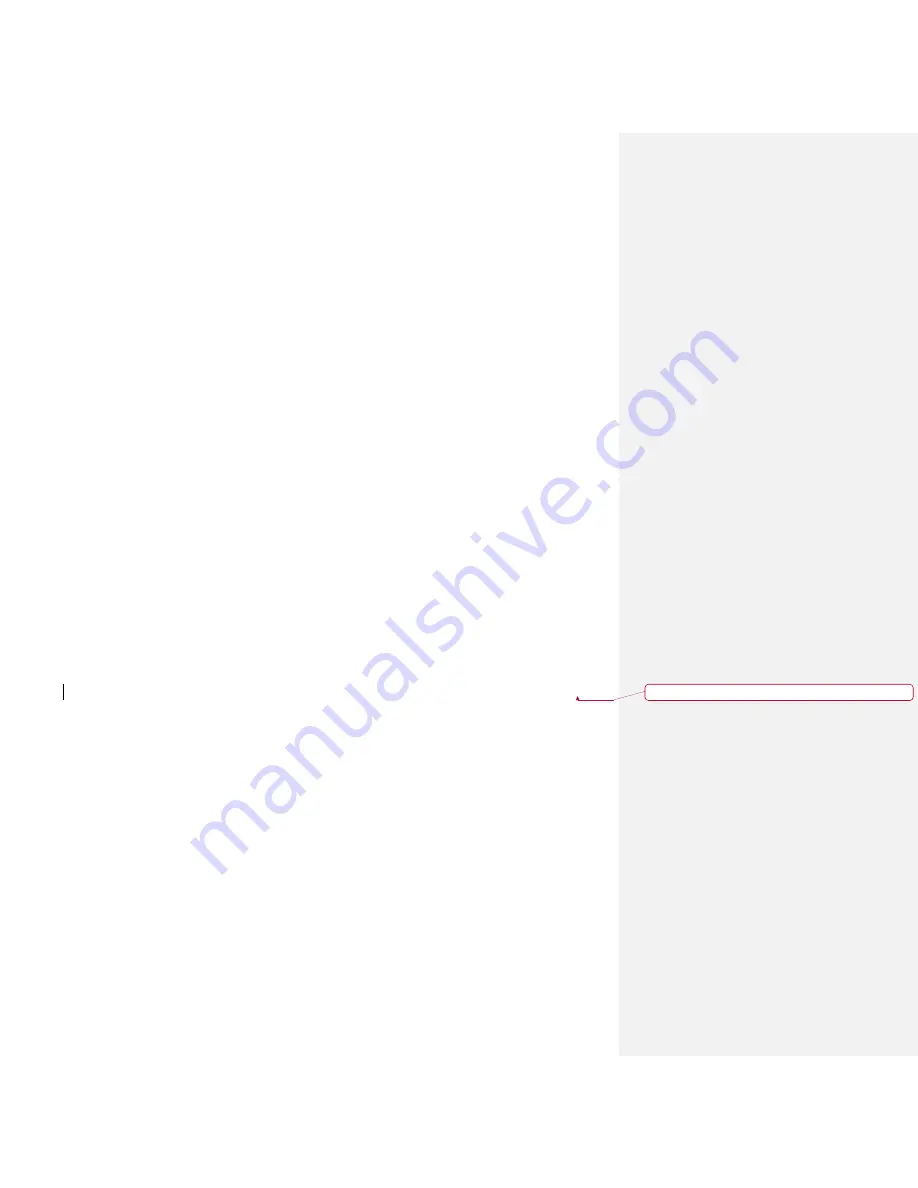
12
Copyright © 2021 Compal Broadband Networks, Inc. Confidential and Proprietary
Troubleshooting Guidelines
When WR5881 cannot work normally, please follow the steps below to troubleshoot your
device. If the troubleshooting guide does not solve the problem encountered, please contact
your Internet service provider for further support. Before you go to your Internet service
provider, please try to press and hold the "Reset" button on the rear panel for more than 5
seconds to restore the device back to the factory default settings. After applying the factory
default settings, all customer personal configuration settings will be deleted.
Power LED is Off
1.
Check the power cord is properly plugged into the AC wall outlet and WR5881 power
port. If WR5881 LED is still off, switch to another AC wall outlet that you know is
working properly, and try again.
2.
If the device still cannot be powered on normally, the power adapter may be faulty.
Please contact your Internet service provider to report for repairs.
Note: Use only the AC adapter, +12V DC / 2.5A, included with the accessory. CBN cannot provide
technical support on any non-CBN accessories used with a CBN device, and any damage caused
by the use of third-party accessories will not be covered under CBN's warranty policy.
WAN LED is Off
1.
Check your Ethernet cable is connected properly
2.
Check your WAN source has internet access
3.
Contact your internet service provider
Wi-FI LED is Off
1.
Log in Configuration Manager (CMGR) and see if Wi-Fi is enable (default enable)
2.
Contact your internet service provider
MESH LED is off
1.
Hold WPS for 10 sec. to enable the MESH function
2.
Or Log in Configuration Manager (CMGR) and in Wi-Fi menu enable MESH function
格式化
:
字型
:
非粗體
,
字型色彩
:
黑色