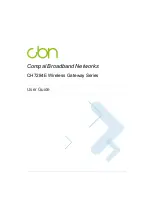5
•
One broadband connection for up to 253 computers to surf the web; all computers on
the LAN communicate as if they were connected to the same physical network.
•
Two 10/100/1000Base-T Ethernet uplink ports supporting half- or full-duplex
connections with auto-MDIX capability.
•
An IEEE 802.11n/ac wireless access point to enable laptop users to remain
connected while moving around the home or small office or to connect desktop
computers without installing network wiring. Depending on distance, wireless
connection speeds can vary.
•
CH7284E wireless function supports Wi-Fi 2.4G/5G dual-band mode.
•
A secure Wireless Fidelity (Wi-Fi) broadband connection for Wi-Fi enabled devices
on your network, such as your mobile, laptops, tablet, printers, PDAs, and desktops.
•
Routing for a wireless LAN (WLAN) or a wired Ethernet LAN; you can connect more
than two computers using hubs and/or switches
•
A built-in DHCP server to easily configure a combined wired and/or wireless Class C
private LAN.
•
Virtual private network (VPN) pass-through operation supporting IPSec, PPTP, or
L2TP to securely connect remote computers over the Internet.
•
CH7284E Configuration Manager (CMGR) which provides a graphical user interface
(GUI) for easy configuration of necessary wireless, Ethernet, router, DHCP, and
security settings.
CH7284E LAN Choices
You can connect up to 253 client computers to the CH7284E using one or any
combination of the following network connections:
•
Wi-Fi wireless LAN (WLAN)
•
Ethernet local area network (LAN)
Wireless LAN
Wireless communication occurs over radio waves rather than a wire. Like a cordless
telephone, a WLAN uses radio signals instead of wires to exchange data. A wireless
network eliminates the need for expensive and intrusive wiring to connect computers
throughout the home or office. Mobile users can remain connected to the network even
when carrying their laptop to different locations in the home or office.
Each computer or other device on a WLAN must be Wi-Fi enabled with either a built-in or
external wireless adapter.
Laptops — Use a built-in wireless notebook adapter, a wireless PCMCIA slot adapter, or
a wireless USB adapter.
Desktops — Use a wireless PCI adapter, wireless USB adapter, or compatible product in
the PCI slot or USB port, respectively.