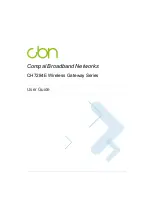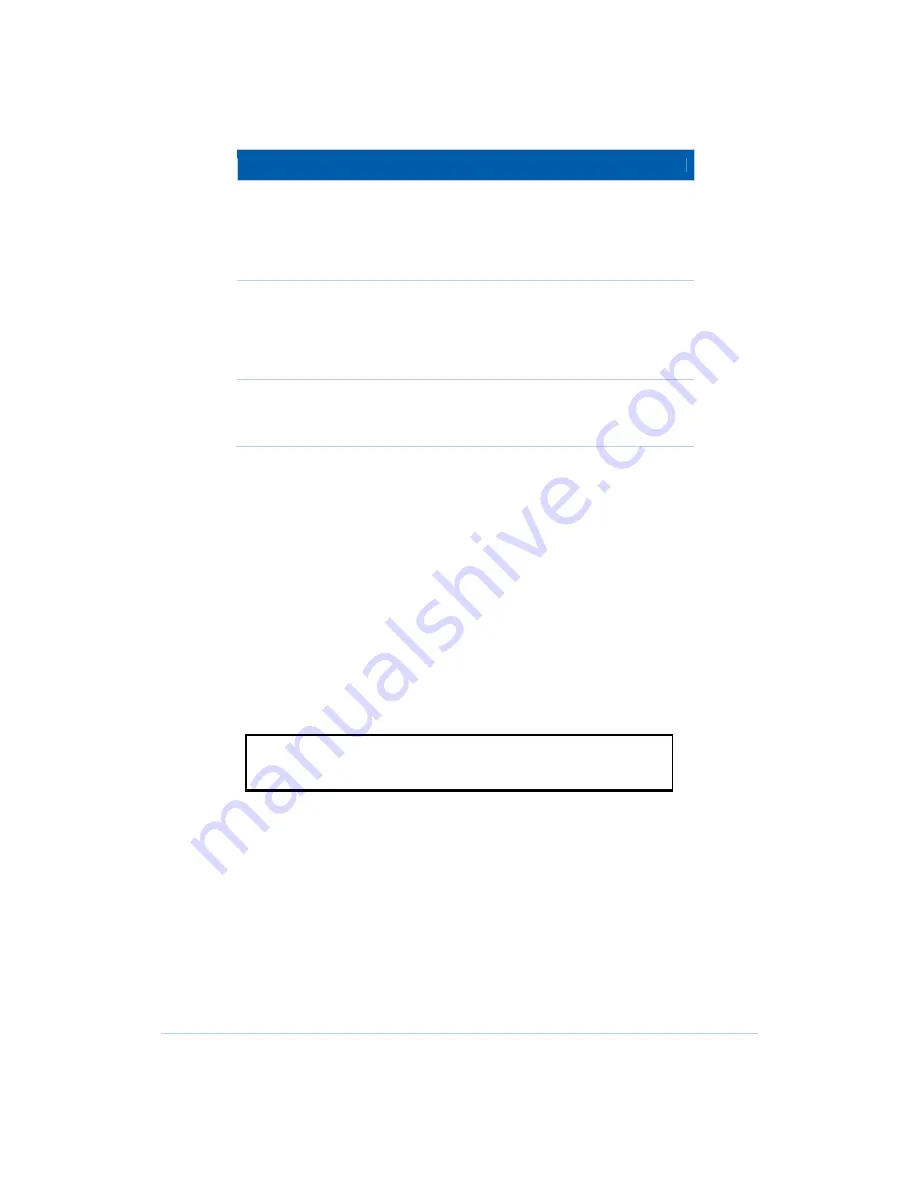
13
LED
Description
RECEIVE
Flashes while scanning for the downstream receive channel.
Changes to solid green when single downstream channel is
locked.
Changes to solid blue when multiple downstream channels
are locked.
SEND
Flashes while scanning for the upstream send channel.
Changes to solid green when single upstream channel is
locked.
Changes to solid blue when multiple upstream channels are
locked.
ONLINE
Flashes during CH7284E registration and configuration.
Changes to solid green when the CH7284E is registered
successfully and ready for Internet access
Setting Up Internet Access
After installing the CH7284E, check that you can connect to the Internet. You can retrieve
an IP address for your computer’s network interface using one of the following options:
•
Retrieve the statically defined IP address and DNS address
•
Automatically retrieve the IP address using the Network DHCP server
The CBN CH7284E Wireless Gateway provides a DHCP server on its LAN. It is
recommended that you configure your LAN to obtain the IPs for the LAN and DNS server
automatically.
Make sure all computers on your LAN are configured for TCP/IP. After configuring
TCP/IP on your computer, you should verify the IP address.
Note: For UNIX or Linux systems, follow the instructions in the
applicable user documentation.
Configuring TCP/IP in Windows XP
1. Open the Control Panel.
2. Double-click Network Connections to list the Dial-up and LAN or High-Speed Internet
connections.
3. Right-click the network connection for your network interface.
4. Select Properties from the drop-down menu to display the Local Area Connection
Properties window. Be sure Internet Protocol (TCP/IP) is checked.
5. Select Internet Protocol (TCP/IP) and click Properties to display the Internet Protocol
(TCP/IP) Properties window.