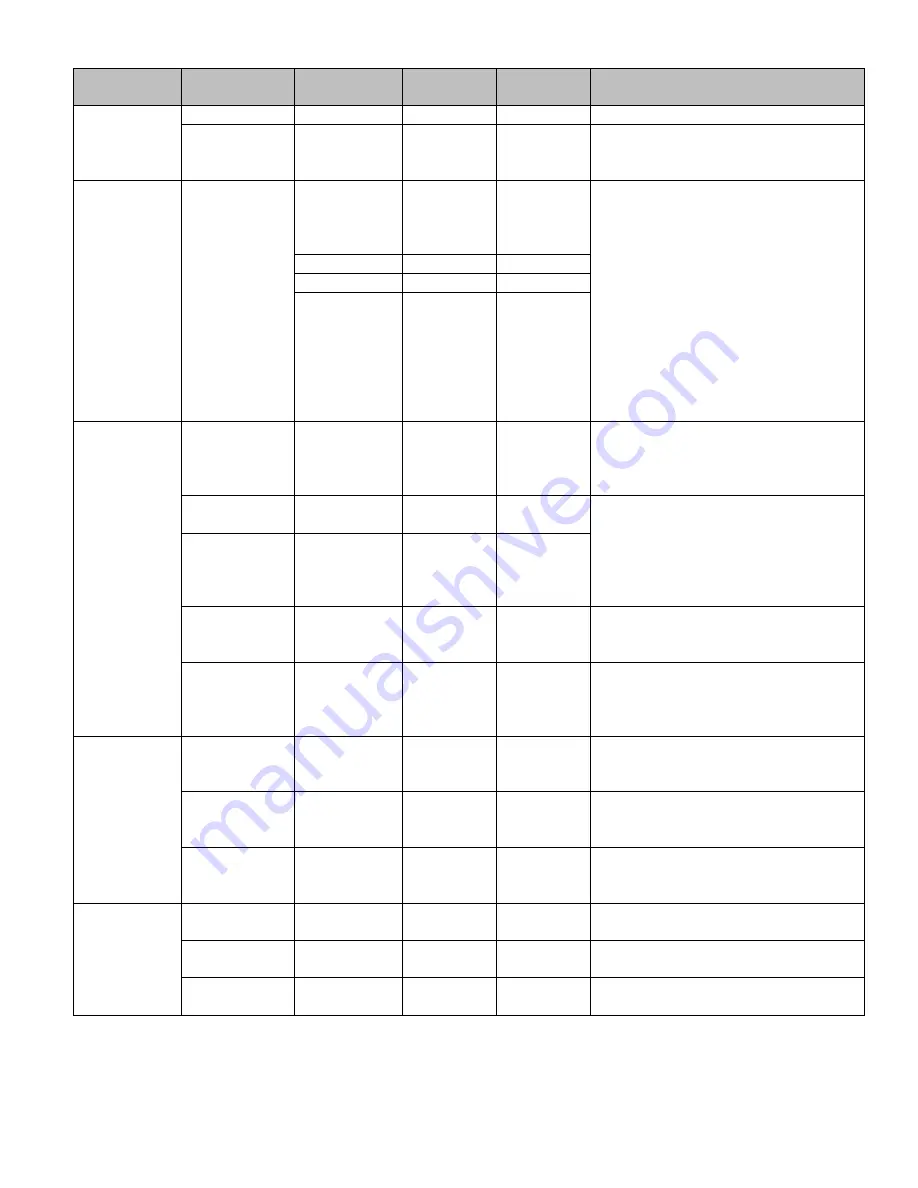
100 0284 002 CBC ADD1 4/2012
Printed in the U.S.A.
Section
Menu Item
Sub-Menu
Item
Default
Selection
Description
Motion Cont’d
Hold Time
-
003
0 ~ 100
Alarm
-
On
n/a
This unit is not equipped with the Alarm
output feature. Setting this to on/off has
no effect.
Privacy
Masking
Mask1
…
Mask8
Dot SEL
-
L_Top
L_Bot
R_Bot
R_Top
Up to 8 separate privacy masks can be
utilized. Each mask is turned on and
configured in the PVM (Privacy Masking)
menu. Set the mask to “On” and press
the button to configure it. A black box
will appear on the image. Each corner of
the box (Dot SEL) can be individually
controlled to increase/change the size
and shape of the box (Dot XY). Once the
size and shape are configured, the mask
can be moved (Move XY) while retaining
the shape. The color of the mask can
then be set (Color Set).
Dot XY
-
-
Move XY
-
-
Color Set
Black
Black
White
Red
Green
Blue
Magenta
Cyan
Setup (SET)
Title
(On)
Off
Off
On
A title for the camera (i.e. Loading Dock)
can be created that will be overlaid on the
video. Turn the Title to “On” and press
the button to enter the title.
Manual DPC
(Manual)
Off
Off
Manual
DPC (Dead Pixel Compensation) allows
the DSP to compensate for dead pixels by
using information from the surrounding
pixels. The DSP is able to reduce or
eliminate pixels that have ceased
functioning.
Auto DPC
(Auto)
Off
Off
Auto
OLPF
-
650
650
850
The Optical Low Pass Filter (OLPF) feature
helps reduce the Moire effect of analog
cameras.
OSD Color
-
Blue
Black, White
Red, Green
Blue, Cyan
Magenta
Adjust the color of the highlighted setting
in the OSD menu.
System
Camera ID
-
1
0 ~ 255
Se the Camera ID if using RS485
communication for OSD control (not
enabled for this unit).
Communication
(ON)
Off
Off
On
Configure the communications protocoal
and baud rate for this camera (not
enabled for this unit)
Language
-
English
English
…
(Multiple)
Select the desired language, then
highlight Save & Exit and press the button
to save the language settings.
Exit
Factory Set
-
Off
Off
On
To reset the camera to factory defaults,
highlight “On” and press the button.
Save and Exit
-
-
-
Highlight Save and Exit, then press the
button to save changes.
Exit
-
-
-
Highlight Exit then press the button to
exit without saving.































