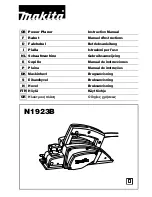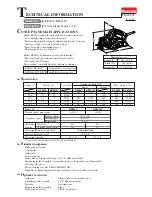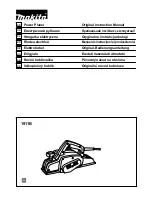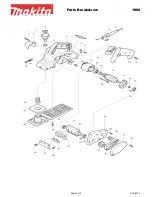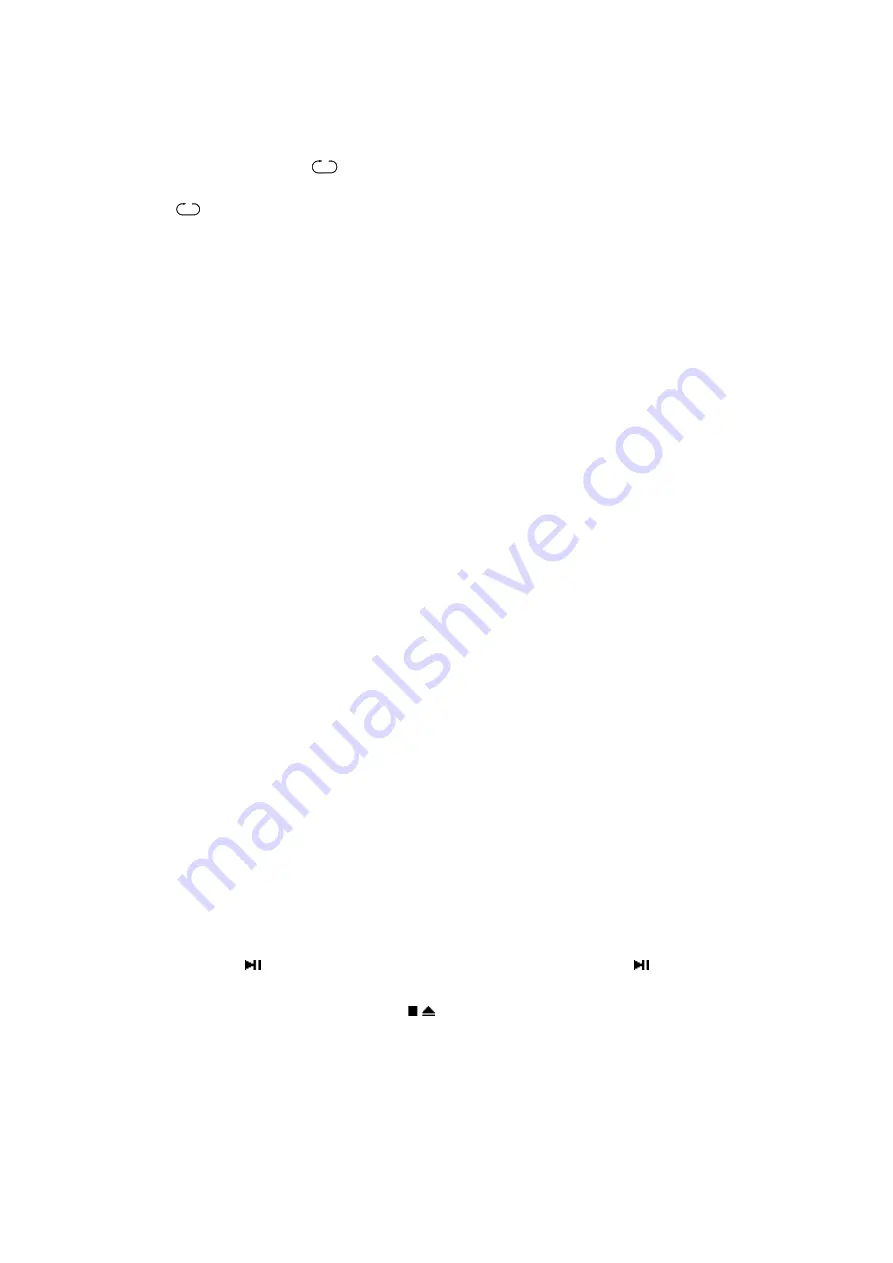
9
entire disc continuously.
1)
During playback, press the “REPEAT” button once to repeat the current track, the
display will show “ ”.
2)
Press the “REPEAT” button again to repeat the entire disc, the display will show
“ ”ALL.
3)
Press the “REPEAT” button a third time to cancel the repeat function.
The repeat function is automatically cancelled when the disc tray is opened.
In program mode, the repeat button continuously plays the memorized program.
⑧
Section repeat (Remote only)
This function allows you to repeat a specified section. You can select the start point
and the end point of a section in the current track and repeat it continuously.
1)
During playback, press the “A-B” button at the start point of the section to be
repeated.
2)
Press the “A-B” button at the end point of the section to be repeated. Playback
returns to the beginning of the section and the section is repeated continuously.
3)
Press the “A-B” button a third time to resume the normal playback.
⑨
Recall (Remote only)
Press “RECALL” button after stopping,
the unit
will play from the track stopped last time.
⑩
Random (Remote only)
1)
Press
“
RANDOM
”
button once,
the unit
will play from random track, the display will show
“RAND”.
2)
Press
“
RANDOM
”
button again,
the unit
will return to normal.
⑪
Program (Remote only)
This function allows you to memorize some tracks on the current disc for playback
in a specific order.
1)
Insert a disc, the unit will read the contents of the disc, or stop playback of the
current disc.
2)
Press the “PROG” button followed by the track numbers in a specific order, the
display will show “PROG” and “00 P 00”. Two numbers before “P” express
current track selected. Two numbers after “P” express track total number.
3)
After entering all of the track numbers, press the “PROG” button, your selections
will be memorized automatically.
4)
Press the “ /SOURCE” button on the front panel or press the “ ” button on the
remote control unit, the memorized program will play.
To stop program play, Press the “ / ” button twice during program playback, or
open the disc tray in stop mode. When program play is stopped, the memorized
program will be cancelled.
In program mode, the skip buttons advance to the next track in the memorized
program.