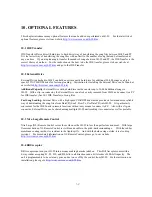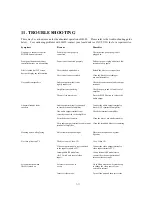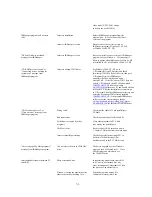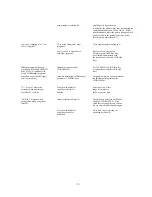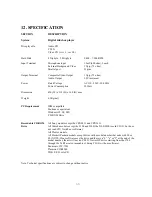9. HOW TO UPGRADE JB-99
The Jukebox Manager (JBManager) program and the operating system software (firmware) for JB-99 will be
upgraded periodically and made available in our website
http://www.cavsusa.com/jb-99.htm
. This chapter
provides the instructions on how to install the new JBManager program in PC and the new firmware in JB-99.
9.1 Installing New JBManager program
9.1.1 Download the new upgrade program jb99-xxxx-xxxx.exe from our website
http://www.cavsusa.com/jb-99.htm
into a directory of your choice in PC. Be sure to select a correct version of
the upgrade program for your Windows version (Windows 95, 98, ME or 2000, NT, XP) in PC.
9.1.2 The file jb99-xxxx-xxxx.exe is a self-extracting file. Double click on the file and it will unzip among other
files, Readme.txt, Juke.exe, and Setup.exe into the directory.
9.1.3 Read the Readme.txt for the changes in the latest upgrade programs.
9.1.4 Double click on Setup.exe to begin installing the new JBManager program. Follow the menu to complete
the installation.
9.1.5 For Windows 2000, NT, XP, double click on Port95NT.exe to install the LPT1 driver.
9.2 Installing New Firmware For JB-99
9.2.1 Connect the PC with JB-99 unit via FX cable and start the new JBManager program in your PC. Also turn
on your JB-99 unit and select 3. Capture CDG mode from the main menu.
9.2.2 Using the Step 3. Data Transfer in JBManager program, transfer the new downloaded Juke.exe from PC
into your JB-99. When asked to input a song number for the file Juke.exe, insert any number that is not used
before. This number will have no significance afterward.
9.2.3 When the transfer of Juke.exe is completed, power off the JB-99 and after 10 seconds, power on the
JB-99. While the unit is booting up, you should be a display of the new software version, for example, 00.xx, on
the TV screen that confirms a successful upgrade of the firmware Juke.exe.
51