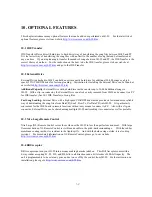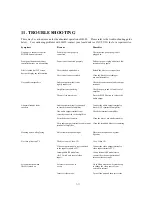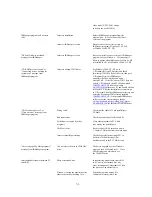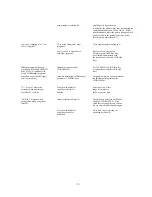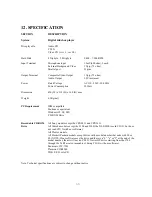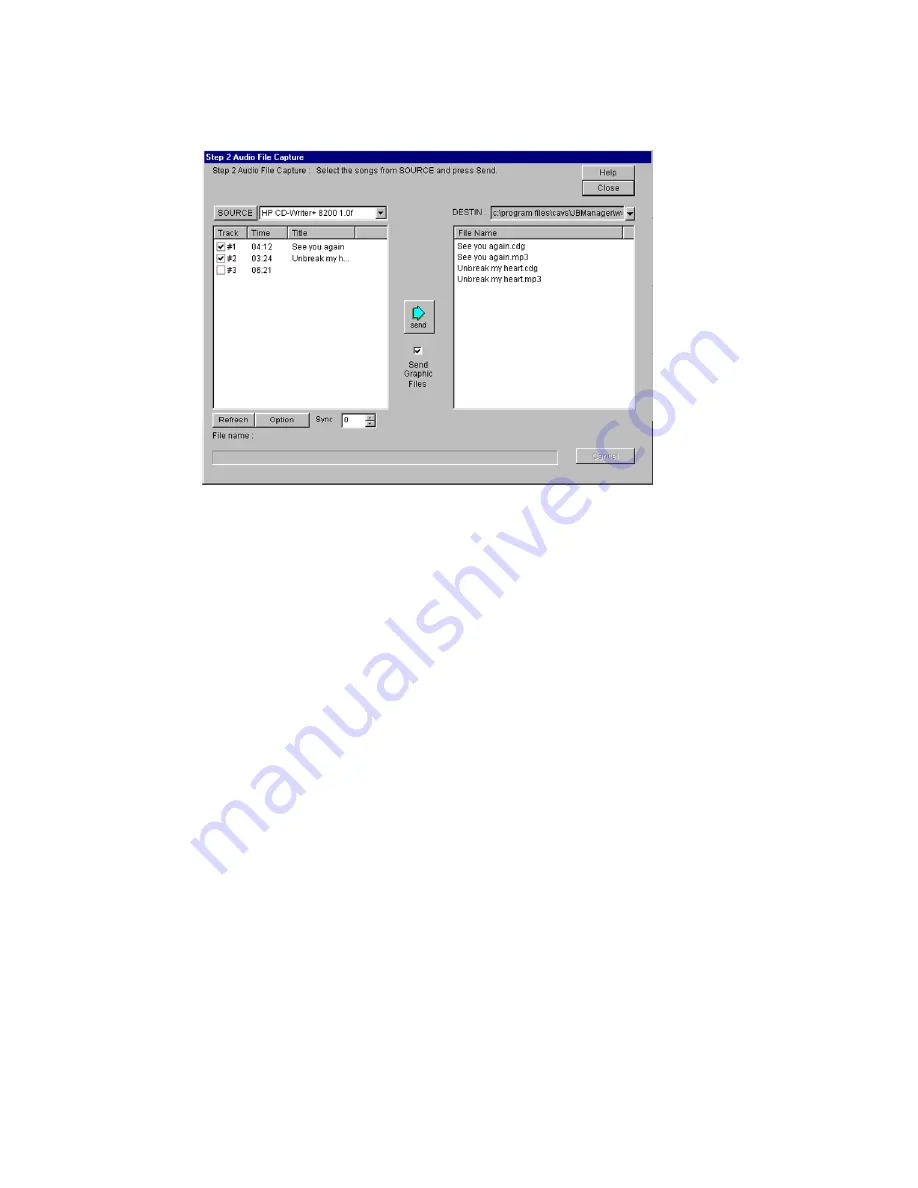
7.2.3 Select the recordable CD-ROM drive as the
SOURCE
directory. The track information of the disc inside
the recordable CD-ROM drive will be displayed. Select the
DESTIN
directory into which the captured files will
be saved.
Note: If
DESTIN
directory is not designated, all files will be saved in the directory of
C:\program
files\cavs\JBManager\work
by default.
7.2.4 Click to place check marks on each of the songs you wish to capture and enter the song titles.
7.2.5 Click to place a check mark on
Send Graphic Files
located in the center of
Step 2
window.
7.2.6 Click on the
Option
button to select the MP3 bit rate and CD-ROM drive speed. The quality of MP3
music will improve with a higher bit rate and/or a slower CD-ROM drive speed. MP3 data file size however
will also increase with a higher bit rate. The default settings are
128 kbps
and
16x
speed.
7.2.7 Set the
Sync
using the up down arrows. The
Sync
, indicating the amount of time by which the lyric will
scroll ahead or behind the music, can be changed in steps of 1/75 of a second. The default setting is zero.
7.2.8 Click the
Send
button to begin capturing the graphic and audio data.
Step 3: Send the captured graphic and audio data to JB-99
7.3.1 From the Jukebox Manager program, click
Step 3
button to open the window of
Step3: Captured Data
Transfer
.
42