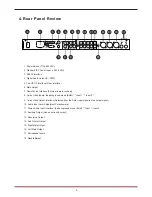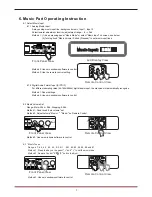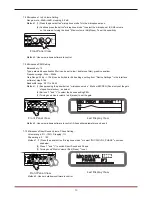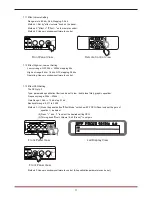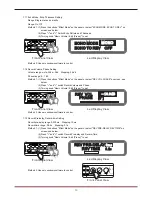Contents
1. Safety Instruction 2
2. Product Features 3
3. Front Panel Review 4
4. Rear Panel Review 5
5. Power-on 6
6. Music Part Operating Instruction 7
6.1. Music Input Line Option 7
6.2. Music Volume Setting 7
6.3. Music Tone Set 7
6.4. Music PEQ Setting 8
6.5. The Maximum Volume Setting 8
6.6. Music Noise Gate Setting 8
6.7. The Music Low-Cut Set 8
7. Microphone Part Instruction 8
7.1. Microphone Input and Potentiometer Setting 8
7.2. Microphone Volume Setting 8
7.3. Microphone Enhancement Feature 9
7.4. Microphone Optimization Setting 9
7.5. Microphone Noise Gate Setting 9
7.6. Microphone Feedback Elimination Setting 9
7.7. Microphone High & Low-Cut Setting 9
7.9. Microphone PEQ Setting 10
7.10. Microphone Direct Sound Volume, Phase Setting 10
7.11. The Effect Volume Settings 11
7.12. The High and Low-Cut of Effect Setting 11
7.13. The Effect of the PEQ Setting 11
7.14. Echo Volume & Phase Setting 12
7.15. Echo Delay Setting 12
7.16. The Maximum Volume of Effect Setting 12
7.17. Echo Mode, Echo Thickness Setting 13
7.18. The Reverberation Volume & Phase Setting 13
7.19. Reverb Pre-Delay & Reverb Time Setting 13
7 20. Reverb Type Setting 14
8. The Main Output Setting Instruction 14
8.1. Main Output Volume, PEQ Setting 14
8.2. Direct Sound to the Main Output Volume Setting 15
8.3. Music to Center Volume Setting 15
8.4. Main Output PEQ Setting 15
8.5. Left & Right Delay Settings of Main Output 16
8.6. The Main Output Limit Setting 16
7.8. Microphone
10
.
1 to 5 Volume Setting
9. Center Part Operating Instruction 17
9.1. Center Volume Setting 17
9.2. Direct Sound to the Center Volume Setting 17
9.3. Center Musical Delay Setting 17
9.4
.
Center PEQ 18
9.5. Center High & Low-Cut Settings 18
10. The Sub Woofer Operating Instruction 19
10.1. Sub Woofer Level and Phase Setting 19
10.2. Sub Woofer High & Low-Cut Setting 19
10.3. Sub Woofer PEQ Setting 20
10.4. Sub Woofer Music Delay Setting 20
10.5. Sub Woofer Limit Setting 21
11. Program/Memories Management Function 20
11.1. Program Saved Feature 21
11.2. Program Recall Feature 21
11.3. Program Delete Feature 22
11.4. Program Data is saved to the Computer Feature 22
11.5. Program Upload Data to the Processor 22
12. Power-On to Load the Selected Program 22
13. Volume, Maximum Gain Limit Function 22
14. Volume Fader Function 22
15. Sub Woofer Output Option 23
16. Music Pitch Auto-Recovery Function 23
17. Panel Lock, Parameter Lock Function 23
17.1. Panel Lock Function 23
17.2. Parameter Lock Function 23
18. Power-On Reset Function 23
19. Screen Automatically Return to Stant Menu 23
20. Language Selection Function 23
21. The Wireless Remote Control 24
21.1. Wireless Remote Control 24
21.2. Line Remote Control 24
22. Computer Interface Software Control Function 25
23. Install the software to PC 25
24. Accessories 25
25. Technical Specification 26
1