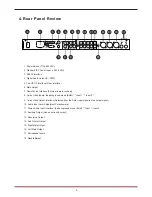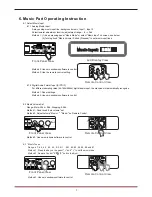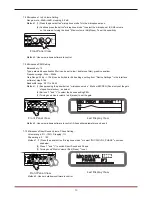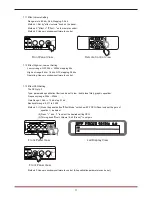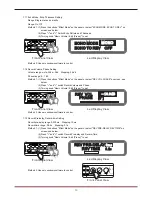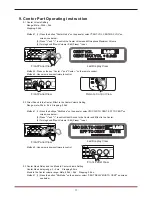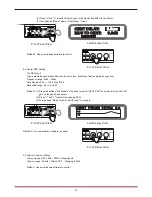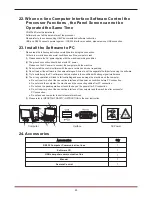7.9 Microphone PEQ Setting
Balanced qty: 10
Type: parametric equalization filter (can be set to low / treble tone filter), graphic equalizer
Frequency range: 20hz ~ 20khz
Gain Range:-15db ~ +12 db (can be limited to +6db settings, setting from "Device Settings " in the interface
software), step 0.1db
Bandwidth range: 0.011 to 3.595
Method 1: (1) Keep pressing the panel button "microphone mode “ till show MIC PEQ (Panel only set the gain
of equalizer election) , as below:
(2) Buttons "<" and ">" to select the desired setting PEQ
.
(3) Turning knob music volume / edit (press) to set the gain.
Method 2: Use own windows software to control. (All equalizer parameters can be set)
7.10 Microphone Direct Sound Volume, Phase Setting
Volume range: 0% ~100%, Stepping: 1%
Phase range: 0
°
180
°
Method 1: (1) Press the panel button "microphone mode " or select "MIC DIR VOL, PHASE " on screen,
see below:
(2) Press "<" and ">" to switch Direct Sound and Phase.
(3) Turning knob "Music Volume / Edit (Press) " to set.
Method 2: Use own windows software to control.
MIC PEQ1 80.3Hz
+ 5.9
+ 6
- 6
100%
[0 ]
MIC DIR VOL
PHASE
10
Led Display View
Front Panel View
Led Display View
Front Panel View
7.8 Microphone 1 to 5 Volume Setting
Range: mute, -25dB~+6dB, stepping 0.5 dB
Method 1: (1) Press the panel button "microphone mode "into the microphone menu.
(2) Continue press the button "microphone mode " to select the microphone 1/2/3/4/5 volume
on the screen, turning the knob "Music volume / Edit(Press) "to set the sensitivity.
Method 2: Use own windows software to control.
Front Panel View