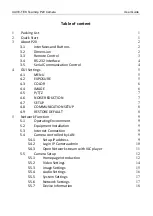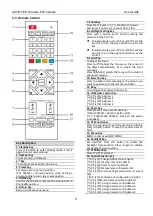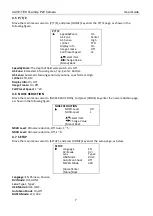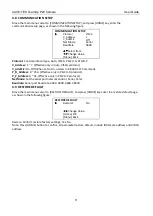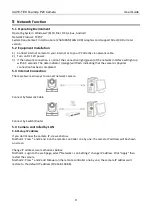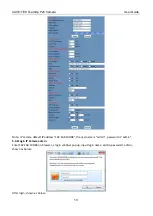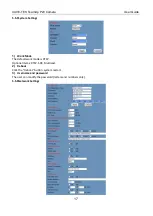CAVE-TEK TeamUp P20 Camera User Guide
9
5
Network Function
5.1
Operating Environment
Operating System: Windows 7/8/10, Mac OS X, Linux, Android
Network Protocol: TCP/IP
System Requirement: Intel Duo Core /256M RAM/40G HDD/ Graphics card support DirectX 9.0 or later
version.
5.2
Equipment Installation
1)
Connect internet camera to your internet or to your PC directly via network cable.
2)
Turn on DC 12V power.
3)
If the network connection is normal, the connection light (green) at the network interface will light up
within 5 seconds. The data indicator (orange) will flash, indicating that the camera's physical
connection has been completed.
5.3
Internet Connection
There are two main ways to connect network camera.
Connect by Network Cable
Connect by Switch/Router
5.4
Camera controlled by LAN
5.4.1
Setup IP address
If you don't know the camera IP, view as below:
Method 1: Press * and # and 4 on the remote controller one by one; the camera IP address will be shown
on screen.
Change IP address, two methods as below:
Method 1: Login to the web page, select "Network > Lan Settings," change IP address. Click "Apply" then
restart the camera.
Method 2: Press * and # and Manual on the remote controller one by one; the camera IP address will
restore to the default IP address (192.168.100.88).