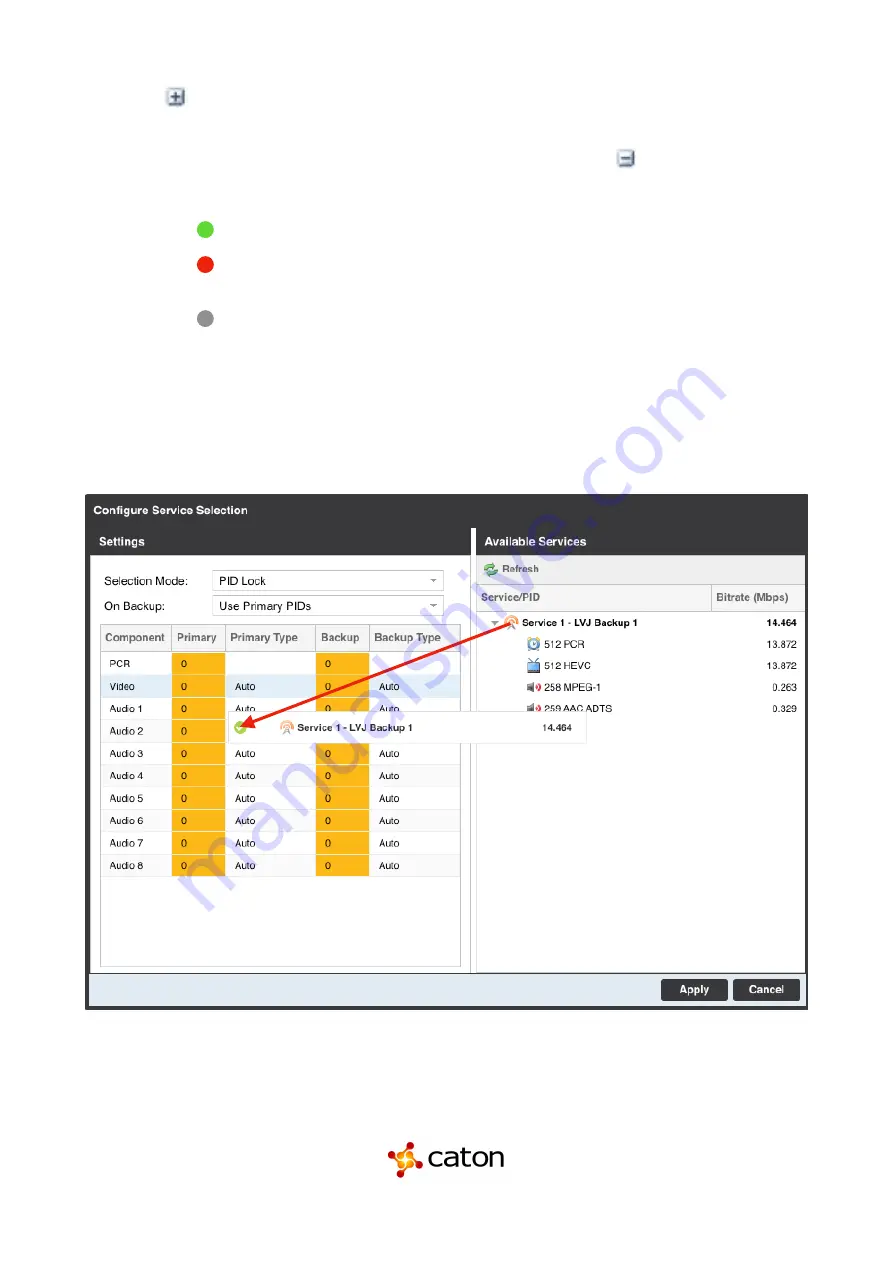
CatonCaster HD422 User Manual
When the
icon is shown additional status information can be viewed. Click this button will
expand the menu to display the additional status information. All text in status menus shown in
ORANGE
are user configurable settings. Text shown in
BLUE
is not user configurable and is
strictly a status or value. To minimize the status windows again click the icon.
Status in the CatonCaster HD422 web interface is shown with LED status indicators:
Green LED
Status is good. No errors are present and function is operating normally.
Red LED
Status indicates function is a
ff
ected by active error. To view the errors
navigate to Alarms panel to view Active Errors.
Grey LED
Status is inactive. Function is currently disabled or unavailable.
4.1.4 Drag and Drop Menus
Certain menus in the CatonCaster allow the user to drag and drop items to auto populate fields. Conditional
Access and Service Selection menus are some examples of menus that drag and drop can be used. In the
example below a service in the transport stream view on the right hand side of the window is selected and
dragged over to auto populate the PIDs in the service selection section.
Page of
21
107
www.catontechnology.com
July 2020 R1






























