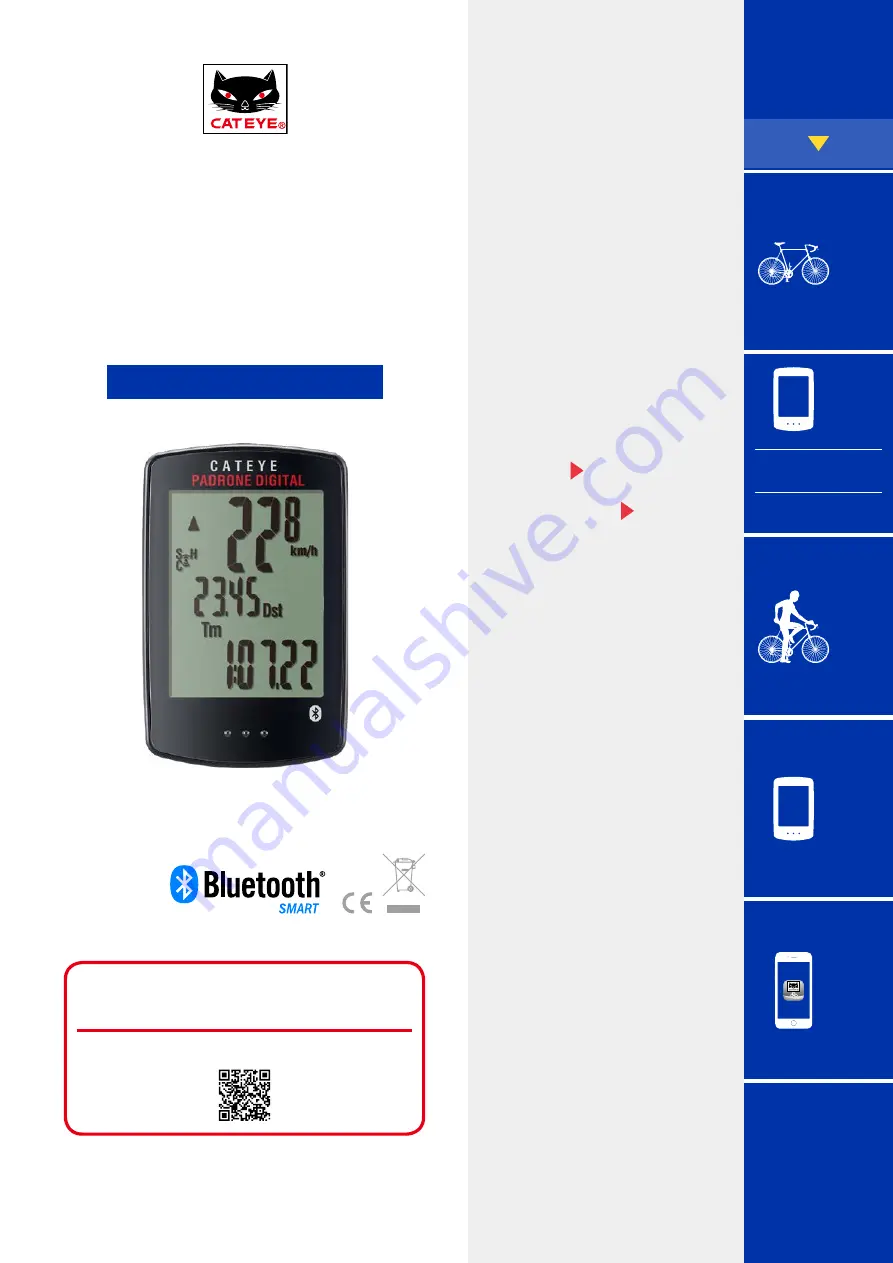
2
C A T E Y E
PADRONE
D I G I TA L
CYCLOCOMPUTER
CC-PA400B
The Bluetooth® word mark and logos are registered trademarks owned by Bluetooth
SIG, Inc. and any use of such marks by CATEYE Co., Ltd. is under license. Other
trademarks and trade names are those of their respective owners.
1
This instruction manual is subject to be
changed without notice.
https://www.cateye.com/instruction/?id=CC-PA400B
Setting up the
PADRONE DIGITAL
Cateye Cycling™ iOS version
















