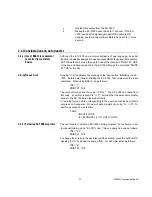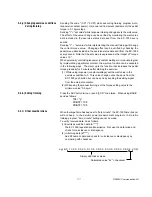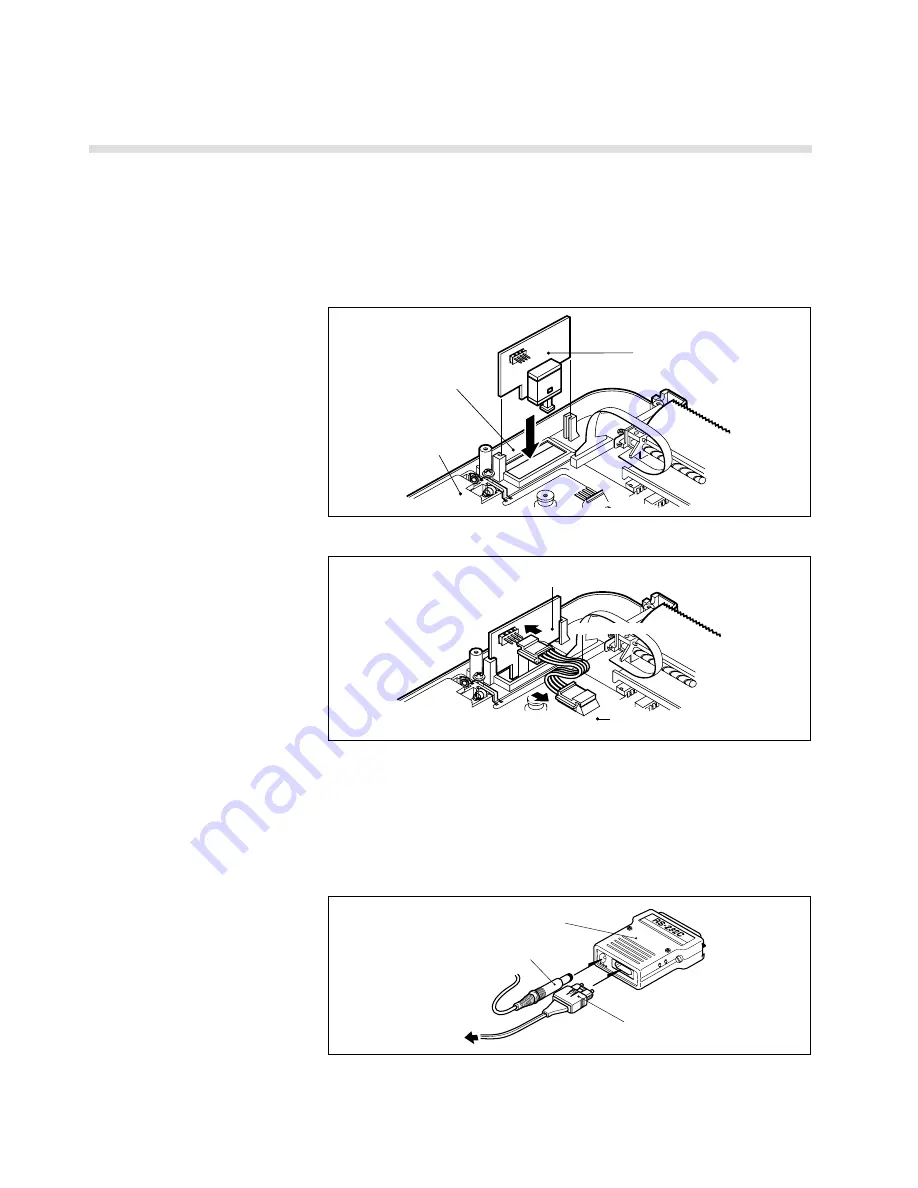
RS232C Communication Kit
4
RS board
Lower body
of operation unit
Socket
RS board
Circuit board
Plug in
Plug in
Connector cable
1-2) Assembling RS232C communication kit
1-2-a) Installing RS board
4
in
operation unit
・
Remove the 8 screws that are holding the upper body on the rear panel of
the operation unit. Open the unit's upper body as shown in the figure
below.
・
Referring to the figure, place the RS board so that its mounting holes are
aligned with mounting holes in the unit and the black optical cable
connector is located at the rear end of the unit. Secure the board with the 2
screws supplied.
・
Connect the board to the unit via the connector cable supplied.
KIS-00RC000-P
DC
IN
OU
T
IN
5V
Optical cable connector
Converter
AC Adapter connector
To operation unit
1-2-b) Connecting optical cable
to operation unit
・
Close the upper body and secure it with the 8 screws.
• Remove the covers from the optical connector and converter. Insert the
optical cable connector and the AC Adapter connector into the converter
socket with the correct orientation. (If the optical cable connector is badly
oriented, it will not plug into the converter.)