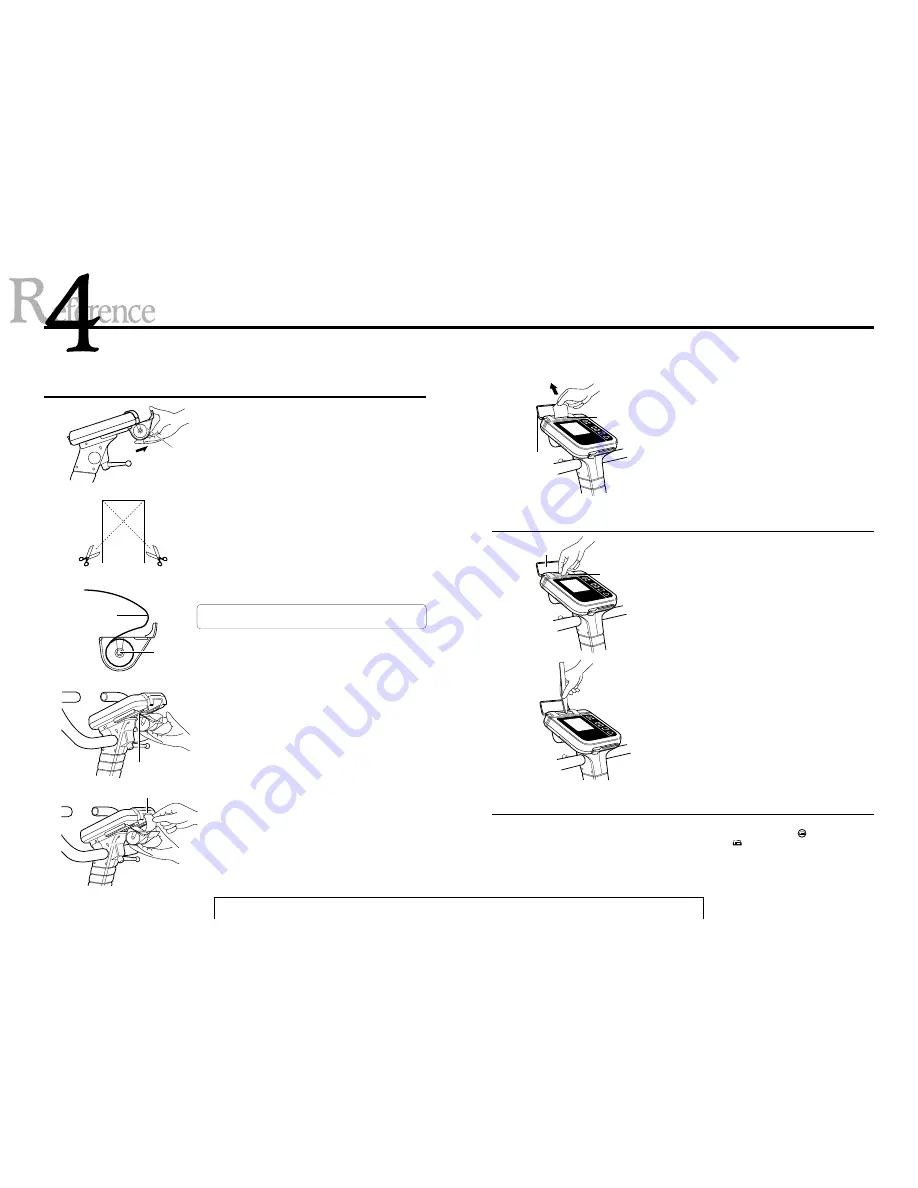
50
Printing mechanism
Inserting printer paper
1. Pull out the paper case at the bottom of the control unit and detach
it.
2. Cut the edge of the thermal paper to a point with a scissors (as illus-
trated).
3. Insert the paper roller into the paper roll, and place the roll in the
case in the correct position and direction as illustrated.
Note: The printer will not print out data on the reverse side of the
paper. Check the proper direction before inserting.
4. Insert the paper case halfway into the bottom of the control unit (as
illustrated below).
5. Then raise the printer cover and insert the pointed edge of thermal
paper into the paper inlet of the control unit.
paper case
cut
thermal paper
thermal paper
face
Insert
paper inlet
paper
roller
51
R E S E T
M O D E
A D V
R E S E T
M O D E
A D V
R E S E T
M O D E
A D V
6. Holding the edge of the thermal paper coming out of the paper
guide, pull it out and pass it under the printer cover.
Close the printer cover, and draw the paper until the paper edge
entirely comes out of the printer cover.
1. Lift up the paper guide on the front panel of the control unit.
2. Use tweezers to remove the jammed paper.
• Do not drive the printer without the thermal paper on it. If the ther-
mal paper is unavailable, press the printer
button and confirm
that the printer symbol
on the LCD is not lit up before use.
• Please use the specified Cateye thermal paper (part #7226502) only.
7. Insert the paper case completely into the bottom of the control unit.
Then pull the thermal paper again to remove the paper sag in the
paper case.
This completes setting the thermal paper.
You can cut the thermal paper with the printer cover closed.
What to do when printer paper gets jammed
Caution on printer operation
paper guide
printer cover
Pull
paper guide
printer cover




































