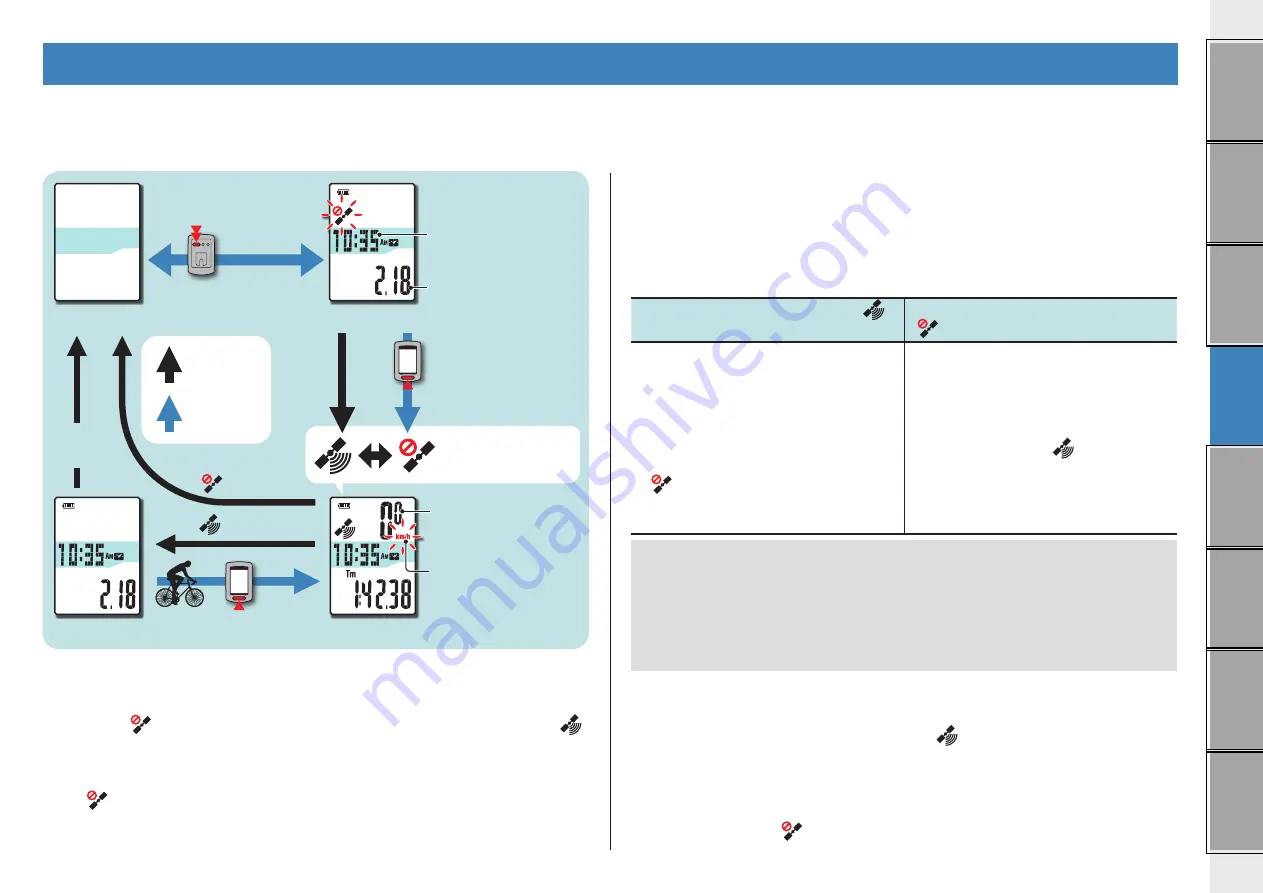
8
How to use the
computer
How to use the computer
This unit is a sensor-less cyclocomputer using GPS. An environment where a GPS signal can be received is required for measurement.
Three screens of GPS search screen, measurement screen, and standby screen are available in this unit, which are displayed alternatively according to the GPS receiving status and the bicycle
operating status. This section describes the flow of the screen after the power is turned on until measurement is started.
GPS search screen (when the power is turned on)
When the power is turned on, the GPS search screen will appear, and the GPS signal non-
receiving icon (
) will flash. Once GPS signal is received, the GPS signal receiving icon (
)
will light up, and the display will change to the measurement screen.
* In an environment, including indoor, where GPS signal cannot be received, press the
MODE button to change to the measurement screen while the GPS signal non-receiving
icon (
) is still flashing.
* This unit starts searching GPS after the power is turned on. It may take several minutes to
acquire GPS signal depending on the receiving status.
Measurement screen
This is the basic screen of this unit. This screen is used during measurement.
Your can start/stop measurement and view the data under measurement.
According to the GPS signal receiving status, the computer operates in a different way as follows.
* For the functions available on the measurement screen, see “Functions available on the
measurement screen” (page 9).
When the GPS signal receiving icon (
)
lights up
When the GPS signal non-receiving icon
(
) flashes
Measurement is enabled, and the unit
starts/stops measurement in sync with the
bicycle motion.
The speed unit flashes during measure-
ment.
* If GPS signal cannot be received while
riding, the GPS signal non-receiving icon
(
) will flash, and the unit will stop
measurement.
In such status, measurement is disabled
even while riding; however, only viewing the
measurement data and the resetting opera-
tion are enabled.
* Once GPS signal is received, the GPS
signal receiving icon (
) will light up,
and measurement will be enabled.
* The unit turns off the power automatically
in 10 minutes without pressing any button
in such status. (Auto power off)
GPS signal may not be received, thus the unit may stop measurement or may not display
appropriate measurements in the following locations or environments.
• In a tunnel, underground and building, between high-rise buildings, under an elevated
structure and arcade, etc.
• In bad weather (snow, rain, etc.)
• Near a high-voltage line or a mobile telephone relay station.
• When the computer display does not face to the sky.
Standby screen
The unit changes to the standby screen automatically in 10 minutes without any bicycle motion or
button operation, while the GPS signal receiving icon (
) flashes on the measurement screen.
Riding again returns to the measurement screen.
* The unit turns off the power automatically in 50 minutes with the standby screen dis-
played. (Auto power off)
* When the GPS signal cannot be received with the standby screen displayed, the GPS sig-
nal non-receiving icon (
) flashes. In such a case, the computer does not return to the
measurement screen even if you ride the bicycle.
POWER
MODE
MODE
GPS search screen
Measurement screen
Power OFF
When GPS
signal is
received
When GPS
signal cannot
be received
Current speed
0.0 (3.0) - 105.9 km/h
[0.0 (2.0) - 65.9 m/h]
To be changed accord-
ing to the GPS signal
receiving status.
Speed unit
Clock
0:00 - 23:59
[AM1:00 - PM12:59]
Date
(press & hold)
Power ON/OFF
Standby screen
No operation
for 10 minutes
No operation
for 10 minutes
Changed
automatically
Changed by
operating
buttons
or
No opera-
tion for 50
minutes








































