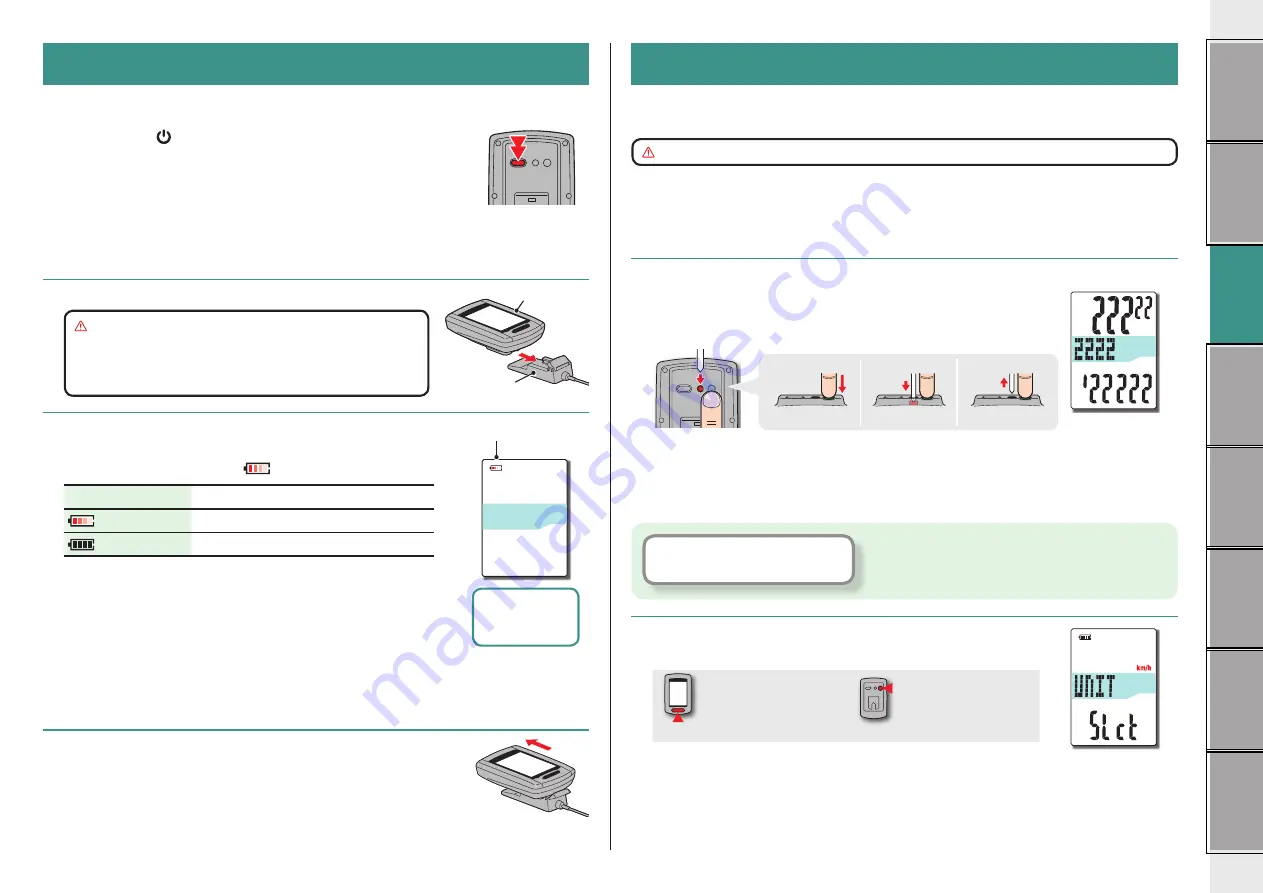
5
Setting up the
computer
Setting up the computer
Perform the following formatting operation, when you use the unit for the first time or re-
store the unit to the condition before shipment.
Caution:
All data are deleted, and the computer is reset to the factory default.
* To complete the setting up quickly, press the MENU button twice after the formatting
operation to stop setting up the computer. Then, you can set up quickly using your PC,
by changing the computer configuration using the special software application “CATEYE
Sync™”. For details, see “Changing the computer configuration” (page 20).
1
Format (initialize)
Press the MENU button on the back of the computer and the AC
button simultaneously. Release the MENU button when a test
pattern is displayed on the screen.
MENU
MENU
AC
AC
MENU
AC
MENU
AC
MENU
AC
1
2
3
* When all screen items light up without any test pattern dis-
played on the screen, the formatting operation has not been
completed properly.
Perform the formatting operation again.
2
Select the speed unit
Select “km/h” or “m/h”.
MODE
km/h
↔
m/h
MENU
Register the setting
(Back)
Click the button, then a browser will open and a
video will be played back.
How to turn on/off the power / how to charge the battery
Power ON/OFF
Press and hold the button on the back of the computer for 2 seconds.
* Set up the computer when you turn on the power for the first time.
For details, see “Setting up the computer” (on the right of this page).
* When the remaining battery capacity is small, charge it according
to the following instructions.
How to charge
1
Set the computer to the cradle
Caution:
Do not set wet computer to the cradle, for
example after ride in the rain. It may cause
short circuit and damage the computer or
the data.
2
Insert the USB plug in your PC or a commercial
USB battery charger
Once charging is started, only
(battery icon) is displayed.
Icon
Description
(Animation)
Charging
(Light up)
Charging is completed
* When the computer is connected to your PC, the battery can-
not be charged with the PC in sleep state.
* With USB1.0, it takes time to charge.
* The battery charges to about 80% after approximately 90
minutes.
* The standard charging time may change according to the
environment for use.
* The computer can be used for 10 hours on a full charge.
3
Remove the computer after charging is completed
Disconnect the USB plug from your PC or a USB battery char-
ger, and then remove the computer from the cradle.
* To remove the computer, press it out by hand while holding
the cradle.
Standard
charging time
Approx. 5 h
Test pattern
Battery icon
Cradle
Computer
(press & hold)




















