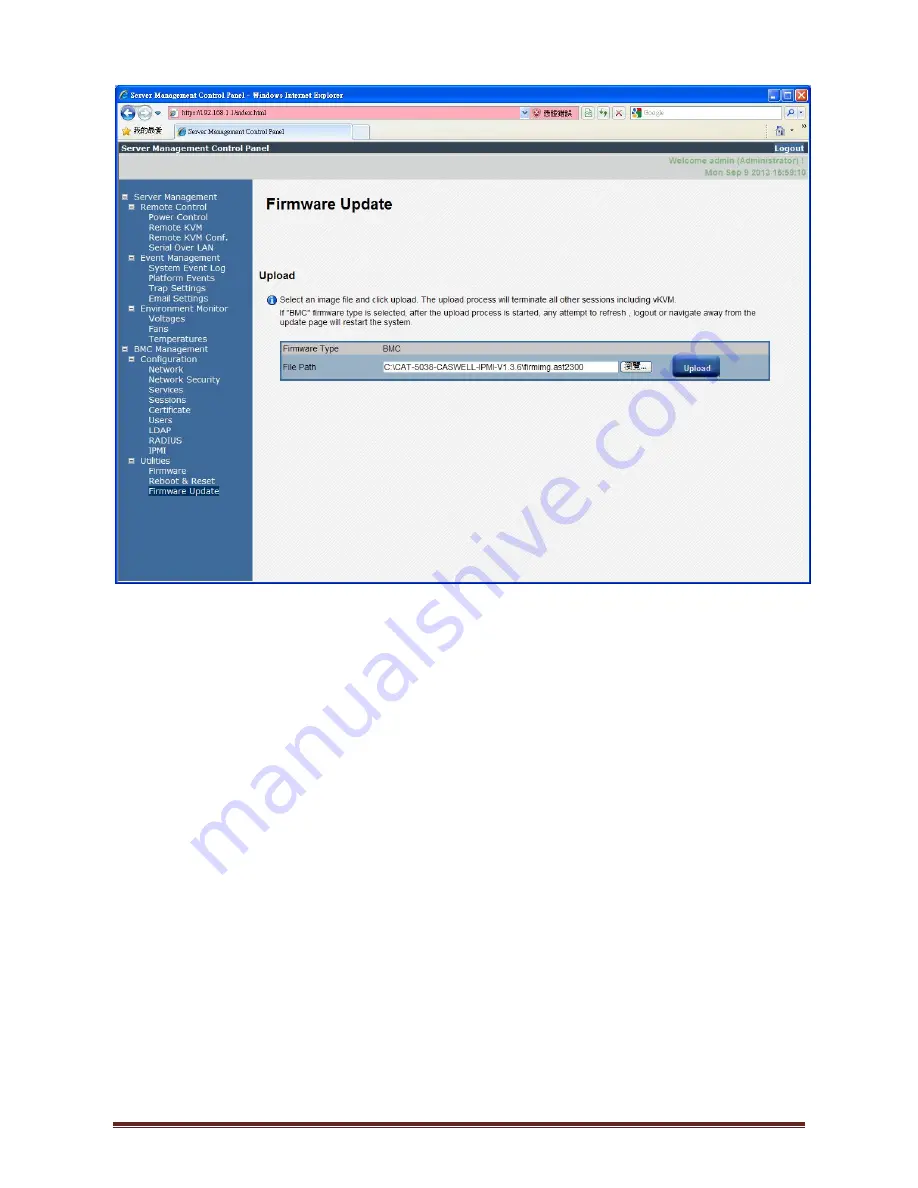
CAR-5040 Series User’s Manual
頁
130
Fig. 5.8.4 Firmware update message. Select the filename to update
Step 3.2. Click the
Upload
button. If the file is a valid file, all other sessions will be terminated
and the image upload will begin. If the upload fails, a message will notify user to upload
another file.
Step 3.3. As
Fig. 5.8.5
, for a successful upload, the current firmware version and the version of
the new file will be displayed, as well as the Preserve Configuration checkbox, Update
button and Cancel button. The detail description of Firmware Update field will show in
Table 5.8.1
.
Summary of Contents for CAR-5040 Series
Page 1: ...CAR 5040 Series Communication Appliance User s Manual Revision 1 1...
Page 7: ...System Block Diagram...
Page 8: ...2 3 Jumper Setting CAPB 5040 Jumper Setting Components Map TOP Layer...
Page 18: ...ATX1 ATX2 ATX3 Power Connector 1 2 3 4 Pin No Signal Description 1 12V 2 GND 3 GND 4 5V...
Page 19: ...ABM 5040 0 Jumper Setting Components Map TOP Layer BOT Layer...
Page 21: ...1 NCSI_Tx0 2 NCSI_CLK 3 NCSI_Tx1 4 NCSI_CRS_DV 5 NCSI_Rx0 6 NCSI_TX_EN 7 NCSI_Rx1 8 GND...
Page 22: ...CB 5040 0 Jumper Setting Components Map TOP Layer BOT Layer...
Page 34: ...CAR 5040 Series User s Manual 34 2 Remove LOM module 3 Remove system bracket...
Page 35: ...CAR 5040 Series User s Manual 35 4 Remove Heatsink CPU RAM...
Page 36: ...CAR 5040 Series User s Manual 36...
Page 37: ...CAR 5040 Series User s Manual 37 5 Remove PSU...
Page 39: ...CAR 5040 Series User s Manual 39 3 9 Remove ABM 5040 1 Remove ABM 5040...
Page 40: ...CAR 5040 Series User s Manual 40 3 10 Remove Fan module 1 Remove Fan module...
Page 41: ...CAR 5040 Series User s Manual 41 3 11 Remove Main Board 1 Remove main board...
Page 86: ...CAR 5040 Series User s Manual 86 Fig 5 4 1 2 WebGUI login screen...
Page 111: ...CAR 5040 Series User s Manual 111 Fig 5 7 1 LOM Network General Settings screen...
Page 112: ...CAR 5040 Series User s Manual 112 Fig 5 7 2 LOM Network Interface Configuration screen...



















