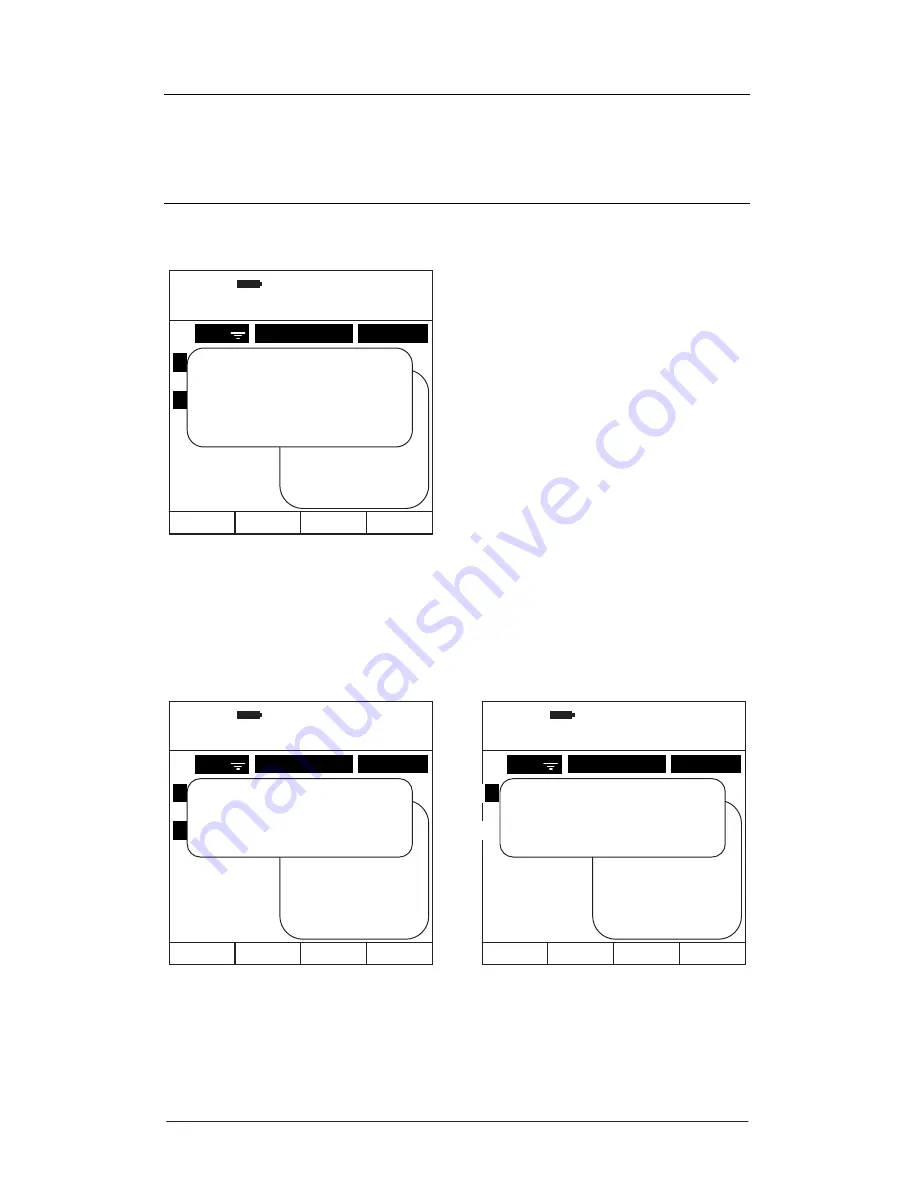
Page 59
Mark All
Use this option to mark all the saved recordings.
Exp Point Calc
Select to calculate the Exposure Point Total of the combined marked recordings.
All logs must be of the same mode for this function excluding single axis and
custom mode recordings which cannot be combined and therefore will not work
under the Exposure Point calculator. The examples below show mismatched
modes and single axis error messages: -
Press the
OK
key to return to the previous screen.
Figure 60 – Exposure Point Total Calculator
Figure 61 – Exposure Point Calculator Error Messages
09:32:30
26:08:11
MARK LOGS
1
Select file to mark
EMPLOYEE
DATE
3
5
8
12
18
Robert
Lee
Simon
Emily
Mike
1.
2.
3.
4.
5.
REC
1. Mark All
2. A(8) Calc
4. VDV Calc
5. Print Marked
6. Delete Marked
7. Sort
Exposure Point Total
201 Points
Action Value Exceeded
Press OK
09:32:32
26:08:11
MARK LOGS
1
Select file to mark
EMPLOYEE
DATE
3
5
8
12
18
Robert
Lee
Simon
Emily
Mike
1.
2.
3.
4.
5.
REC
1. Mark All
2. A(8) Calc
4. VDV Calc
5. Print Marked
6. Delete Marked
7. Sort
All logs must be
the same mode
Press OK
09:32:34
26:08:11
MARK LOGS
1
Select file to mark
EMPLOYEE
DATE
3
5
8
12
18
Robert
Lee
Simon
Emily
Mike
1.
2.
3.
4.
5.
REC
1. Mark All
2. A(8) Calc
4. VDV Calc
5. Print Marked
6. Delete Marked
7. Sort
Single axis logs
cannot be combined
Press OK
















































