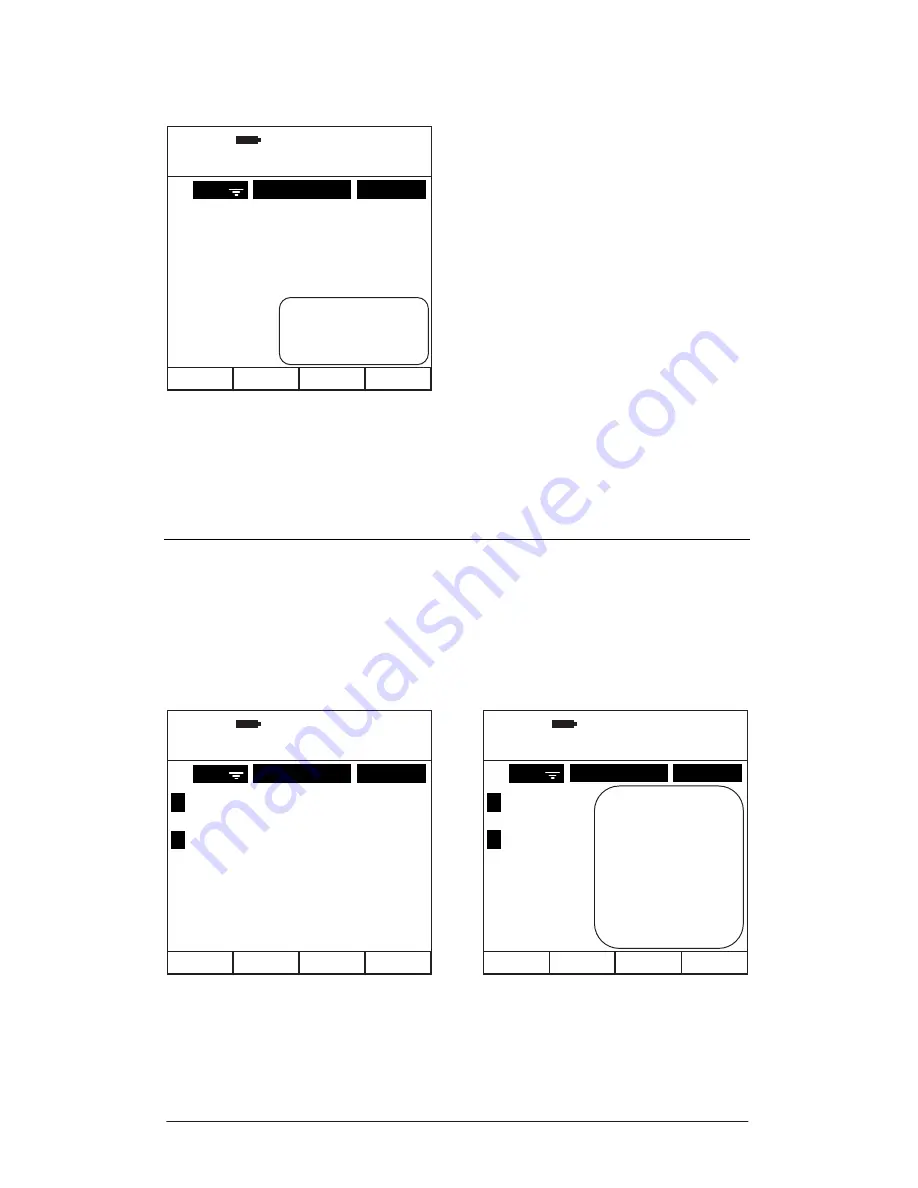
Page 58
Press
Soft Key 4
labelled
MORE
to display a popup that enables sorting of the
log list or to mark recordings.
Select option 1 ‘
Mark Several
’ to mark individual or multiple recordings.
Select option 2 ‘
Mark All
’ to mark all saved recordings.
Select option 3 ‘
Sort
’ to sort the way the log list is displayed.
Marked Recordings
To mark an individual recording press the number on the keypad that
corresponds with the recording. If more than 6 recordings exist then
Soft Keys
2
and
3
labelled
UP
and
DOWN
respectively can be used to scroll between the
pages of available recordings. The current Page Number is displayed at the top
left of the screen and marked recordings have the list number highlighted. To
unmark any marked recordings press the number corresponding with the
recording or press
Soft Key 1
labelled
CLEAR
to clear all marked recordings
and return to the Log List.
Press
Soft Key 4
labelled
MORE
to display a further popup menu with options
relevant to marked recordings.
Note that Option 2 ‘
Exp Point Calc
’ is not shown if Custom mode recordings are
marked.
Figure 58 - Mark Recordings or Sort List Popup Menu
Figure 59 - Mark Recordings
EMPLOYEE
DATE
09:32:10
26:08:11
LOG LIST
1
CANCEL
Select file to view
3
5
8
12
18
Robert
Lee
Simon
Emily
Mike
12.05.11
13.05.11
14.05.11
14.05.11
15.05.11
1.
2.
3.
4.
5.
REC
1. Mark Several
2. Mark All
3. Sort
EMPLOYEE
DATE
09:32:18
26:08:11
MARK LOGS
1
09:32:15
26:08:11
MARK LOGS
1
DOWN MORE
CLEAR UP
CANCEL
Select file to mark
Select file to mark
3
5
8
12
18
Robert
Lee
Simon
Emily
Mike
12.05.11
13.05.11
14.05.11
14.05.11
15.05.11
1.
2.
3.
4.
5.
REC
EMPLOYEE
DATE
3
5
8
12
18
Robert
Lee
Simon
Emily
Mike
12.05.11
13.05.11
14.05.11
14.05.11
15.05.11
1.
2.
3.
4.
5.
REC
1. Mark All
2. Exp Point Calc
3. A(8) Calc
4. VDV Calc
5. Print Marked
6. Delete Marked
7. Sort






























