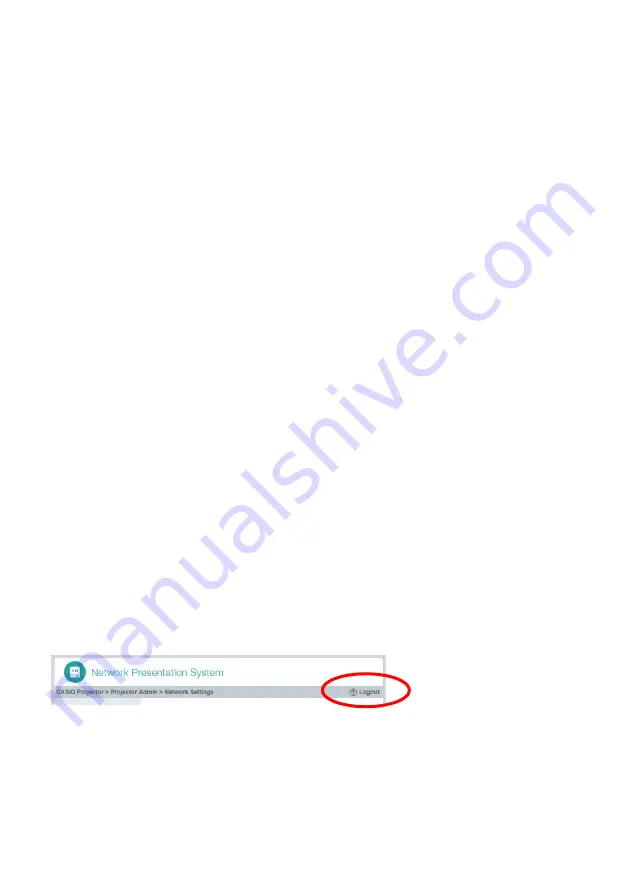
63
To initialize all settings on the Projector Admin pages
1.
Referring to “Logging In to the Projector Admin Pages over a Wireless LAN
Connection” (page 53), log in to the Projector Admin pages.
2.
On the left pane, click “Initialize Settings”.
z
This will display the “Initialize Settings” page.
3.
Click [Apply].
z
This displays a dialog box asking if you want to restart the projector.
4.
To restart the projector and return its settings to their initial defaults, click [OK].
z
To cancel projector re-start without initializing settings, click [Cancel] instead of [OK].
z
Clicking [OK] will initialize settings and restart the projector. The LAN connection between the
projector and computer will be terminated at this time.
To input information for connecting to a Crestron controller
1.
Referring to “To log in to the Projector Admin pages over a wireless LAN
connection” (page 53) or “To log in to the Projector Admin pages over a wired
LAN connection” (page 54), log in to the Projector Admin pages.
2.
On the left pane, click “Crestron Control”.
3.
On the “Crestron Control” page that appears, input the information described
below.
4.
To apply the settings you input on the projector, click [Apply].
5.
To log out from the Projector Admin pages, click “Logout”.
To log out from the Projector Admin pages
In the upper right corner of the web browser window, click “Logout”.
This returns to the projector top page.
IP Address: Input the Crestron controller IP address.
IP ID:
Input the Crestron controller IP ID.
Port:
Input the port number to be used for communication with the Crestron controller
(normally 41794).
Summary of Contents for XJ-UT310WN
Page 79: ...MA1405 A...
















































